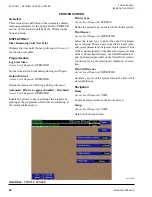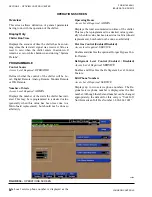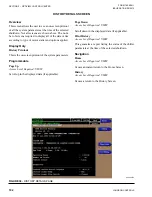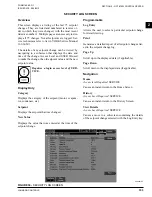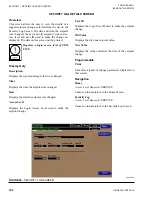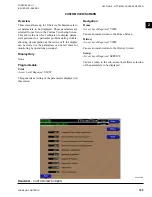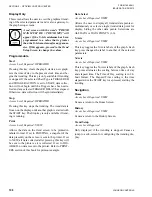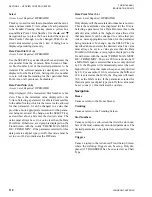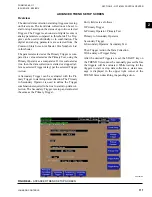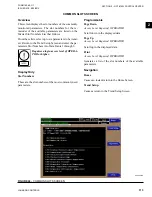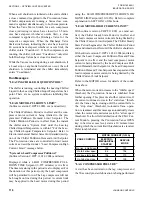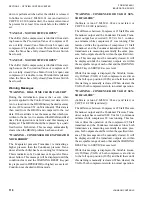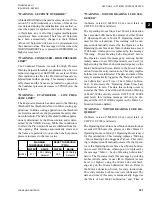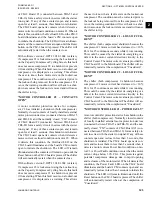JOHNSON CONTROLS
110
FORM 160.69-O1
ISSUE DATE: 9/30/2012
SECTION 2 – OPTIVIEW CONTROL CENTER
Select
Access Level Required:
OPERATOR
This key is used to enter the slot numbers and the mini-
mum and maximum Y-Axis values of each parameter
to be trended. Pressing this key places a yellow box
around Data Point 1 Slot Number. Use the
p
and
q
navigation keys to place the box around the value of
Data Points 1 through 6 to be changed. With the de-
sired value selected, press the 3 key. A dialog box is
displayed permitting data entry.
Data Point Slot # (1-6)
Access Level Required:
OPERATOR
Use the SELECT key as described above and enter the
slot number from the Common Slots Screen or Mas-
ter Slot Number List of the desired parameter to be
trended. The selected parameter description will be
displayed for the Data Point. Setting this slot number
to zero will disable trending for that particular Data
Point. Any or all points can be disabled.
Data Point Min (1-6)
Access Level Required:
OPERATOR
Only displayed if the Associated Slot Number is not
Zero. This is the minimum value displayed for the
Y-Axis. Selecting a parameter for a Data Point sets this
to the default value, which is the lowest value allowed
for that parameter. It can be changed to a value that
provides a more appropriate resolution for the param-
eter being monitored. To change, use the SELECT key
as described above and enter the desired value. The
value must always be set to a value less than the Data
Point Max. Otherwise, a red graph is displayed on the
Trend Screen with the words “TREND MAX MUST
BE > TREND MIN”. If the parameter selected for this
data point is a digital type (on/off), this value must be
set to zero (0). Zero indicates the OFF state.
Data Point Max (1-6)
Access Level Required:
OPERATOR
Only displayed if the associated slot number is not zero.
This is the maximum value displayed for the Y-Axis.
Selecting a parameter for a Data Point sets this to the
default value, which is the highest value allowed for
that parameter. It can be changed to a value that pro-
vides a more appropriate resolution for the parameter
being monitored. To change, use the SELECT key as
described above and enter the desired value. The value
must always be set to a value greater than the Data
Point Min. Otherwise, a red graph is displayed on the
Trend Screen with the words “TREND MAX MUST
BE > TREND MIN”. There are 20 Y-Axis divisions. If
a MIN-MAX span is selected that is not evenly divided
by 20, the Program will automatically select the next
higher MAX value that makes the span evenly divided
by 20 . For example, if 0.0 is selected as the MIN and
69.0 is selected as the MAX, the Program will insert
70.0 as the MAX value. If the parameter selected for
this data point is a digital type (on/off), this value must
be set to one (1). One indicates the on state.
Navigation
Home
Causes a return to the Home Screen.
Trending
Causes a return to the Trending Screen.
Slot Numbers
Causes a jump to a sub-screen that lists the slot num-
bers of the most commonly monitored parameters. The
desired parameters to be plotted are selected from this
screen.
Triggers
Causes a jump to the Advanced Trend Setup Screen,
where the start/stop Triggers can be setup. Only dis-
played if TRIGGERED has been selected as Chart
Type.