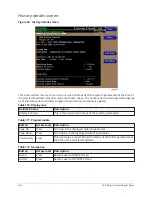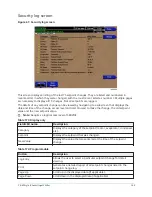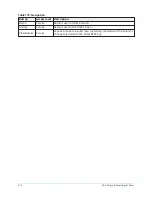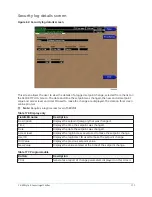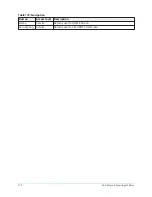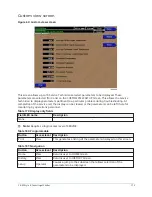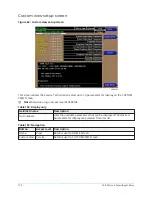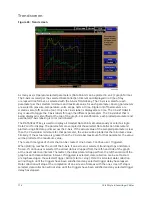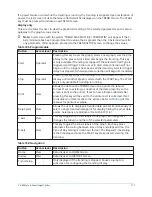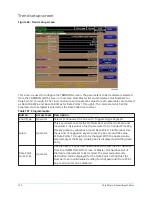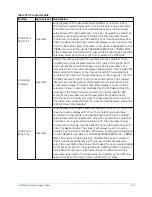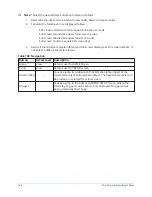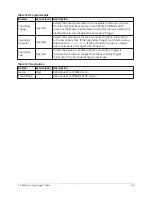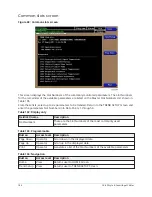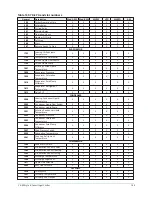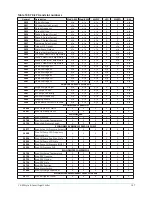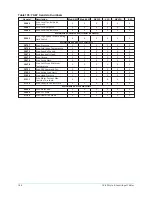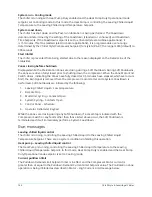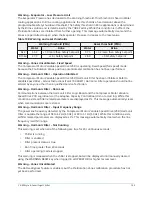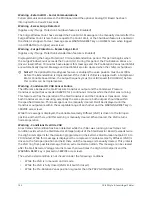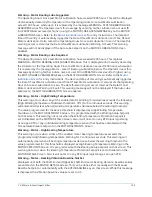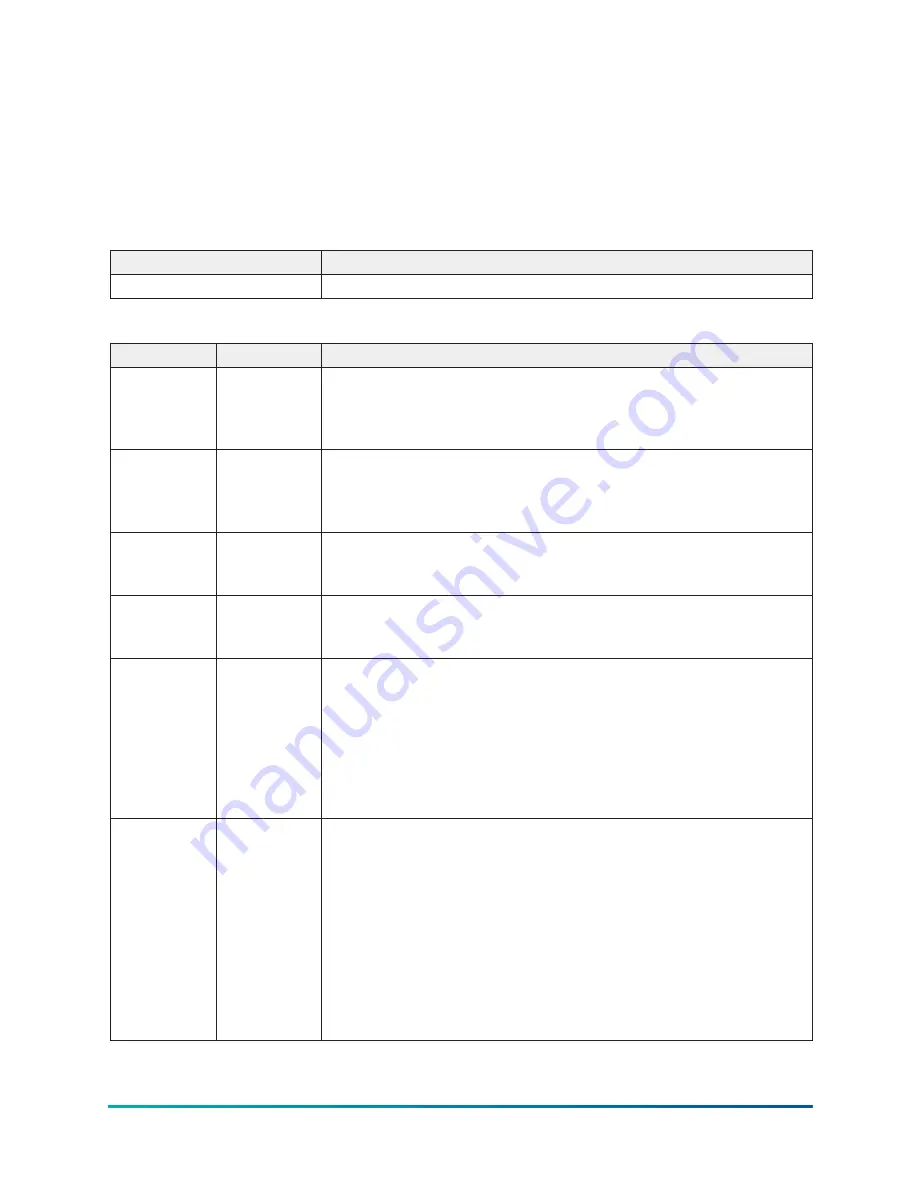
4. Trigger Action
a. Delay of Trigger Delay
After the desired triggers are set, the START key on the TREND Screen must be manually pressed
before the triggers will be evaluated. While waiting for the triggers to start or stop data collection, a
status message is displayed in the upper right corner of the TREND Screen describing the pending
action.
Table 189: Display only
Field/LED name
Description
None
–
Table 190: Programmable
Button
Access level Description
Primary
Trigger
Operator
Selects the first parameter to be evaluated. Selection is made from
the Slot Numbers listing on the TREND COMMON SLOTS Screen
or the Master Slot Numbers List in this manual. Setting this Slot
Number to zero disables the Primary Trigger.
Primary
Operator
Operator
Selects the comparator for the Primary Trigger’s relationship to the
Primary Test. If the Primary Trigger is an analog value, selections
are: <, <=, =, =>, >. If the Primary Trigger is a digital event, selections
are: Equal To, Not Equal To.
Primary Test Operator
Selects the value or condition that the Primary Trigger is compared
to. Selection ranges from the Primary Trigger minimum value to the
Primary Trigger maximum value.
Trigger
Action
Operator
Selects whether the trend data collection will Start or Stop when the
trigger comparisons are true. If set to Start, data collection will stop
after one screen of data is collected.
Trigger Delay Operator
Allows the data collection start or stop to be delayed after the
triggers evaluate as true. The delay is selectable from 1 to 864000
seconds (10 days). Display is in days, hours, minutes and seconds.
The delay timer begins when the triggers evaluate as true. If the
Trigger Action is set to Start, data collection will begin after the
triggers evaluate as true and the delay timer has elapsed. If the
Trigger Action is set to Stop, data collection will stop after the
triggers evaluate as true and the delay timer has elapsed.
Primary to
Secondary
Operator
Operator
Selects whether the Primary Trigger, Secondary Trigger or both
have to be true in order to start or stop data collection. Selections
are AND, OR, XOR and None. If NONE is selected, the Secondary
Trigger is disabled.
Data collection will start/stop (as selected with Trigger Action) when:
•
If AND selected: Both Primary AND Secondary are true
•
If OR selected: Either Primary OR Secondary (or both) are true
•
If XOR selected: Either Primary OR Secondary (but not both)
are true
YK-EP Style B Centrifugal Chiller
182
Summary of Contents for YK-EP
Page 2: ...2 YK EP Style B Centrifugal Chiller...
Page 6: ...6 YK EP Style B Centrifugal Chiller...
Page 227: ...Figure 72 Sample printout of Status 227 YK EP Style B Centrifugal Chiller...
Page 228: ...Figure 73 Sample printout of Status cont YK EP Style B Centrifugal Chiller 228...
Page 229: ...Figure 74 Sample printout of Setpoints 229 YK EP Style B Centrifugal Chiller...
Page 230: ...Figure 75 Sample printout of Setpoints cont YK EP Style B Centrifugal Chiller 230...
Page 231: ...Figure 76 Sample printout of Schedule 231 YK EP Style B Centrifugal Chiller...
Page 232: ...Figure 77 Sample printout of a Sales order YK EP Style B Centrifugal Chiller 232...
Page 233: ...Figure 78 Sample printout of a Sales order cont 233 YK EP Style B Centrifugal Chiller...
Page 234: ...Figure 79 Sample printout of History YK EP Style B Centrifugal Chiller 234...
Page 235: ...Figure 80 Sample printout of History cont 235 YK EP Style B Centrifugal Chiller...
Page 236: ...Figure 81 Sample printout of a security log report YK EP Style B Centrifugal Chiller 236...