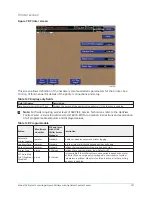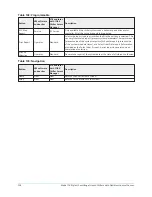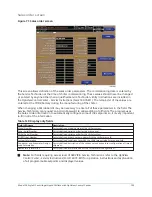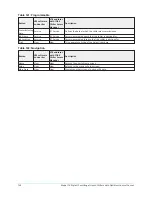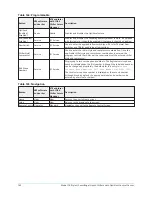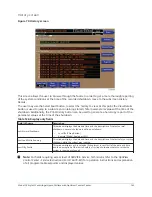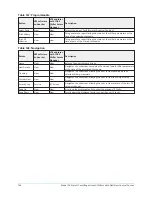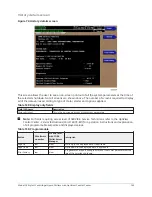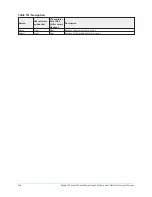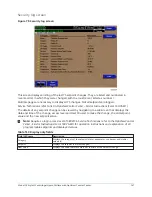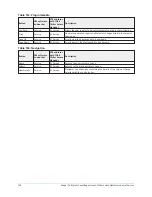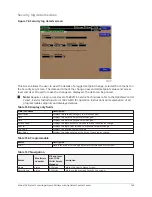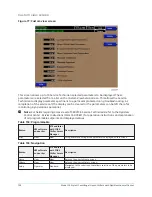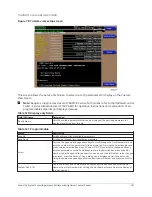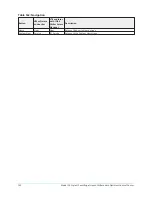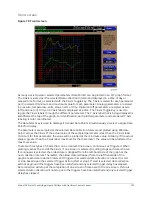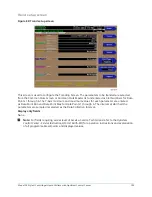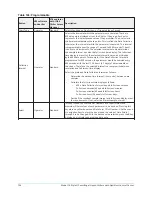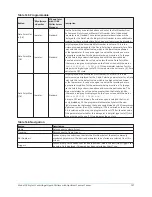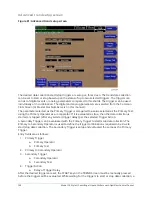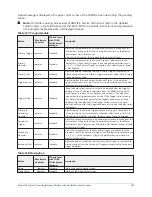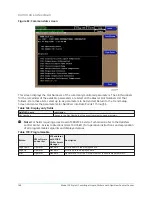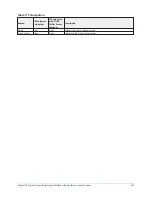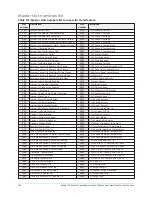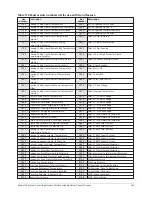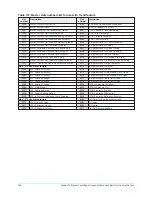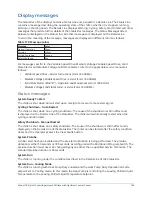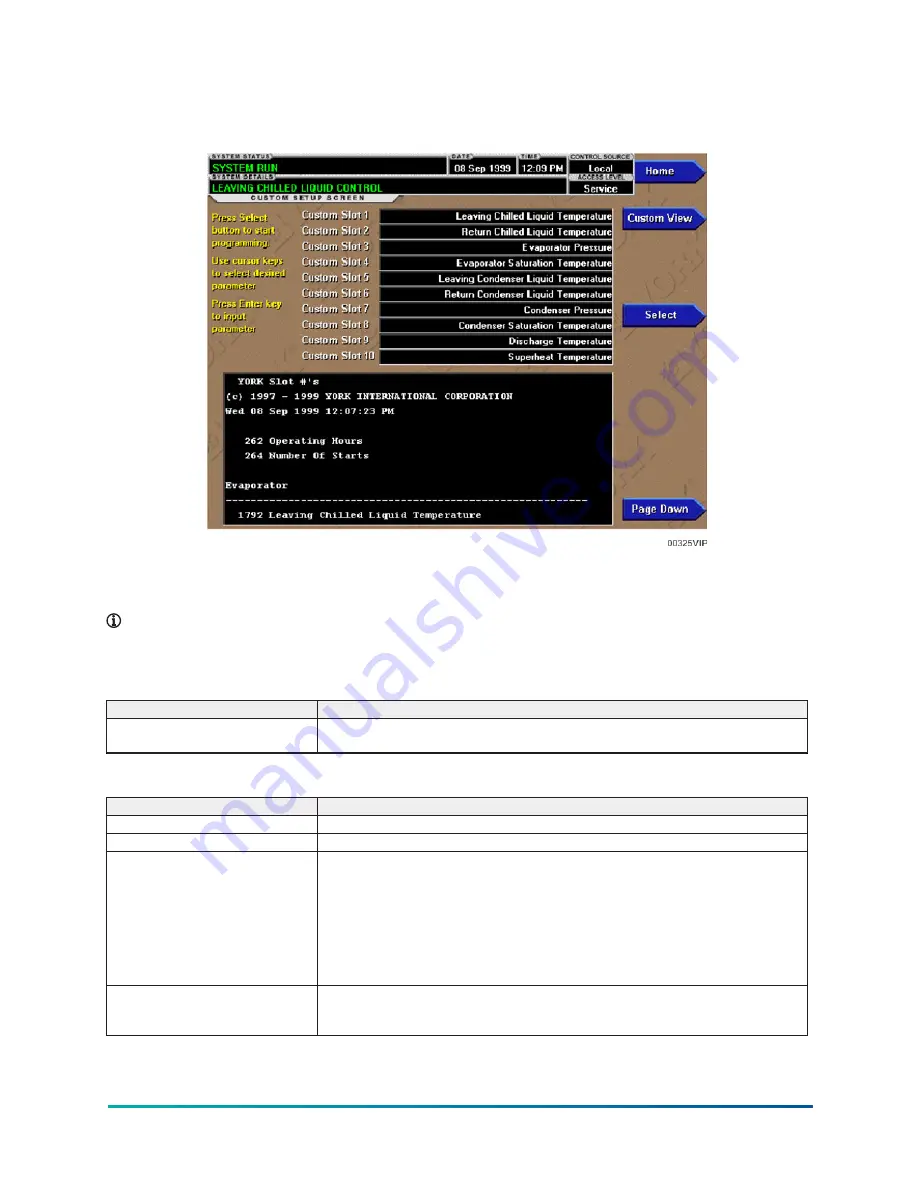
Custom view setup screen
Figure 78: Custom view setup screen
This screen allows the Service Technician to select up to 10 parameters for display on the Custom
View Screen.
Note:
Requires a login access level of SERVICE. Service Technicians refer to the
OptiView Control
Center - Service Instructions (Form 160.76-M1)
for operation instructions and explanation of all
programmable setpoints and displayed values.
Table 160: Display only fields
Field/LED name
Description
Slot Numbers
Lists the available parameters that can be displayed. The desired parameters for
display are selected from this list.
Table 161: Programmable
Button
Description
Page Up
Scroll up through list of available parameters.
Page Down
Scroll down through list of available parameters.
Select
First use the page up and page down keys to scroll through the Slot Numbers list and
note the number of the parameter(s) to be displayed. Pressing the Select key places a
green colored selection box around Custom Slot 1. If you want to change an already
entered parameter, use the 5 and 6 keys to place the selection box around the Slot
Number to be changed. With the selection box around the Slot Number to be changed
or entered, press the Enter (
✓
) key. A dialog box is displayed permitting data entry.
Using the numeric keypad keys, enter the desired Slot Number and press the Enter (
✓
)
key.
Custom Slot (1-10)
Use the Select key and numeric keypad keys as described above and enter the Slot
Number from Slot Numbers list. Setting the Slot Number to zero clears the display of
this Slot Number.
151
Model YK Style H Centrifugal Liquid Chillers with OptiView Control Center