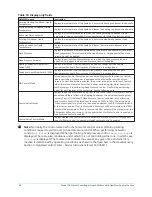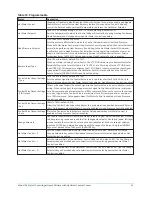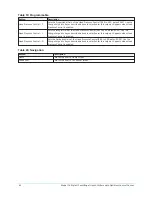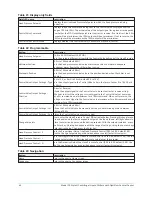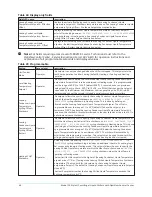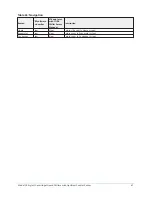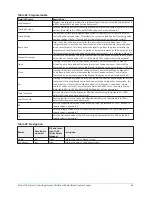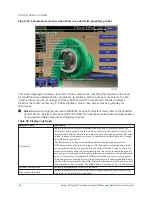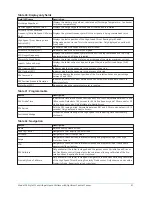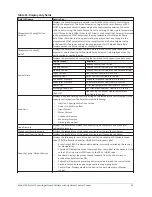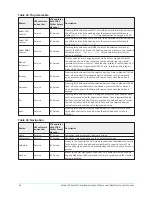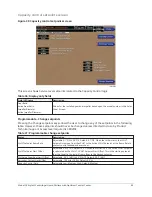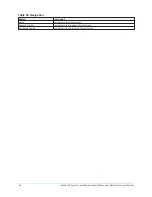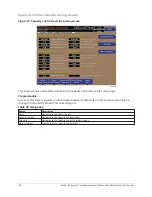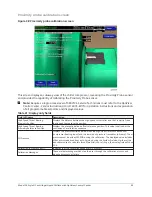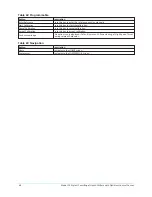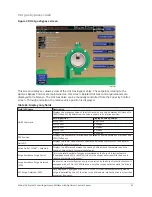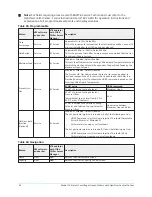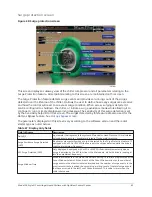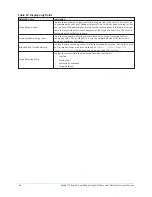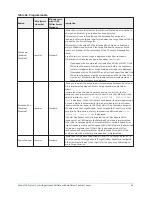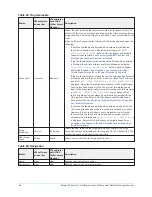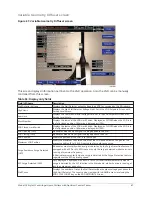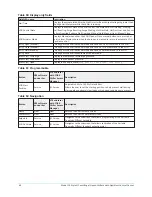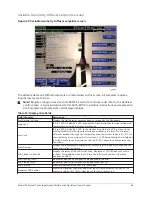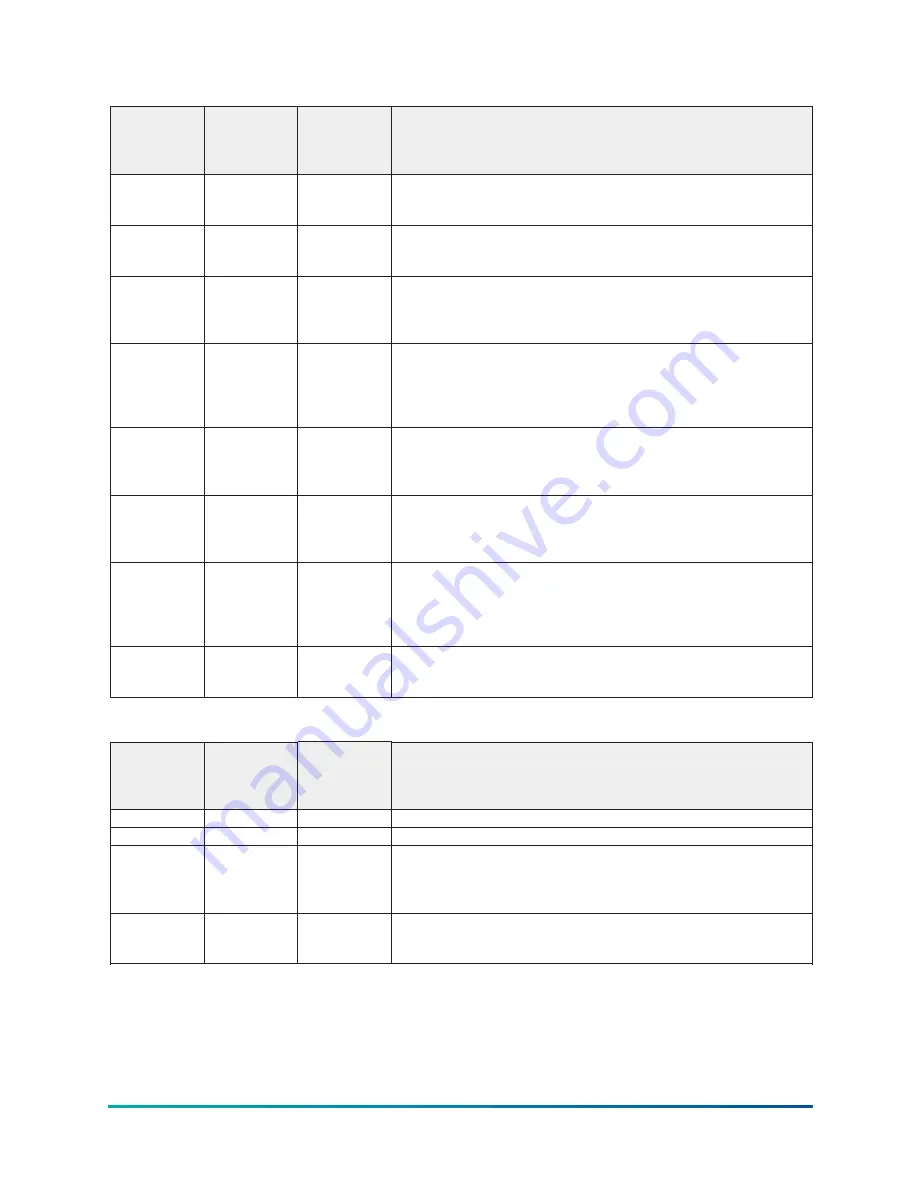
Table 34: Programmable
Button
V09 software
and earlier
V10 and later
with YORK
Chiller Access
Manager
Description
Select VSD
Control
Service
JCI Service
Pressing this button causes VSD Control to be selected for manual control,
the LED to be lit and the heading over the manual control buttons to
display
MANUAL CONTROL – VSD
. Only shown when drive type is a VSD.
Select PRV
Control
Service
JCI Service
Pressing this button causes PRV Control to be selected for manual control,
the LED to be lit and the heading over the manual control buttons to
display
MANUAL CONTROL – PRV
.
Select HGBP
Control
Service
JCI Service
Pressing this button causes HGBP Control to be selected for manual
control, the LED to be lit and the heading over the manual control buttons
to display
MANUAL CONTROL – HGBP
. Only shown when the Hot Gas
option is enabled.
Manual
Increment
Service
JCI Service
This key enables the change increment to be set for manual control of
the selected device. It also contains a text box displaying the manual
increment for manual control. The value shall display in tenths when VSD
Control is selected, integers when PRV Control is selected and integers
when HGBP Control is selected.
Increase
Service
JCI Service
Pressing this button will set the selected device’s state to Manual if it had
been in Auto and will increase the device’s present control command
by an amount equal to the Manual Increment each time the button is
pressed.
Decrease
Service
JCI Service
Pressing this button will set the selected device’s state to Manual if it had
been in Auto and will decrease the device’s present control command
by an amount equal to the Manual Increment each time the button is
pressed.
Set
Service
JCI Service
Pressing this button will open a dialog box where the user can manually
enter a command value for the selected device. Once a legitimate value
has been entered and the Enter key pressed, the Selected device’s state
shall be set to Manual if it had been in Auto and the Selected device’s
control command shall be set to the entered value.
Auto
Service
JCI Service
Pressing this button will set the selected device’s control state to Auto.
This button shall only be shown when the selected device’s state is
Manual.
Table 35: Navigation
Button
V09 software
and earlier
V10 and later
with YORK
Chiller Access
Manager
Description
Home
Service
JCI Service
Causes an instant return to the Home Screen
Compressor
Service
JCI Service
Causes an instant navigation to the Compressor Screen.
Setpoints
Service
JCI Service
Moves to the Capacity Control Setpoints subscreen that allows the Service
Technician to verify and edit values significant to capacity control. This
button will only be shown and enabled when the Access Level is Service or
greater.
Hot gas
Service
JCI Service
Moves to the Hot Gas Bypass subscreen. This button will only be shown
and enabled when the Access Level is Service or greater and the Hot Gas
option is enabled.
Model YK Style H Centrifugal Liquid Chillers with OptiView Control Center
54