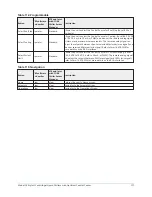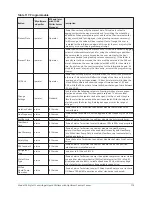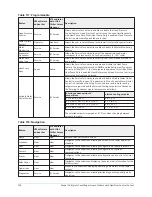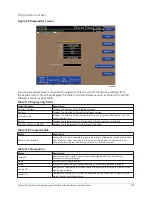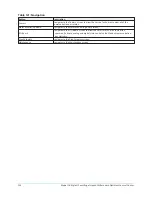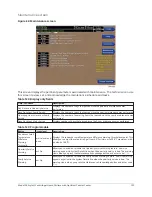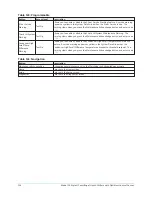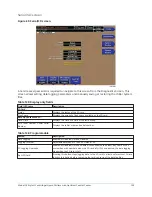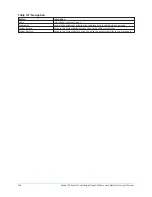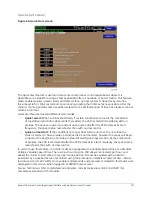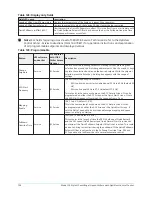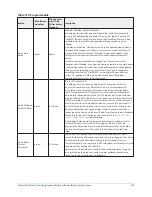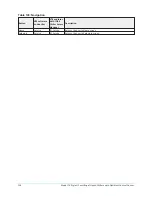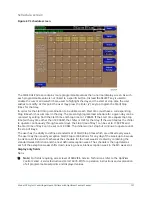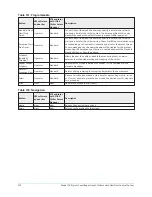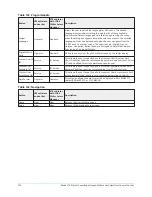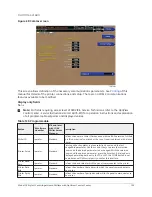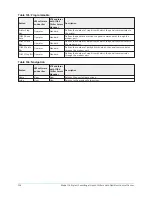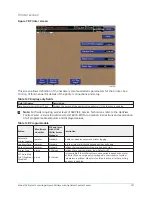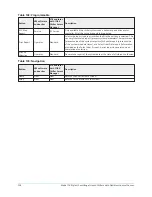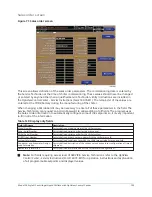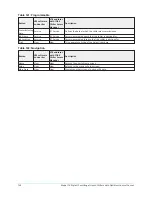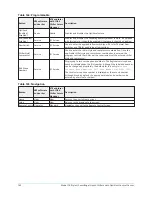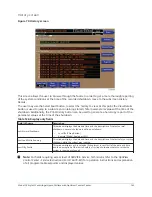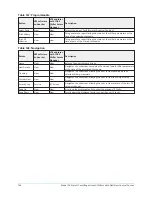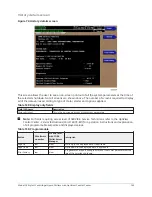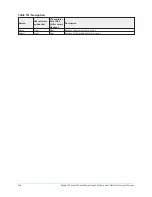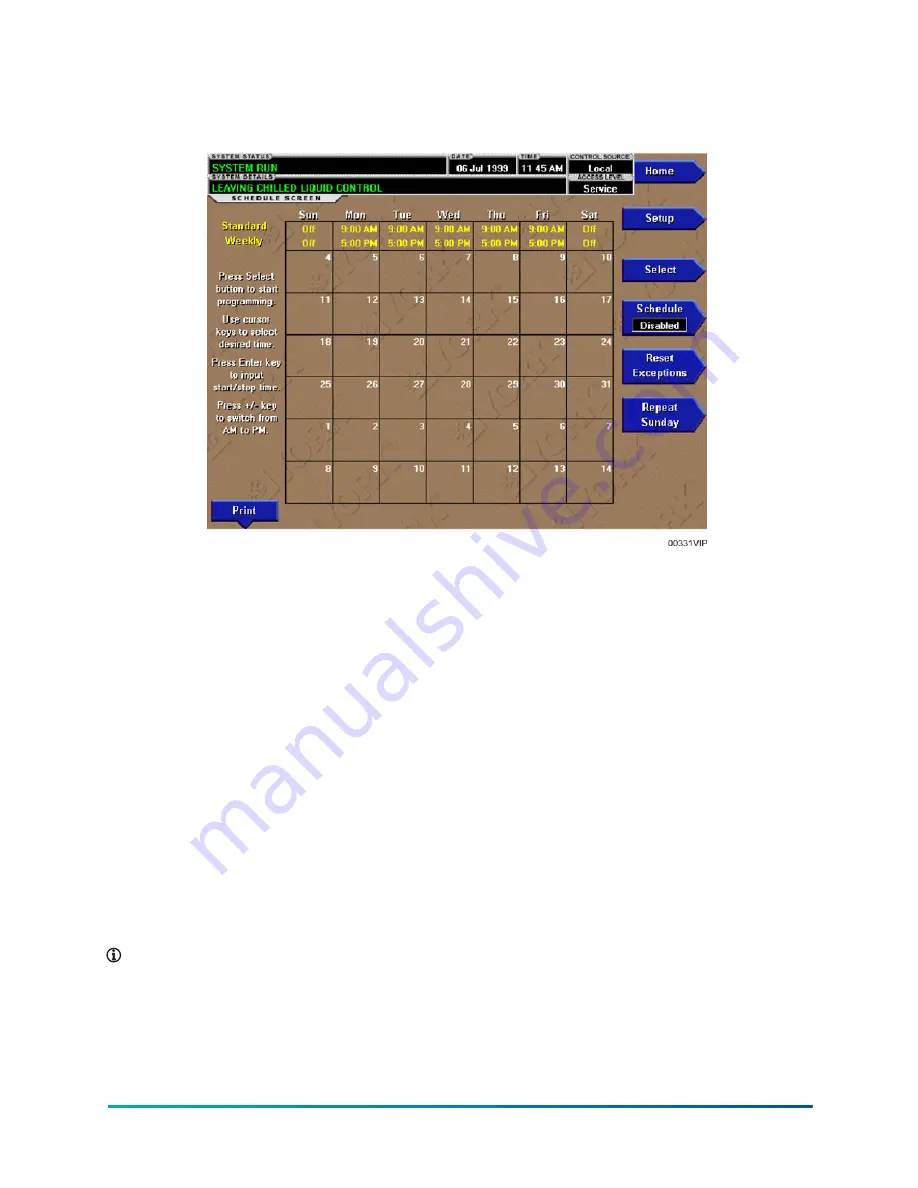
Schedule screen
Figure 67: Schedule screen
The SCHEDULE Screen contains more programmable values than a normal display screen. As such,
each programmable value is not linked to a specific button. Instead the SELECT key is used to
enable the cursor arrows which are used to highlight the day and the start or stop time the user
wishes to modify. At this point the user may press the Enter (
✓
) key to program the Start/Stop
times for that day.
In order for the Start/Stop combination to be utilized, each Start time must have a corresponding
Stop time which occurs later in the day. The presently programmed schedule for a given day can be
canceled by setting both the Start time and Stop time to 12:00AM. If the Start time equals the Stop
time (with any time other than 12:00AM), the chiller is OFF for that day. If the user desires the chiller
to operate continuously through several days, the Stop time of Day 1 can be set to 11:59 PM and
the Start time of Day 2 can be set to 12:00 AM. The chiller will not stop but continue to operate until
the stop of Day 2.
The user has the ability to define a standard set of Start/Stop times which are utilized every week.
The user may then specify exception Start/Stop combinations for any day of the week up to 6 weeks
in advance. At the end of each week the schedule for the next week is created by combining the
standard week definition and the next defined exception week. The schedule is then updated as
each of the exception weeks shifts down, leaving a new, blank exception week in the 6th week slot.
Display only fields
None
Note:
For fields requiring access level of SERVICE. Service Technicians refer to the
OptiView
Control Center - Service Instructions (Form 160.76-M1)
for operation instructions and explanation
of all programmable setpoints and displayed values.
131
Model YK Style H Centrifugal Liquid Chillers with OptiView Control Center