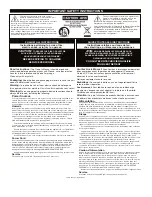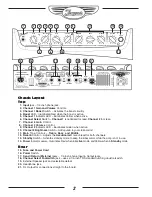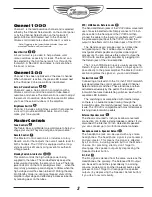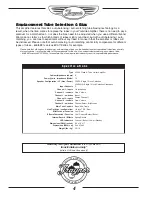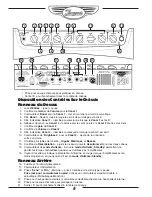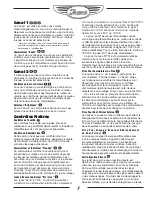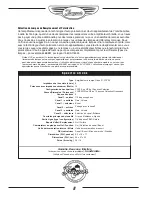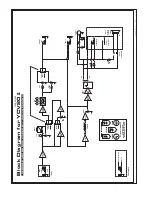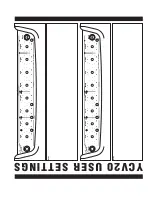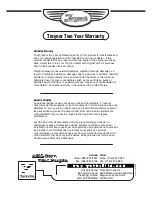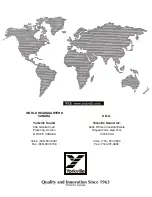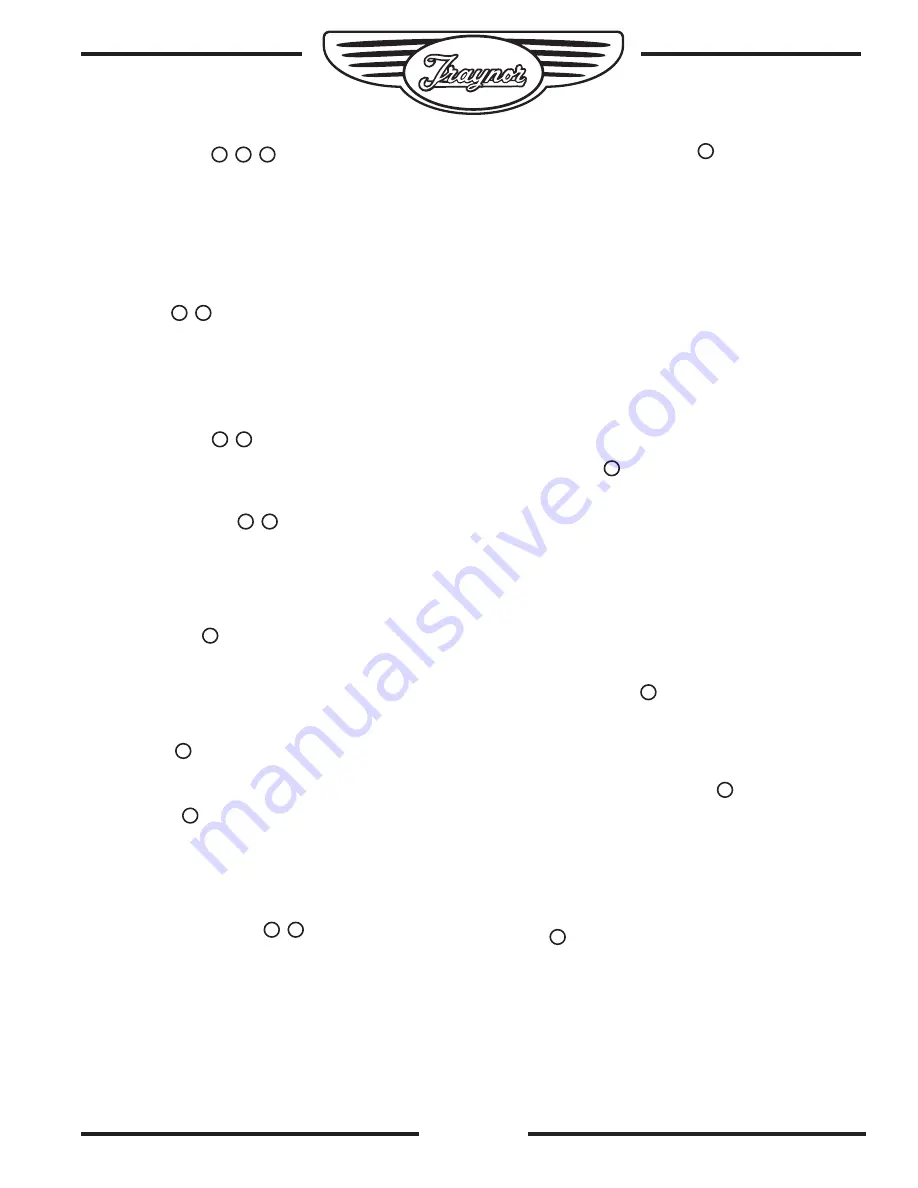
Channel 1
1
2
5
Channel 1 is the lead/overdrive channel and is selected
either by the Channel Select switch on the control panel
or by the Channel Select button on the footswitch*
pedal. A Yellow LED located next to the Channel 1
Volume control illuminates when Channel 1 is active.
*Note: Plugging in the footswitch deactivates the panel-
mounted Channel and Boost controls.
Boost Switch
3
4
A boost circuit is provided to help achieve
a-bit-
more
overdrive, especially for leads. The boost can
be selected by the front panel switch or through the
footswitch. A Red LED illuminates to indicate when
the boost is active.
Channel 2
6
9
Channel 2 has been optimized as ‘the clean’ channel.
When channel 2 is active, the green LED located next
to the Channel 2 Volume control is illuminated.
Gain & Volume Controls
7
8
Channel 2 uses a Gain control in conjunction with a
Volume control to control the amount of tube-based
overdrive and volume. The Gain control is used to adjust
the amount of overdrive, while the Volume control allows
you to set the actual loudness of the amplifier.
Brightness Switch
10
Channel 2 includes a Brightness switch that activates
a circuit to provide additional treble boost to help
make your tone
sparkle
.
Master Controls
Tone Controls
11
The Treble, Bass, and Middle tone controls are to help you
shape your sound. They are
post-
gain and
pre
-volume.
Reverb Control
12
The Master Control section also includes a rotary
Reverb control that adjusts the overall reverb level for
both channels. The
YCV20
is equipped with a long-
style Accutronics® dual-spring reverb for authentic
vintage reverb.
Standby Switch & Indicator
14
13
This switch controls the high voltage power being
supplied to the tubes. This mode effectively keeps the
tubes
warmed up
when the amp is not in use. The large,
jewel indicator on the front panel glows Red when the
amp is fully powered-up and changes to Yellow when the
high voltage circuit has been turned off. Putting the amp
into Standby mode (i.e. during set breaks) shuts off the
amplifier output stage and effectively increases tube life
by reducing wear on the tubes.
EFX / LINE Send & Return Jacks
17
The Send and Return jacks of the
YCV20
allow convenient
use of an external effect units. Simply connect a 1/4 inch
phone cable to the Send jack of the
YCV20
and then
connect this cable to the Input of your effects unit. To send
the processed signal back to the
YCV20
, connect the
output of the effects unit to the Return jack of the
YCV20
.
The Send Jack can also be used as a direct line
out (preamp-out). The -10dBu output is ideal for
most guitar effects pedals and professional signal
processors. You can also use this output to
slave
the
YCV20
with another guitar amplifier by plugging into
the Return jack of the
slave
amplifier.
The 1/4 inch TRS Return jack is usually used as the
Return for your effects loop. It allows an input signal to
pass directly to the power amplifier. The Master Control
section regulates the signal, so you can add Reverb.
Footswitch Jack
18
Connecting a footswitch to the 1/4 inch TRS Footswitch
jack deactivates the control panel mounted Channel
Select and Boost switches. These functions are then
activated exclusively by the pedal. The included
footswitch features dual-latching switches, each with a
separate LED indicator.
The switching is accomplished with internal relays
so there is no audiable noise flowing through the
footswitch cable. Footswitch-induced noise is never an
issue. The
YCV20
is compatible with most aftermarket
latching dual-footswitch pedals.
External Speaker Jack
19
The chassis mounted ¼ inch jacks allow convenient
connection of a 8 ohm external speaker cabinet. If you
disconnect the internal 12-inch Celestion® speakers,
you can connect up to two 8 ohm external cabinets.
Headphone Jack & Speaker Defeat
20
The headphone jack can be used with any stereo
headphones. The headphone signal is
post
-preamp
and
pre
-master. This means the signal is affected
by all controls, including reverb, but not the Master
Volume. For practicing silently, don't forget to
disengage the speaker outputs by depressing the
Speaker Defeat button.
D.I. Out
21
The D.I. signal is derived from the same source as the
Headphones, the
pre
-amp. The balanced XLR output
can be used to send the signal directly to a mixing
console, poweramp or another line-level audio signal
processor. Don't forget to disengage the speaker
outputs (by depressing the Speaker Defeat button)
if you like to record silently.