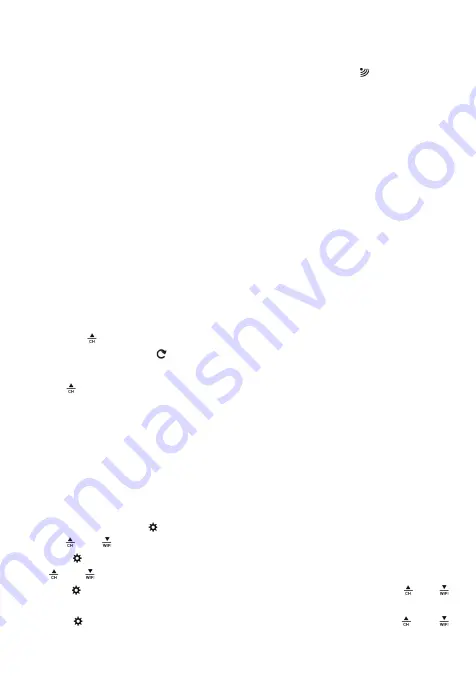
The Base Station will now start to make a connection to the outdoor remote sensor. This operation takes
about 3 minutes and is displayed by a flashing reception RF antenna symbol “ ” in the “OUTDOOR”
display area on the receiver. the “OUTDOOR” display area will show an animation of the RF antenna
symbol, indicating the base station is searching for the signal from the outdoor sensor. At the same time
the base station began to establish WIFI connections (details see the following WIFI connection
description)
When the Base Station starts normal
,
Open the Base Station battery compartment cover
,
Insert 2 x AA
batteries observing polarity [ “+” and “-” marks]
,
The battery is a backup power supply of the Base Station,
which can ensure the normal operation of the base station after the power adapter is unexpectedly cut off.
Note: after the power adapter is disconnected, the WIFI connection of the base station will be automatically
disconnected.
Outdoor sensor transmission:
When the Base Station successfully receives signals from the wireless sensor, the temperature and
humidity of the OUTDOOR are displayed on the OUTDOOR column of the Base Station.
The base station can connect up to 3 channel wireless sensor registration, the use of multiple wireless
sensor, the wireless sensor channel can not choose the same channel at the same time (a total of 1, 2, 3
channel can choose)
Press the " " button can switch the display of different channels of outdoor temperature and humidity,
when displaying the symbol " ", will display the channel every 5 seconds automatically switch a channel
If the Base Station failed to receive transmission from outdoor sensor (“
- -
”display on the LCD), press and
hold “ ” button for 3 seconds to receive transmission manually. the outdoor temperature will show an
animation of the RF antenna symbol
,
the Base Station will re receive the wireless signal of the outdoor
sensor.
Note: when the wireless sensor set up different channels, the base station "OUTDOOR" also want to switch
to the same channel. When there is no wireless sensor signal transmission on the channel, "--" will be
displayed in the channel of the base station
Manual time setting:
Press and hold down the “ ” button for 2 seconds, the temperature is display either in °C to flash. Now
use “ ” and “ ” buttons to set the temperature unit in °C or °F.
Press “ ” to confirm your setting, the barometric pressure is display either in hPa/mb to flash. Now use
“ ” and “ ” buttons to set the pressure unit in hPa/mb or inHg or mmHg.
Press “ ” to confirm your setting, the wind speed is display either in km/h to flash. Now use “ ” and “ ”
buttons to set the pressure unit in km/h or Mph.
Press “ ” to confirm your setting, the 12/24 hour mode display starts to flash. Now use “ ” and “ ”
buttons to set the correct 12/24 hour mode.
Summary of Contents for YC9460
Page 2: ...Base station Appearance...
Page 15: ...Data chart presentation Weekly...





































