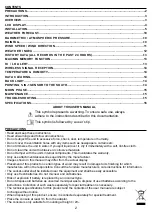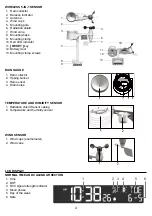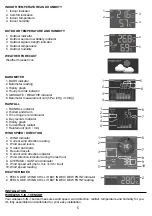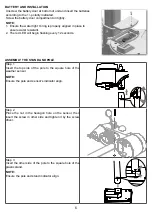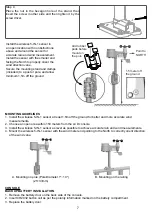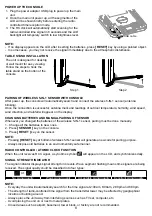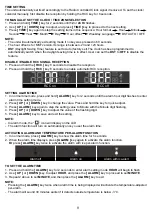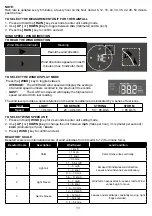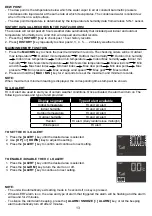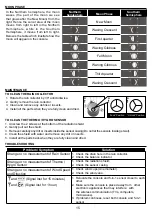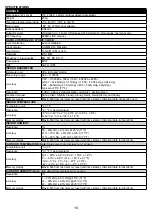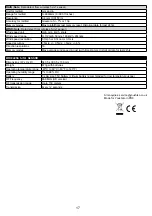14
WIRELESS SIGNAL RECEPTION
The 5-IN-1 sensor is capable of transmitting data wirelessly over an approximate operating of 150m range (line
of sight). Occasionally, due to intermittent physical obstructions or other environmental interference, the signal
may be weaken or lost. In case that the sensor signal is lost completely, you will need to relocate the Console
or the wireless 5-IN-1 sensor.
No sensor
Signal searching
Strong signal
Weak signal
Signal lost
TEMPERATURE & HUMIDITY
COMFORT INDICATION
The comfort indication is a pictorial indication based on indoor air temperature and humidity in an attempt to
determine comfort level.
Too cold
Comfortable
Too hot
NOTE:
- Comfort indication can vary under the same temperature, depending on the humidity.
- There is no comfort Indication when temperature is below 0°C (32°F) or over 60°C (140°F).
DATA CLEARING
During installation of the wireless 5-IN-1 sensor, the sensors were likely to be triggered, resulting in erroneous
rainfall and wind measurements. After the installation, user may clear out all the erroneous data from the
Console, without needing to reset the clock and re-establish pairing. Simply press and hold the
[ HISTORY ]
key for 8 seconds. This will clear out any data recorded before.
BACKLIGHT
The main unit backlight can be adjust, using the
[ HI / LO / AUTO ]
sliding switch to select the appropriate
brightness:
- Slide to the
[ HI ]
position for the brighter backlight.
- Slide to the
[ LO ]
position for the dimmer backlight.
- Slide to the
[ AUTO ]
position for the auto adjust backlight that according to environment light level.
POINTING 5-IN-1 SENSOR TO THE SOUTH
The outdoor 5-IN-1 sensor is calibrated to be
pointing to North by default. However, in some
cases, users may wish to install the product with
the arrow pointing towards the South:
1. First install the outdoor 5-IN-1 sensor with its
arrow pointing to the South.
2. On the Console, press and hold the
[ WIND ]
key for 8 seconds until the upper part (Northern
Hemisphere) of the compass lights up and
blinking.
3. Use
[ UP ]
or
[ DOWN ] key
to change to lower
part (Southern Hemisphere).
4. Press the
[ WIND ]
key to confirm and exit.
Northern hemisphere
Southern hemisphere
NOTE:
Changing from hemisphere setting will automatically switch the direction of the moon phase on the display.