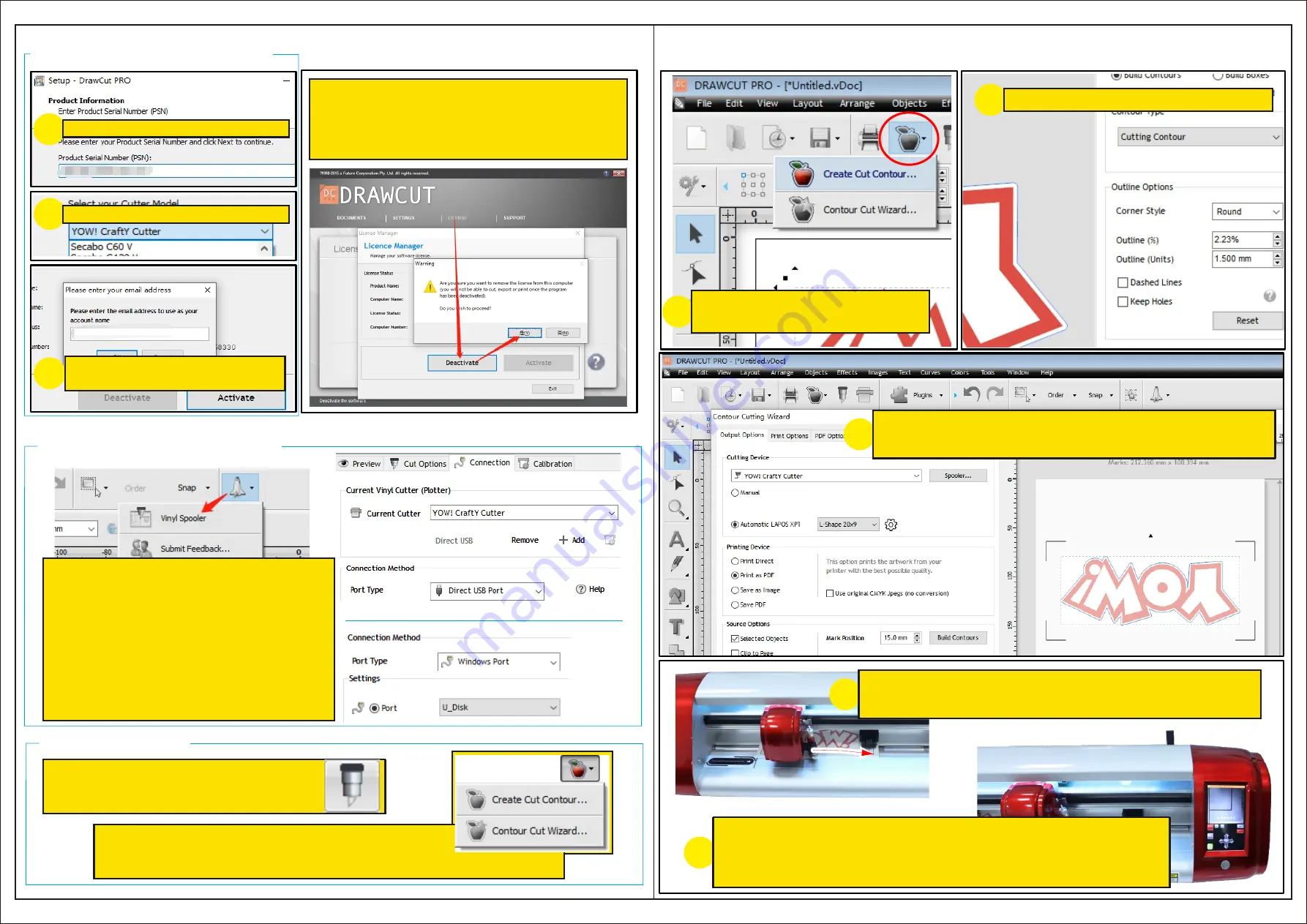
6. DrawCut Installation
1
2
3
7.DrawCut License Deactivation
Input email address twice to
register software PSN
If PC system crashed or need to change a
PC to run the software, how to do?
1.Deactivate license on previous PC
2.Activate license on new PC
Input Product Serial Number(PSN)_
Select your Cutter Model
8.Connection Settings
1.Vinyl Spooler — Connection Tap
2.Set Connection Method Port Type
“Direct USB Port” for USB Cable connection
3.Set Connection Method Port Type
“Windows Port” and choose U_disk for
exporting PLT file onto a USB flash drive
and then loading plt file using the control
panel on the cutter.
9.Send to Cut
1.Click to send artwork to
cut directly
1.Click “Create Cut Contour”to add cutting line simply
2.Click “Contour Cut Wizard” to add
L-Shape
mark for
print and cut
10.Simple Print and Cut Process
1
Import raster images and Click
Create Cut Contour to trace outline
2
Get a preliminary trace after
settings
3
Print the project, after selecting registration L-Shape mark
properties, location of project on the page, and printer options.
4
Place the material and move the blade tip close to the L-Shape
mark(in 3mm is ok), camera will find the reg mark.
5
Go to software and send to cut. Cutter will scan reg mark for
contour cutting automatically. If the not finding reg mark, click the
cross of reg mark on LCD control panel and then click ok, we can help
the cutter find the reg mark easily.




















