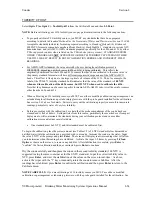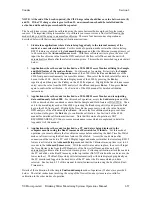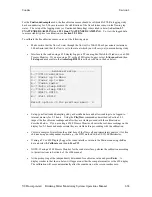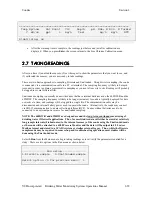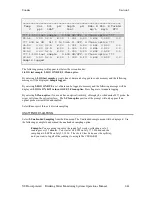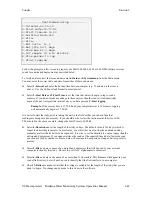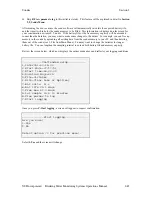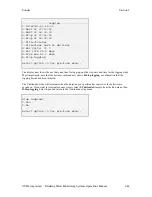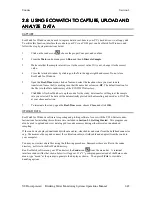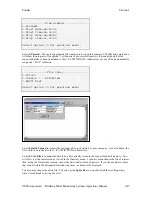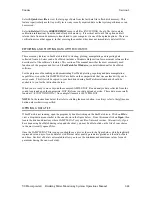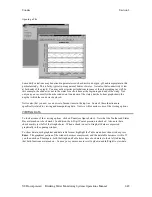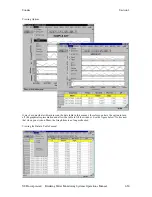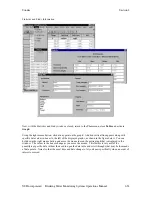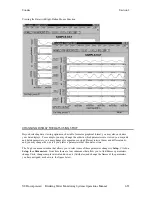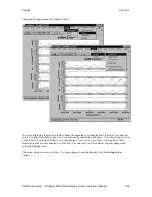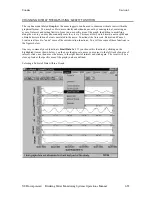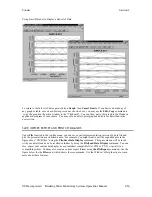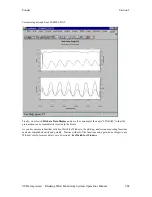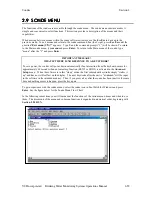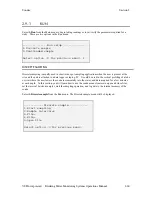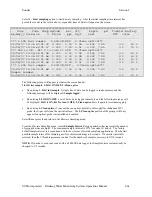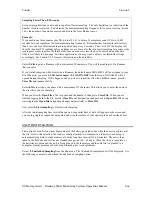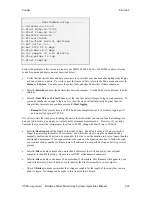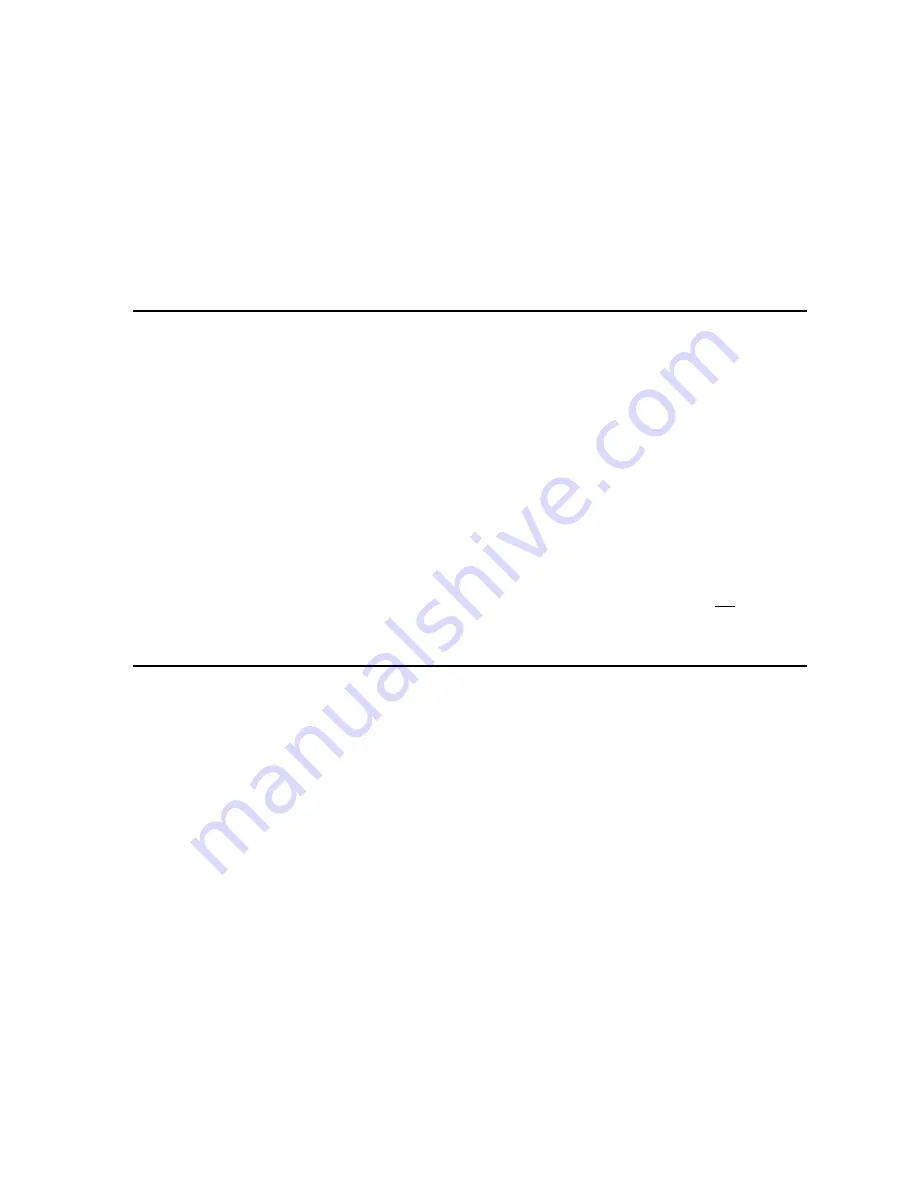
Sondes
Section
2
YSI Incorporated
Drinking Water Monitoring Systems Operations Manual
2-48
Select
5-Quick
view file
to view the last page of data from the last data file in flash disk memory. This
feature is particularly useful to quickly review any recently acquired data so that system performance can
be assessed.
Select
6-Delete
all files to
IRREVERSIBLY
remove all files (INCLUDING the .glp file that contains
calibration information) from the sonde flash disk memory. It is critical not to use this option until all
relevant data from sonde memory is transferred to your computer via one of the upload options. There is a
verification screen that appears, so that pressing the number 6-key does not immediately delete all files.
REPORTING AND PLOTTING DATA WITH ECOWATCH
There are many features in EcoWatch related to viewing, plotting, manipulating and reporting data
collected from a 6-Series sonde. EcoWatch includes a Windows Help section for convenient reference that
describes all of the software’s features. This section of the manual describes the most commonly used
functions of the program and Section 4,
EcoWatch for Windows
, is a detailed manual for EcoWatch
software.
For the purposes of describing and demonstrating EcoWatch plotting, reporting and data manipulation
capabilities, we use the file SAMPLE.DAT available on the compact disk that was enclosed with your 6-
series sonde. This file will be copied to your hard drive during EcoWatch installation and should be
available to you for the instructions below.
When you are ready to move beyond the example SAMPLE.DAT file and analyze data collected from the
sonde, locate and open the appropriate .DAT file from your data upload exercise. These data are normally
found at C:\ECOWWIN\DATA\. An example filename is 1097CM01.DAT.
NOTE:
In the instructions below that refer to clicking the mouse button, we always refer to the left mouse
button unless otherwise specified.
OPENING A DATA FILE
If EcoWatch is not running, open the program by double clicking on the EcoWatch icon. Click on
File
to
view a drop-down menu similar to the one shown in the figure below. From this menu click on
Open
, then
locate the drive and directory where SAMPLE.DAT (or your file of interest) resides. Alternatively, if you
have been using EcoWatch during setup and checkout, you may be able to click on the file of your choice
in the most recently opened files.
Once the SAMPLE.DAT file is open you should see a plot, as shown in the figure below, which graphically
represents seven days of sonde data for six different water quality parameters plotted as a function of date
and time. Each set of data is autoscaled to allow you to see the minimum and maximum values for each
parameter during the one-week study.