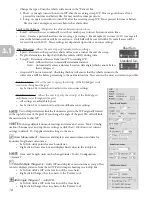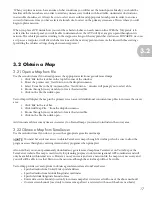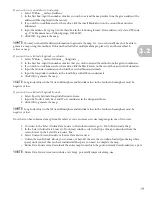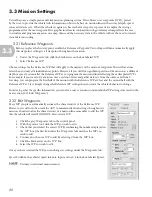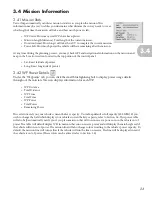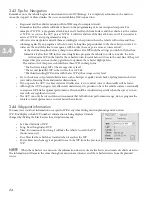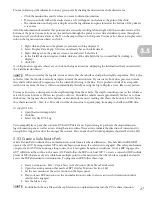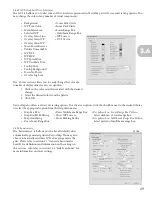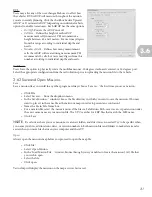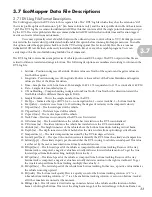18
If you do not know any of the above listed information, you will need to obtain latitude and longitude coordinates for
the survey area. One simple way is to use TerraServer’s website.
1. Type http://terraserver-usa.com into the Internet browser bar.
2. On the main screen click the area on the map that you desire to survey (this will zoom in on the map).
3. Continue to click until you have achieved the desired resolution of the survey area.
4. Record the latitude and longitude coordinates listed in the boxes on the left side of the screen.
Once you know a postal address, latitude/longitude coordinates, or latitude/longitude bounds, you can proceed to
obtain a georeferenced map of the survey area.
1. Click ‘File’ in the task bar in the top left corner of the VectorMap window.
2. Hover the pointer over ‘New Mission’ in the dropdown menu.
3. Select ‘From TerraServer’ from the fly-out menu.
This action will produce a window labeled ‘Select Online Data Source to Download.’ You can now choose the type
of map with which you would like to work.
• DOQ-USGS Digital Ortho–Quadrangle (Grayscale aerial imagery)
• DRG-USGS Digital Raster Graphics (Topographic Maps)
• UrbanArea–High-resolution color Imagery for Select Urban Areas in the US (limited availability)
• Landsat7 Global Imagery Mosaic (Color, Pan-Sharpened)
• United States Elevation Data (NED) (30m Resolution)
• SRTM Worldwide Elevation Data (3-arc-second Resolution)
• NEXRAD Radar Base Composite
To obtain a map, use one of these three options in the ‘Select Online Data Source to Download’ window in the ‘Select
Area to Download’ section.
• ‘Within __ miles of Address’
• ‘Within __ miles of latitude__/longitude__’
• ‘Specify Latitude/Longitude Bounds of Area’
Continued on next page...
3.2