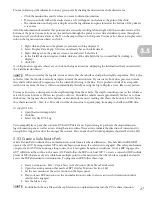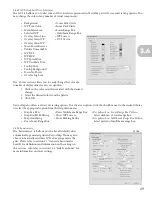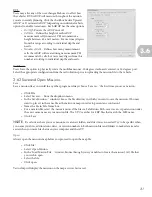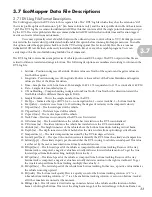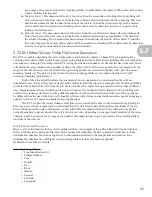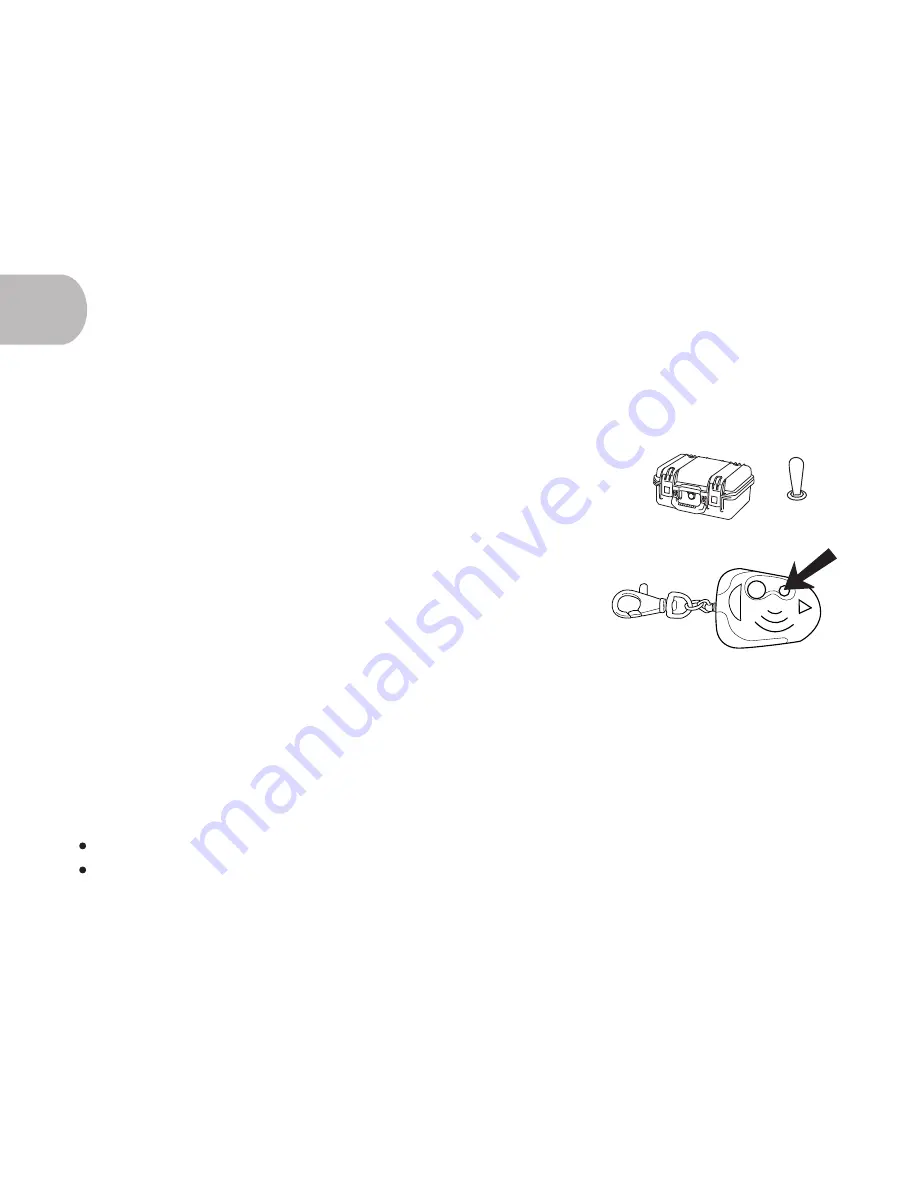
40
4.1 Connect to the EcoMapper
A WiFi connection is established through the yellow Communications Box. The box contains a high-gain WiFi
antenna that acts as a link between your computer and the vehicle as well. The Comm Box also contains an
independent power source (rechargeable Li-Ion batteries.) You will obtain a connection with the Comm Box before
you access the UVC.
You access the UVC via Windows ® Remote Desktop on your laptop computer or pocket PC. Remote Desktop is
included in Windows XP and Windows Vista (Business, Ultimate, and Enterprise editions.) This feature allows you
to access and view the computer embedded in the AUV. Once a Remote Desktop connection is established, your
computer will essentially share its screen with the AUV’s onboard computer. This allows for easy data transfer
between your laptop and the vehicle’s computer.
4.11 Power On Communications Box and AUV
To operate the AUV, you must first establish a WiFi connection via the relay antenna located in the Communications
Box. The high-gain antenna, housed in the Comm Box, will serve as the junction between your computer and the
vehicle’s computer. Before attempting to connect to the UVC, you must power on the vehicle and the Comm Box.
Power on the Communications Box
1. Open the Comm Box by pressing the buttons in the center of the two black
latches and pulling the latches and lid upwards.
2. Push the power switch located in the Comm Box to the ‘On’ position.
Power on the AUV
1. Point the remote starter fob at the vehicle (you may need to be relatively
close, 10 feet or less, to send the signal.)
2. Press and hold the smaller of the two buttons firmly for approximately
two seconds and release.
3. You should see the antenna LEDs light up to confirm that the vehicle is
powered. Note that it may take a few seconds for the vehicle's LEDs to power on.
Charge the AUV
1. Plug the two-pin connector into the Antenna
2. Allow a drained battery to charge for at least three hours.
3. A yellow light will begin flashing on the antenna when the vehicle is plugged in. The light will turn solid
yellow when the vehicle is at full charge. The frequency of the flash will indicate the charge of the vehicle's
battery. The faster the flash, the fuller the charge.
The vehicle's charging adaptors and connectors will become warm to the touch throughout charging.
Federal shipping regulations dictate that the vehicle's batteries be discharged to 50% capacity before shipping
and that the batteries be deshunted. Contact YSI before attempting to deshunt the vehicle's batteries.
Allow the vehicle a few minutes to boot up its Remote Desktop before you proceed to attempt any type of operation.
Powering on the vehicle is essentially the same as powering up any computer. It will need a few minutes to boot up.
With both the Comm Box and AUV powered on, you may now proceed to the next section to learn to establish a WiFi
connection.
ON
OFF
4.1
NOTE
NOTE