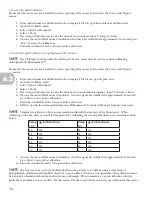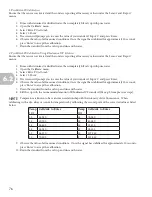61
5.37 Show Mission and Mission Progress
Show Mission
You can access the ‘Mission Waypoints’ window by clicking the ‘Show Mission’ button at the bottom of the UVC
screen. If you load a mission and want to view or modify it, you can utilize this function. In the ‘Mission Waypoints’
window, the UVC displays all waypoints and essential navigation for each one. If you decide you would like to change
the WPs, you can alter them in a few ways.
• Change the mission’s first WP. Click on the WP in the ‘#’ column, so that the line is highlighted and then
click the ‘Set as START WP’ button. The WP# will now appear green.
• Change the mission’s final WP. Click on the WP in the ‘#’ column, so that the line is highlighted and then
click the ‘Set as END WP’ button. The WP# will now appear red
• Remove WPs from the mission. Click the checkbox to uncheck and remove the WP from the mission. Click
in the empty checkbox to add the WP back into the mission.
• If you decide that you do not want to alter the mission after you make changes, the ‘Clear Changes’ button
will reset the mission to its original form.
Mission Progress
You can check your current mission’s progress with the ‘Mission Progress’ button. However, you can only check the
vehicle’s headway when you are within WiFi range and the vehicle is running on the surface. The ‘Vehicle Information’
window displays both current vehicle data and mission WPs and information. The ‘Current Vehicle Data’ section
displays live data via WiFi.
• Latitude
• Longitude
• Speed (knots)
• True Heading
• Battery/Power
• Temp. In/Out (inside and outside of vehicle)
• Depth DTB (depth to bottom) ft.
• Depth DFS (depth from surface) ft.
• Next WP
• Next (WP) Latitude
• Next (WP) Longitudea
• Heading to Next (WP)
• Next Speed
• Next Depth
The ‘Vehicle Waypoints’ section displays WPs for the entire mission. The UVC displays the current WP in blue.
Always close Remote Desktop before the vehicle dives or leaves WiFi range. Allow yourself enough time to
check progress and exit Remote Desktop to prevent the vehicle from seizing when it exits WiFi range.
NOTE
5.3