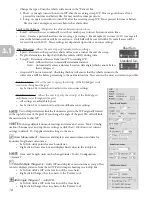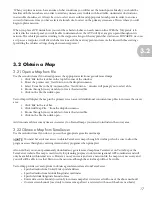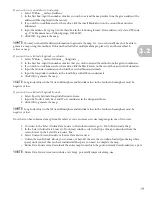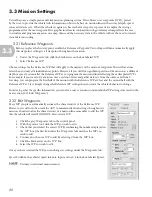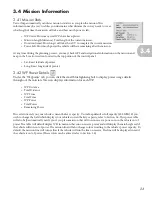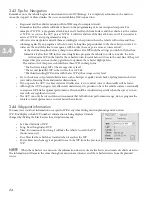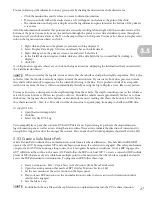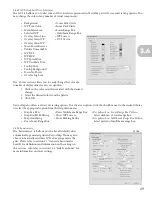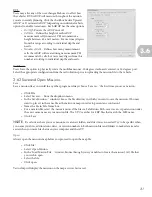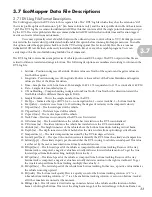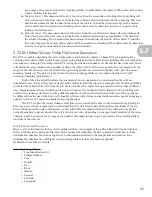21
Flight depth
–To define the vehicle’s flight depth, select one of the following options and input the desired value in the
box associated with that specific vehicle behavior.
• ‘DFS’–Depth from Surface–Activates the ‘D’ (depth) box and executes command using information from the
pressure sensor. Depth of 0 will fly the vehicle at the surface.
• ‘HFB’–Height from Bottom–Activates the ‘H’ (height) box-executes command using information from the
altimeter. This will allow the EcoMapper to follow underwater contours.
• ‘Undulate’–Activates ‘H’(height), ‘D’ (depth), and ‘A’ (angle) boxes. Commands the AUV to continually rise
and fall between two programmed depths. Executes command using information from the pressure sensor.
The highest point of the undulation is marked by the ‘H’ value and the deepest point by the ‘D.’
The sensors are rated for a maximum depth of 200 feet. Do not deploy the vehicle with the
intention of diving it more than 200 feet from the surface. The only exception to this rule are vehicles ordered
from YSI as deep-water vehicles. These vehicles may travel up to 200 meters from the surface.
3.33 Park
You may also command the vehicle to remain at a specific WP by selecting ‘Park’ for that WP. The vehicle will
automatically maintain its position within 18 ft of the programmed WP. You can change the default park radius under
Configuration>GUI>Park Radius.
• Click in the ‘Park’ checkbox.
• This activates the ‘Park’ time box. Enter how many minutes you wish the vehicle to park.
• If you command the vehicle to park at any point during the mission, it will park for the
specified time and then resume its scheduled mission. You may wish to use the feature at
the end of a mission so that the vehicle will hold its position at a specified point within WiFi
range for easy retrieval.
• Thepark WP is designated by a small boxed ‘P’ as well as a second circle indicating the WP’s parking circle.
• If desired, you may choose to blow the Safety Tow Float’s balloon at a park point to increase visibility by
checking the ‘Deploy Tow Float’ box.
3.34 Side-Scan Sonar
Side-scan sonar is an option on the EcoMapper AUV. If your vehicle has a side-scan sonar, you will operate it from the
‘Waypoints’ section.
• Click on the box at the bottom of the ‘Waypoints’ section that reads ‘Don’t use sonar.’
• Select the side-scan system from the dropdown menu.
• The side-scan sonar will be active for this WP.
If you activate the side-scan on the Reference WP, the sonar will run during all WPs placed under those
Reference WP settings.
You can now alter specific settings of the sonar.
• Gain:
The “volume” of the sonar. Higher gain=Stronger signal. Use a higher gain
for soft targets. However, a gain set too high will distort images reflected from
hard surfaces.
• Ch (Channel):
You may choose which sonar you would like to use: P-port,
S-starboard, or B-both.
• Freq: (Frequency):
You have the choice of (L) Low or (H) High frequency. High-
frequency will yield higher-quality images, but has a smaller range. Low frequency has a much larger range,
but yields poorer-quality images. Use each respective range based on distance from the survey object.
• Rn: (Range):
Choose the length of your sonar’s reach. The high-frequency sonar has a maximum distance of
30 m. The low-frequency sonar can reach as far as 120 m. Choose the range closest to your survey needs.
For the highest quality images, use low ranges at close proximity.
NOTE
NOTE
!
3.3