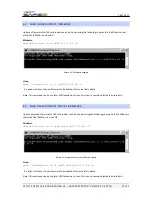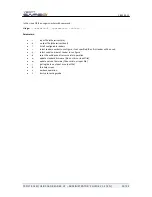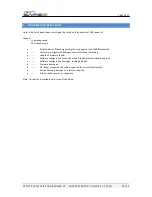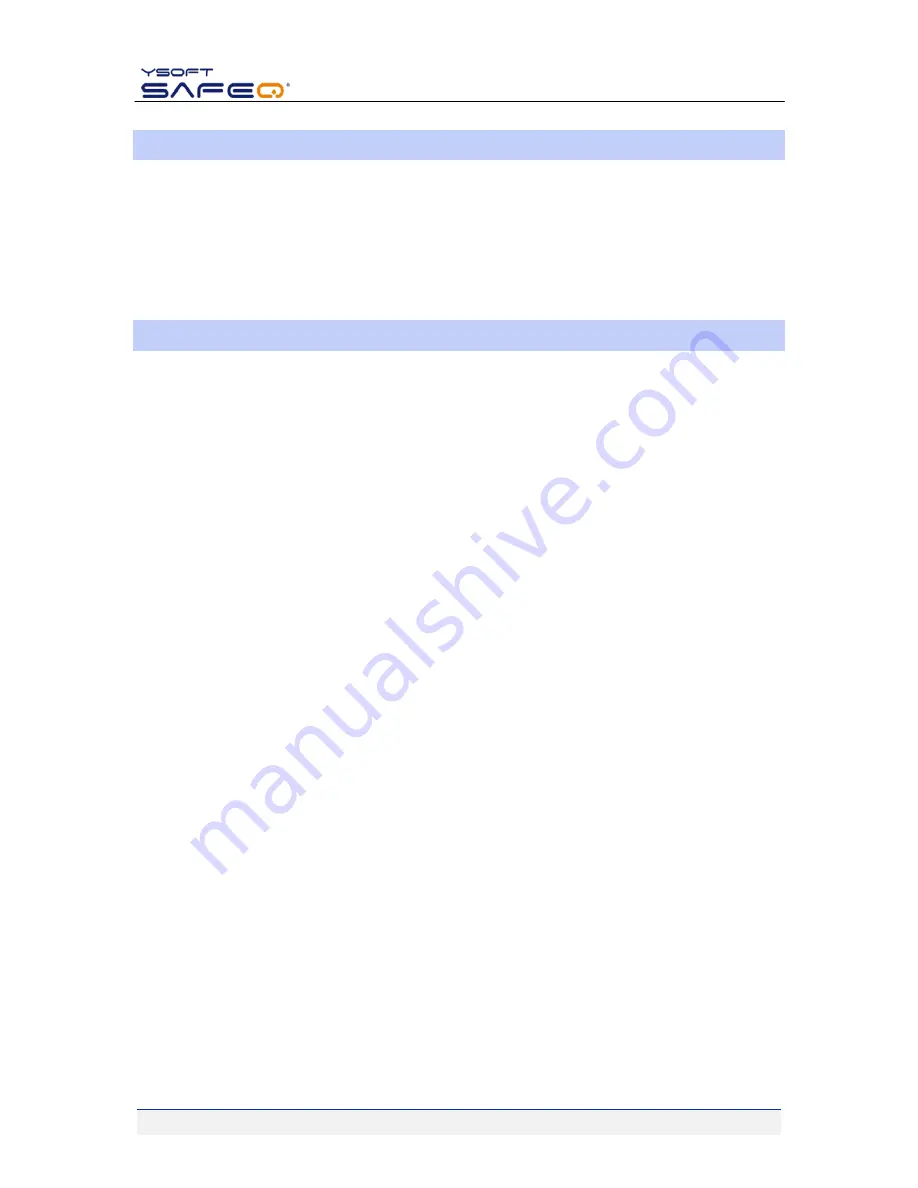
18.01.2011
YSOFT SAFEQ USB CARD READER V2 – ADMINISTRATOR’S GUIDE V1.2 [EN]
5/22
1.6
PREREQUISITE KNOWLEDGE
The person who installs USB Card Reader v2 must meet the following requirements:
knowledge of the YSoft SafeQ system (installation / administration / attendance)
knowledge of OS Win 2000, Win 2003 (installation / administration)
Basic knowledge on previous version of YSoft SafeQ Terminal Embedded is required.
1.7
DISCLAIMER
The user that makes changes or modifications not expressly approved by the party responsible for compliance
(Y Soft Corporation a.s.) could void the user’s authority to operate the equipment.
NOTE: This equipment has been tested and found to comply with the limits for a Class A digital device, pursuant
to part 15 of the FCC Rules. These limits are designed to provide reasonable protection against harmful
interference when the equipment is operated in a commercial environment. This equipment generates, uses,
and can radiate radio frequency energy and, if not installed and used in accordance with the instruction
manual, may cause harmful interference to radio communications. Operation of this equipment in a residential
area is likely to cause harmful interference in which case the user will be required to correct the interference at
his own expense.