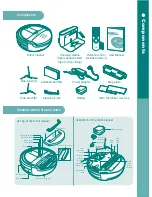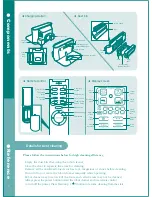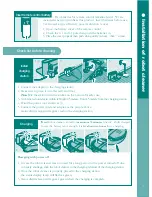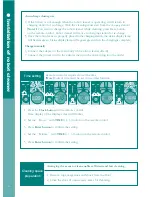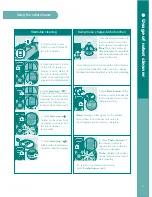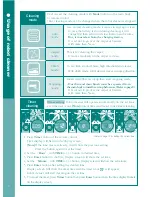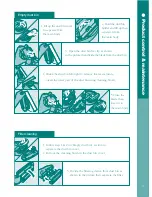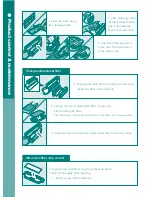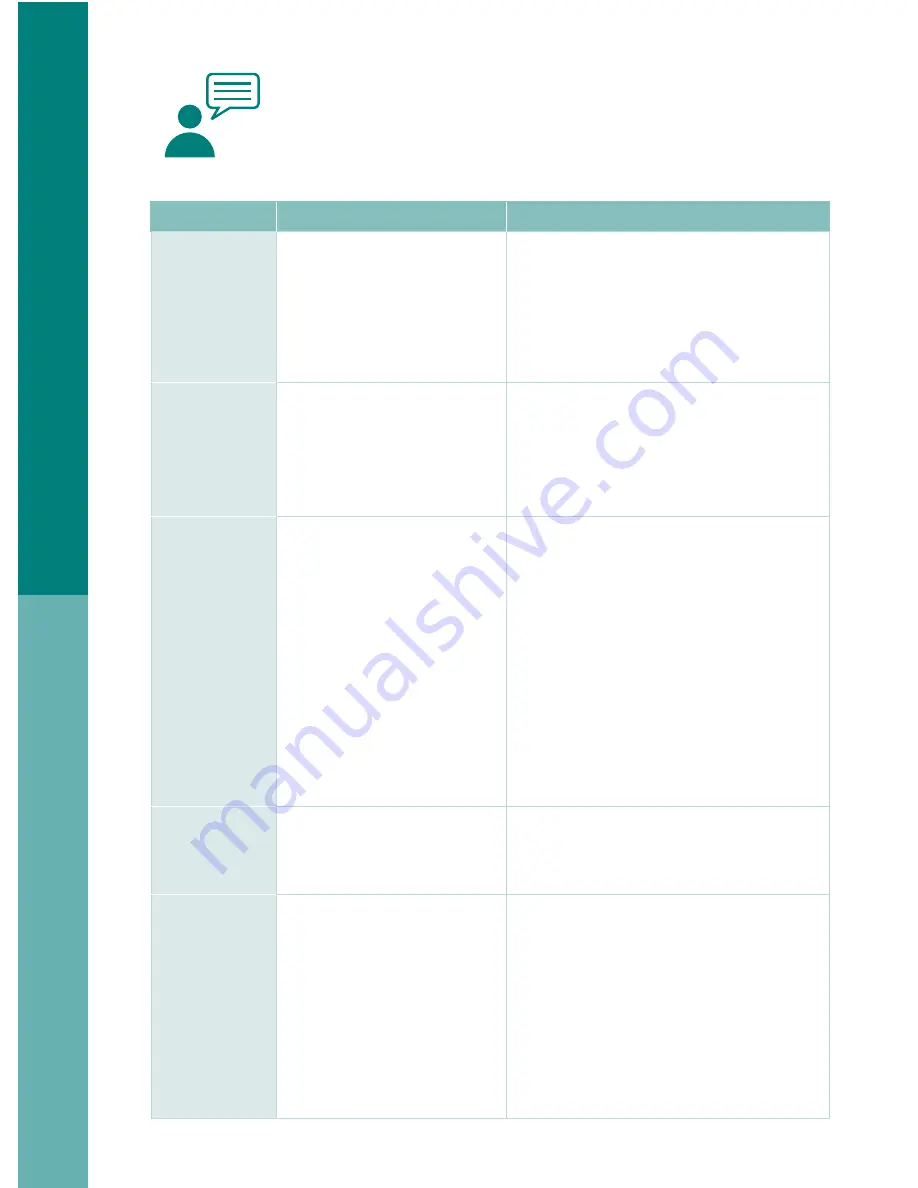
18
Below is the explanation about the most occurred ‘
breakdowns
’
when using this product.
If you can’t solve the problem with information below,
inquire to
your local
Customer service center
.
Problem
C a u s e
S o l u t i o n
It is not
cleaning well.
▶Dust bin is full.
▶Main brush is dirty.
▶Filter is contaminated.
▶See <Product control & maintenance> and
empty the dust bin.
▶See <Product control & maintenance> and
use main brush.
▶See <Product control & maintenance> and
clean the dirty filter.
When I press
the power button
to turn on the
robot cleaner,
it turns off
automatically.
▶Battery is low.
▶Battery is enough but the dust
bin is full.
▶Main brush is clogged with
hair and dust.
▶Charge the robot cleaner.
▶See <Product control & maintenance> and
empty the dust bin.
▶See <Product control & maintenance> and
clean main brush.
The robot cleaner
is not responding.
▶Power switch is turned off.
▶Battery is low.
▶Battery is not inserted
properly to the robot cleaner.
▶Battery of remote control is out.
▶Infrared sensor & beam part
of the remote control is
blocked or dirty.
▶Remote control is too near
to the charging station.
▶Check the power switch on the bottom
of the main body.
▶Re-charge the robot cleaner.
▶Insert the battery of robot cleaner properly.
▶Change the battery of the remote control.
▶Wipe the infrared sensor & beam part
of the remote control with soft cloth.
▶Keep a distance from the charging station
and press the button again towards
the robot cleaner.
The robot cleaner
is not charging.
▶
Charging
station or robot
cleaner is not connected
properly to the plug.
▶Connect the power of charging station &
robot cleaner properly.
After cleaning,
the robot cleaner
is not returning
to the
charging station.
▶Power of the charging station
is not connected properly.
▶Infrared generator & ejector
on the
Charging
station and
detector of the robot cleaner
is dirty.
▶
Cleaning was start with
auto-mode not from
the charging station.
▶Connect the power of the charging station
properly.
▶Move the charging station. No objects must
be placed within left/right 50centimeters,
front 1.5meters from the
Charging
station.
This is to enable the robot cleaner to return
to the charging station automatically
after cleaning.
▶
Robot cleaner must start cleaning from
the charging station to return to
the charging station after cleaning.
●
Chec
k bef
or
e r
epair
repor
t