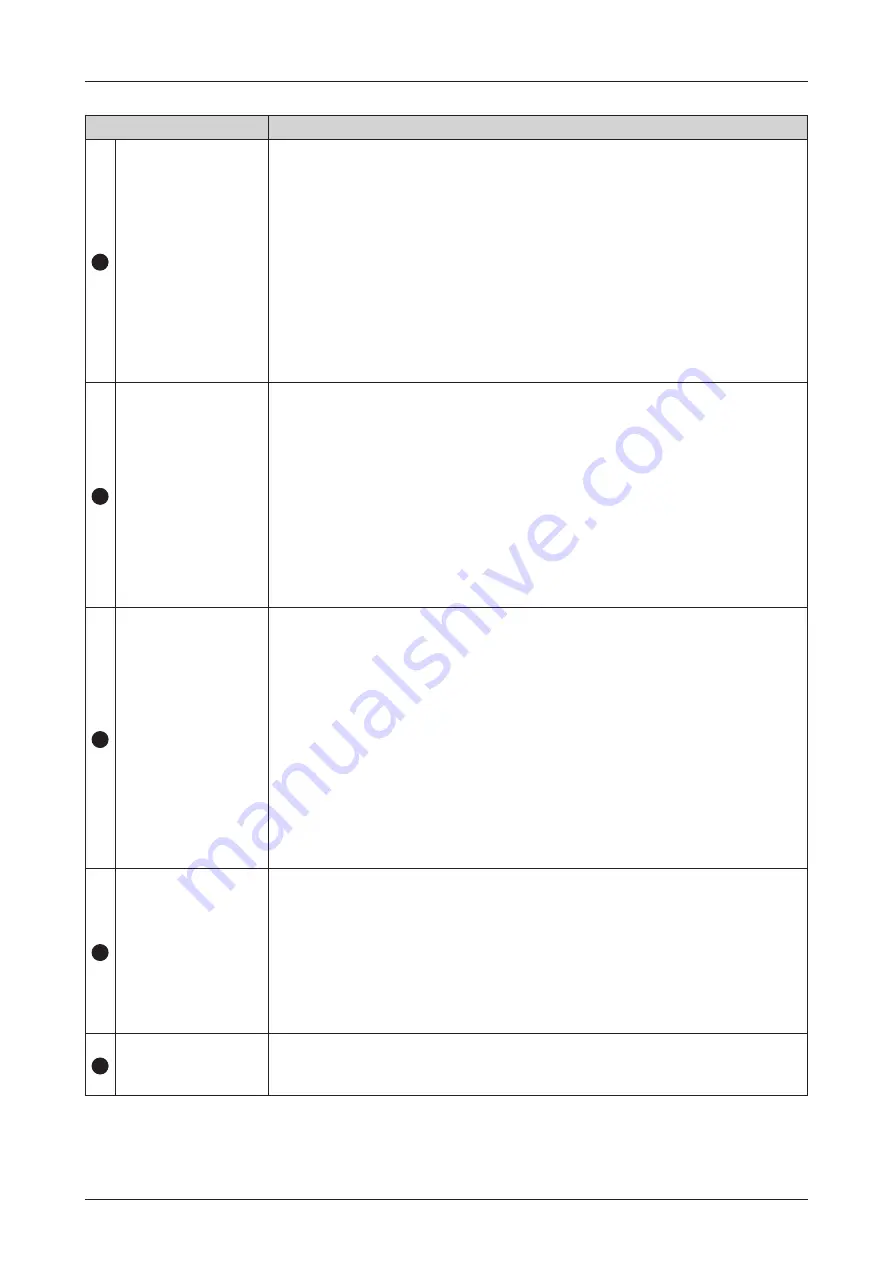
27
Using YUJIN LiDAR Viewer
Item
Description
2
LiDAR Position
Set the LiDAR position to be displayed on the viewer screen. Use the arrow key
or keypad to adjust the settings. The relative position of the LiDAR from the
origin of the coordinate plane on the viewer screen is displayed.
•
X: X-coordinate value (m)
-
Default: 0.00, Min: -100, Max: +100
•
Y: Y-coordinate value (m)
-
Default: 0.00, Min: -100, Max: +100
•
Z: Z-coordinate value (m). The distance from the ground.
e.g., If the LiDAR is placed on the floor, the height of the sensor is 0.06 m.
-
Default: 0.07, Min: -100, Max: +100
Click the [OK] button to apply the settings. Click the [Cancel] button to cancel
the settings.
3
LiDAR Orientation
Set the LiDAR orientation for the data to be displayed on the viewer screen.
Use the arrow key or keypad to adjust the settings.
•
RX (Roll): Clockwise rotation about the X-axis (in degrees).
-
Default: 0.00, Min: -360.00, Max: +360.00
•
RY (Pitch): Clockwise rotation about the Y-axis (in degrees).
-
Default: 0.00, Min: -360.00, Max: +360.00
•
RZ (Yaw): Clockwise rotation about the Z-axis (in degrees). This value can
be stored in the LiDAR. (Initial RZ value: 0)
-
Default: 0.00, Min: -360.00, Max: +360.00
Click the [OK] button to apply the settings. Click the [Cancel] button to cancel
the settings.
4
LiDAR Mode
Supports 4 scanning modes optimized for autonomous mobile robots (AMRs).
•
Mode 1: General Mode
•
Mode 2: Upward Mode
•
Mode 3: Downward Mode
•
Mode 4: Narrow Mode
The LiDAR's FoV values, horizontal scanning frequency, and vertical scanning
frequency are preset in 4 scanning modes. Click the drop-down button to
select the desired scanning mode. Please refer to
.
*FoV (Field of View) : LiDAR determines the distance to an object by targeting
the object with a laser and measuring the time for the reflected light to return
to the receiver. FoV is the horizontal/vertical angle covered by the LiDAR
sensor.
5
LiDAR Data Limit
Set the range of points to be displayed on the LiDAR viewer. Use the arrow key
or keypad to adjust the settings.
•
Min/Max Range (m)
-
Min: 0, Max: +100
•
Min/Max X Data, Min/Max Y Data, Min/Max Z Data (m)
-
Min: -100, Max: +100
Click the [OK] button to apply the settings. Click the [Cancel] button to cancel
the settings.
6
LiDAR Data Filter
Removes noise point data displayed on the LiDAR viewer. Higher filter values
remove more data.
-
Default: 30, Min: 0, Max: 40






































