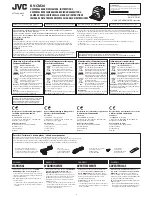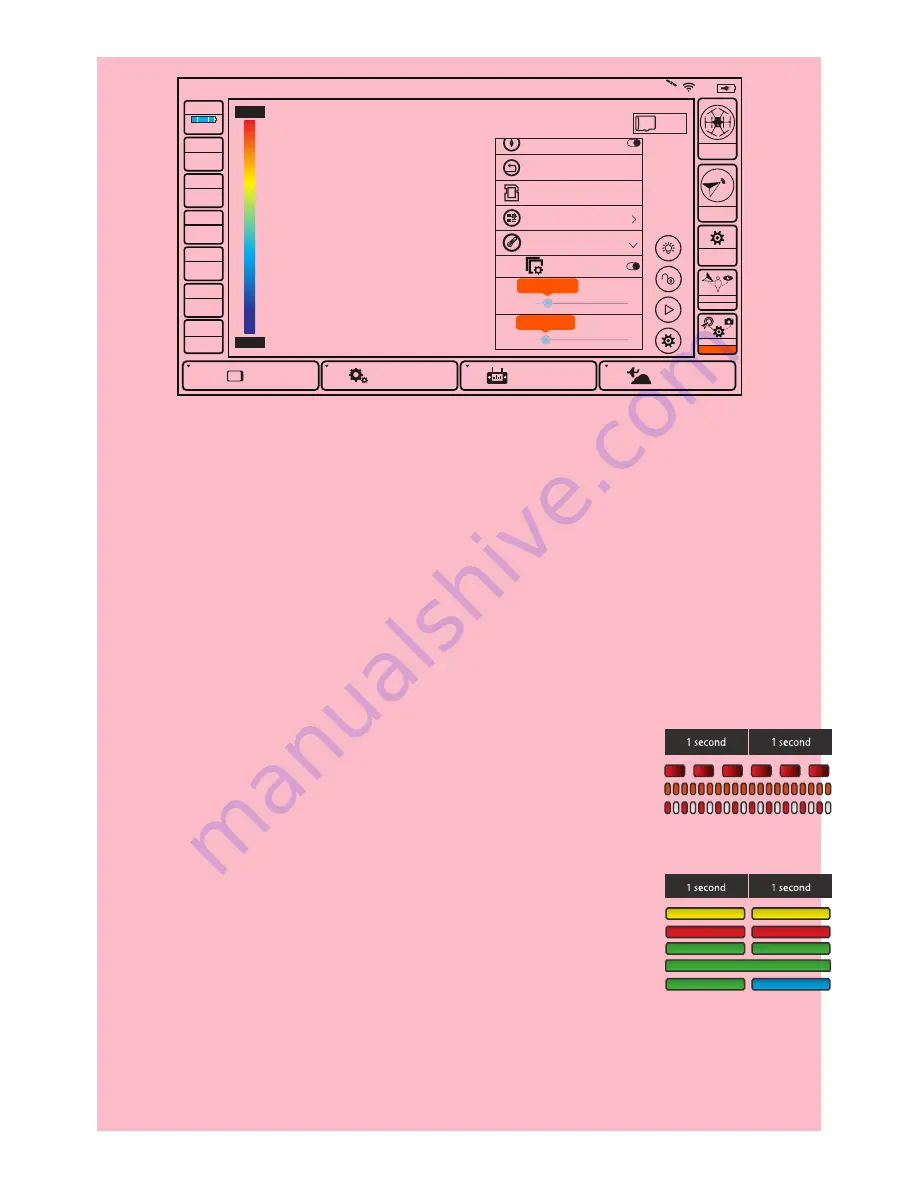
Model: Typhoon H
Welcome,Pilot
1:39 AM 0
System Settings
Pad
Channel Settings
Model Select
TASK
CAMERA
GPS
CALIBRATION
NOT
AVAILABLE
Disabled
OBS.
7%
SD 7.23G
N/A
upper limit:10.0°C
lower limit:0.0°C
Range
Photo
Palette
Single/Team
Auto Calibrate
Reset
Format Sdcard
Measurement
Corrections
ROl
Manual/Auto
43.9 C
41.3 C
VOLTS
GPS
SAT
POS
ALT
G-SPD
DIS
15.6V
Ready
0
0.0000 E
0.0000 N
-0.0 m
0.0 KPH
N/A m
CERTIFICATION INFORMATION
FCC STATEMENT:
This equipment has been tested and found to comply with the limits for Part 15 of
the FCC rules. These limits are designed to provide reasonable protection against
harmful interference in a residential installation. This equipment generates, uses
and can radiate radio frequency energy and, if not installed and used in accor-
dance with the instructions, may cause harmful interference to radio communica-
tions.
However, there is no guarantee that interference will not occur in a particular
installation. If this equipment does cause harmful interference to radio or televi-
sion reception, which can be determined by turning the equipment off and on, the
user is encouraged to try to correct the interference by one or more of the follow-
ing measures:
• Reorient or relocate the receiving antenna.
• Increase the separation between the equipment and receiver.
• Connect the equipment to an outlet on a circuit different from that to which the
receiver is connected.
This device complies with part 15 of the FCC rules. Operation is subject to the fol-
lowing two conditions:
(1) This device may not cause harmful interference, and (2) this device must
accept any interference received, including interference that may cause unde-
sired operation
NOTE:
This equipment has been tested and found to comply with the limits for a
Class B digital device, pursuant to part 15 of the FCC Rules. These limits are de-
signed to provide reasonable protection against harmful interference in a residen-
tial installation. This equipment generates, uses and can radiate radio frequency
energy and, if not installed and used in accordance with the instructions, may
cause harmful interference to radio communications.
However, there is no guarantee that interference will not occur in a particular
installation. If this equipment does cause harmful interference to radio or televi-
sion reception, which can be determined by turning the equipment off and on, the
user is encouraged to try to correct the interference by one or more of the follow-
ing measures:
—Reorient or relocate the receiving antenna.
20
—Increase the separation between the equipment and receiver.
—Connect the equipment into an outlet on a circuit different from that to which the
receiver is connected.
—Consult the dealer or an experienced radio/TV technician for help.
CAUTION:
Any changes or modications not expressly approved by the party
responsible for compliance could void the user's authority to operate this equip-
ment.
RF EXPOSURE WARNING
• This equipment must be installed and operated in accordance with provided
instructions and the antenna(s) used for this transmitter must be installed to pro-
vide a separation distance of at least 20 cm from all persons and must not be
co-located or operating in conjunction with any other antenna or transmitter.
End-users and installers must be provide with antenna installation instructions
and transmitter operating conditions for satisfying RF exposure compliance.
IC RADIATION EXPOSURE STATEMENT FOR CANADA
This device complies with Industry Canada license-exempt RSS standard(s). Op-
eration is subject to the following two conditions: (1) this device may not cause
interference, and (2) this device must accept any interference, including interfer-
ence that may cause undesired operation of the device.
Le présentappareilestconforme aux CNR d'Industrie Canada applicables aux ap-
pareils radio exempts de licence. L'exploitationestautorisée aux deux conditions
suivantes : (1) l'appareil ne doit pas produire de brouillage, et (2) l'utilisateur de
l'appareildoit accepter tout brouillageradioélectriquesubi, mêmesi le brouillageest
susceptible d'encompromettre le fonctionnement.
This equipment complies with IC RSS-102 radiation exposure limit set forth for an
uncontrolled environment.
Cetéquipementrespecte les limitesd'exposition aux rayonnements IC dénies pour
un environnement non contrôlé
CE WARNING STATEMENT
Wi-Fi function of this device is restricted only to indoor use when operating in the
5150-5250MHz frequency range.
NCC WARNING STATEMENT
Without permission, any company, firm or user shall not alter the frequency,
increase the power, or change the characteristics and functions of the original
design of the certified lower power frequency electric machinery. The application
of low power frequency electric machineries shall not affect the navigation safety
nor interfere a legal communication, if an interference is found, the service will be
suspended until improvement is made and the interference no longer exists.
CUSTOMER SERVICE
Manufacturer:
Yuneec International (China) Co., Ltd.
Production Address:
East Zhengwei Road No.388, Jinxi Town, Kunshan City, Jiangsu Province
Distributor:
US:
Yuneec USA Inc.
Address: 5555 Ontario Mills
Parkway, Ontario, CA91764, USA
Tel: +1 855 284 8888
EU:
Yuneec Europe GmbH
Address: Niklaus–Otto-Strasse 4,
24568 Kaltenkirchen, Germany.
Tel: +49 4191 932620
CN:
Youyu (Shanghai) Digital Technology Co.,Ltd.
Address: B 15F, 461 HongCao Road,CaoHeJing
Software Building XuHui District, Shanghai, China
Tel: +86 400 8207 506
COLLECTION AND PROCESSING OF DATA
Yuneec may collect navigation information such as GPS data to help improve our
products. We may also collect Depth Map information and Infrared Image infor-
mation from your drone delivered to our service center for repair and mainte-
nance service or any other service. We may also collect other information such as
device information, server log information, etc. We may also collect personal
information used in registration if you choose to become a registered user and
any other information user provided to Yuneec. We may also collect information
LED STATUS INDICATIONS
MAIN LED STATUS INDICATIONS DURING STARTUP
- Initialization failed
- The Aircraft is in "Bind" Mode
- The Aircraft is in a No-Fly Zone
CGOET CAMERA LED STATUS INDICATIONS
- Without T-card or T-card Memory Full
- WiFi Error
- WiFi Initialized
- WiFi Connected
- Recording Video
Pulses red (3 times per second)
Blinks orange very rapidly (10 times per second)
Blinks red and white rapidly (5 times per second)
Blinks yellow
Blinks red
Blinks green
Glows solid green
Blinks green, blue slowly
9)
“RANGE” :
Manually set the highest and lowest temperature. The default mode
is automatic acquisition, when it is switched to the manual mode, the "lock button" on
the right side of the screen will be shown in locked form.
which user send to other users, and the recipients and senders of such informa-
tion.
We reserve the right to disclose your information if required to do so by law or in
the good-faith belief that such disclosure is needed to comply with applicable
laws, for example in response to a court order, judicial subpoena, warrant or
request from government, or otherwise cooperating with government agencies or
law enforcement. We also reserve the right to disclose your information that we
believe in good faith is necessary or appropriate to: (i) protect ourselves or others
from fraudulent, unlawful, or abusive activities; (ii) take precautions against poten-
tial liability; (iii) protect the security of the Yuneec Apps embedded into or down-
loaded onto your drone or any associated equipment and services; (iv) protect the
legal rights of ourselves or any others.
Any information we collected maybe disclosed or transferred to an acquirer, suc-
cessor or assignee as part of any potential merger, acquisition, debt financing or
other activities that involves transfer of business assets.
We may make the aggregated non-personal information of the users available to
third parties for various purposes, including (i) complying with various report obli-
gations; (ii) marketing efforts; (iii) analyzing product safety; (iv) understanding and
analyzing our users’ interests, habits, usage pattern for certain functionalities, ser-
vices, content, etc.