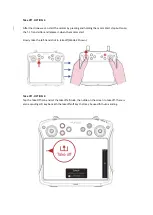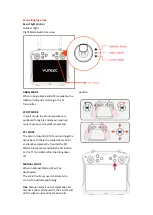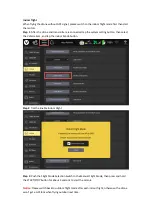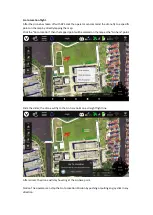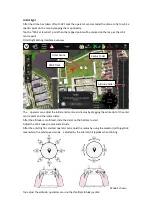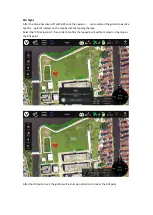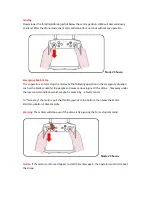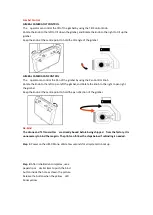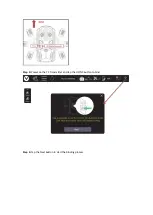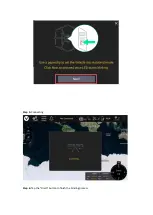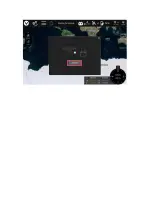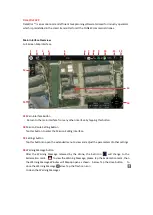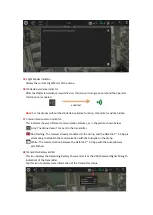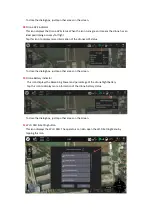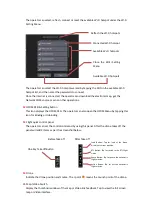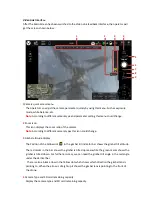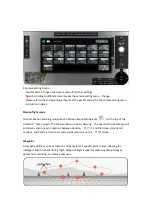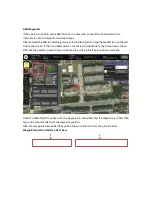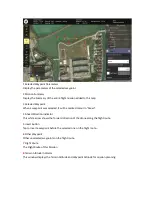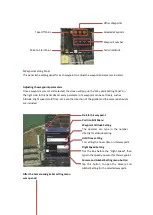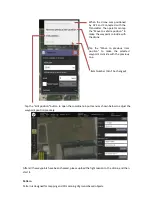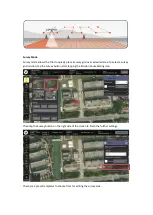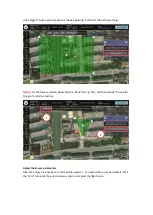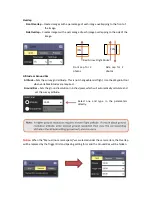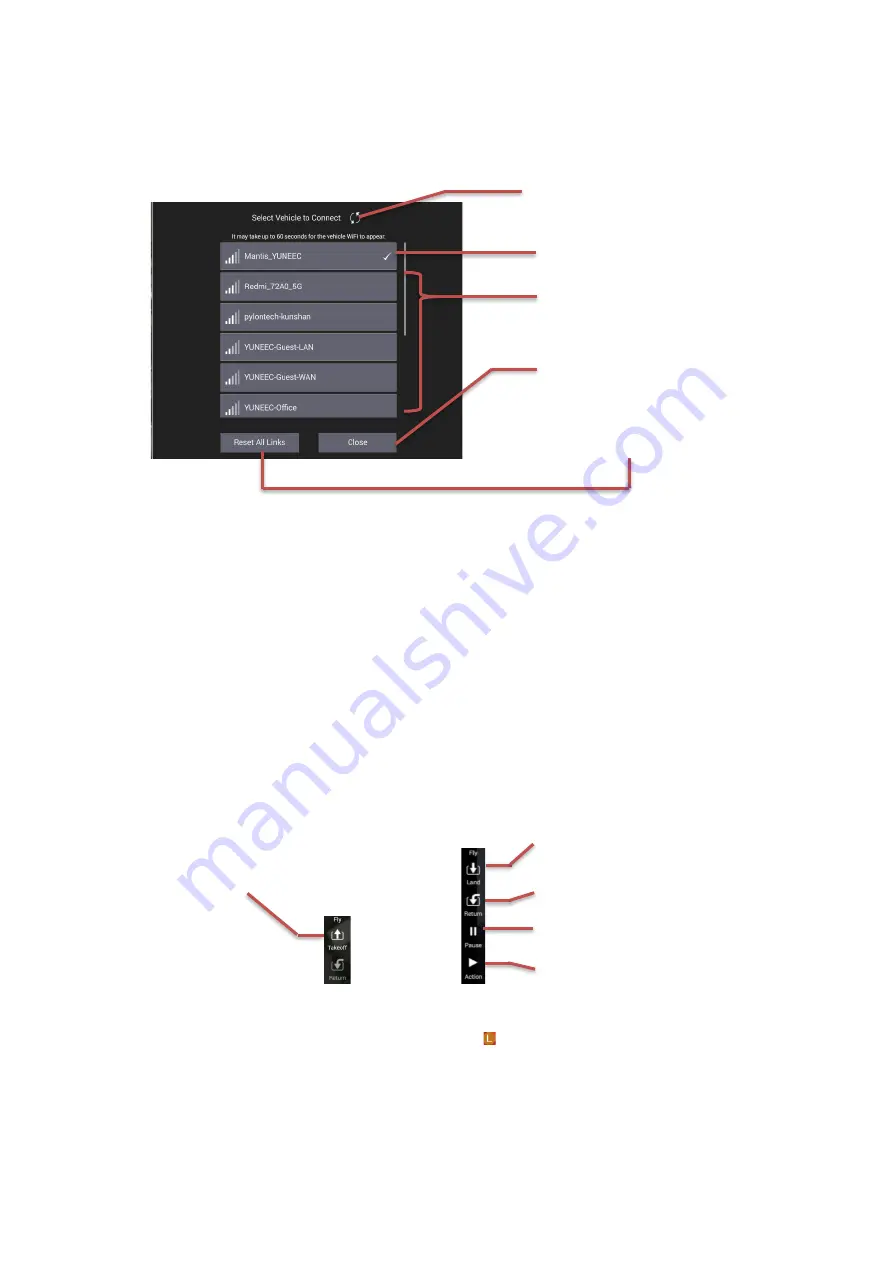
The operator can select, refresh, connect or reset the available Wi-Fi hotspot under the Wi-Fi
Setting Menu.
The operator can select the Wi-Fi hotspot wanted by tapping the SSID in the available Wi-Fi
hotspot list, and then enter the passwords to connect.
Once the Internet is connected, the operator can download the electronic map, get the
Network CORS source or action other operations.
12
OFDM RSSI & Setting button
This Icon displays the OFDM RSSI. The operator can also open the OFDM Menu by tapping this
icon for Binding or Unbinding.
13
Flight quick control panel
The operator can set the control command by using this panel. After the drone takes off the
panel will add 2 items as per the screenshot below:
14
Drone
Indicate the drone position and course. The L point
means the Launch point of the drone.
15
Map /Video Switch
Display the thumbnail window of the map or Video link feedback. Tap to view the full screen
map or Video interface.
Refresh the Wi-Fi hotspots
Available Wi-Fi hotspots
Connected Wi-Fi hotspot
Close the Wi-Fi Setting
Menu
Available Wi-Fi hotspots
Before Take off
After Take off
One Key Take off Button
Land Button: Tap for land at the drone
directly at current position.
RTL Button: Tap for switch to the RTL flight
mode.
Pause Button: Tap for pause the automatic
flight mission.
Action Button: Tap for act the automatic
flight mission.
Summary of Contents for H850
Page 1: ...H850 Operation Manual...
Page 28: ...Step 5 Connecting Step 6 Tap the Finish button to finish the binding process...
Page 29: ......
Page 81: ...Disclaimer...