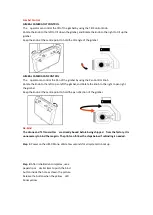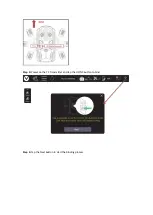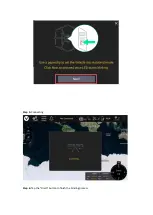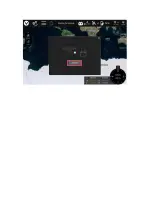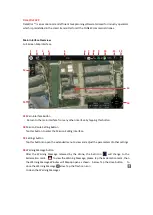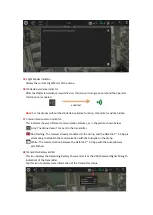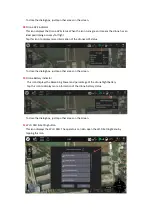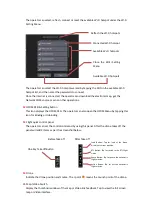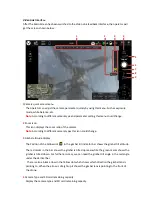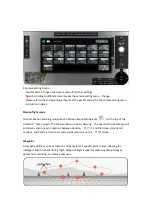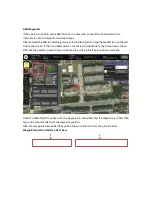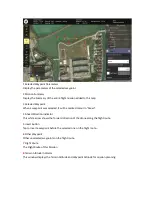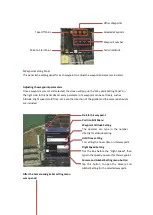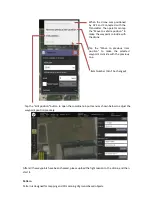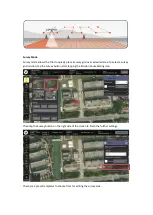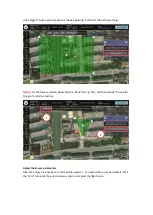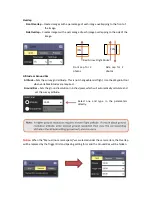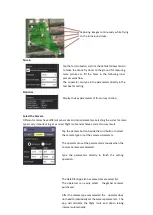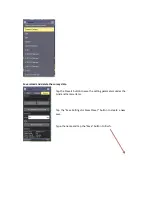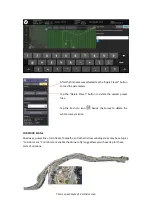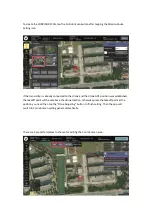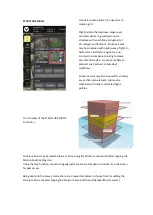9
Waypoint Setting Panel
This panel isthe setting panel for each waypoint to adjust the waypoint parameters in detail.
Adjusting the waypoint parameters
Once a waypoint was set and selected, the screen will pop up the ‘Way point Setting Panel’ on
the right side. In this panel almost every parameter of a waypoint can be set freely, such as
Altitude, Flight speed, Hold Time, etc. Even the direction of the gimbal and the camera behaviors
are included.
After the Camera and gimbal setting menu
was opened
Mission Start Point
Take Off Point
Other Waypoints
Selected Waypoint
Waypoint number
Terrain Altitude
Delete this waypoint
Position Edit Menu
Waypoint Altitude Setting
The operator can type in the number
directly for altitude setting.
Hold Time setting
For setting the hover time on this waypoint
Flight Speed Setting
Tick the Box before the “Flight Speed” then
type in the speed you want for this waypoint.
Camera and Gimbal Setting menu button
Tap this button to open the Camera and
Gimbal Setting for the selected waypoint.
Summary of Contents for H850
Page 1: ...H850 Operation Manual...
Page 28: ...Step 5 Connecting Step 6 Tap the Finish button to finish the binding process...
Page 29: ......
Page 81: ...Disclaimer...