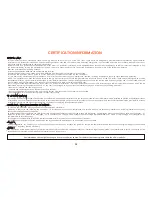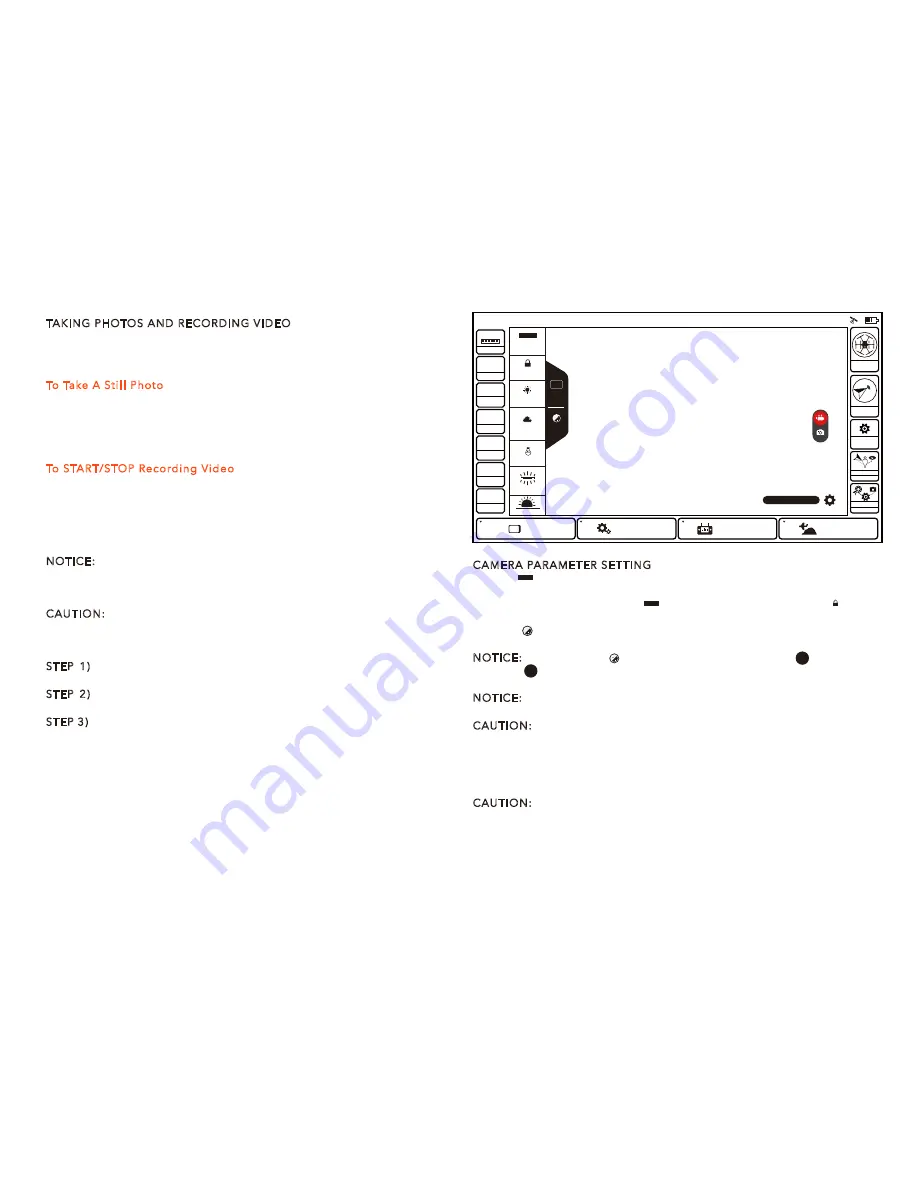
TAKING PHOTOS AND RECORDING VIDEO
The ST16 seamlessly integrates control of the CGO3+ so you can easily
take still photos and start/stop video recording using the correspond-
ing buttons located on top.
To Take A Still Photo
Press the button located near the bottom left corner of the ST16. You'll
hear an audible ‘shutter’ sound from the ST16 and the LED indicator on
the front of the CGO3+ will change from glowing solid green to glowing
solid blue. It will take approximately 1-2 seconds to capture the photo
and before you can take another still photo.
To START/STOP Recording Video
Press the button located near the bottom right corner of the ST16. You'll
hear an audible indication from the ST16 each time the recording
starts/stops. And while video is recording the LED indicator on the front
of the CGO3+ will flash blue and green, and there will be a red dot next
to the time length of the recording near the upper right-hand corner on
the screen of the ST16.
NOTICE: CGO3+ camera is the default selection in ST16. You can take
still photos in the video recording mode. The resolution is set by the
video resolution. In this mode, you will capture still photos from the
video.
CAUTION: Do not change settings when aircraft is further than 1,000
feet from ST16.
fusers are professionals in photography and videography, and want to
adjust manual settings, please follow the steps below:
STEP 1) Press SystemASettings, choose Camera Select, press CGO3+,
press Select, and press OK.
STEP 2) The second left column is available for adjusting the camera
settings, like white balance, exposure, shutter speed and ISO, etc.
STEP 3) Press , and press Video Settings, different video resolutions are
available.
CAMERA PARAMETER SETTING
In the [ ] menu, the user can choose different mode based on the
situation. The camera will adjust parameter according to the light
automatically when tapping [ ]. When tapping the button [ ], the
parameter at that time will be locked.
In the [ ]menu, the exposure and shutter speed can be adjusted
manually or automatically.
NOTICE: Tap the icon [ ] and you can press the Auto [ ] to change
it to M [ ], which means you can adjust the shutter speed and ISO
manually.
NOTICE: In the taking-picture mode, the resolution is 12,400,000. In
the video recording mode, resolution needs to be applied when taking pictures.
CAUTION: ALWAYS stop recording video before turning off Typhoon
H/CGO3+ to avoid data loss. If you accidentally turn off Typhoon
H/CGO3+ before you stop recording, re-insert the micro SD card (if
removed) and turn the system on again. Wait approximately 20
seconds until the camera LED starts to glow solid green indicating the
last video file was recovered.
CAUTION: When entering the photo capturing mode, video recording
is disabled. You MUST switch to video recording to start recording
videos. During video recording, picture taking (Button A) is accessi-
ble. The resolution is set by the video resolution. In this mode, you will
capture still photos.
20
Model: Typhoon H
welcome,Pilot
12:27 AM 12
VOLTS
GPS
SAT
POS
ALT
G-SPD
DIS
N/A
N/A
N/AE
N/AN
N/AV
N/Am
N/A KPH
N/Am
System Settings
Pad
Channel Settings
Model Select
TASK
CAMERA
GPS
CALIBRATION
FOLLOW
WATCH
ANGLE
G
Disabled
OBS
WB
ISO 32
1/250s
Auto
Auto
Lock
Sunny
Cloudy
Fluorescent
AWB
Incandescent
Sunset/sunrise
3840 x 2160 F30
Auto
WB
Auto
AWB
Lock
Auto
M
Summary of Contents for Typhoon H
Page 1: ...USER MANUAL T1 0 ...