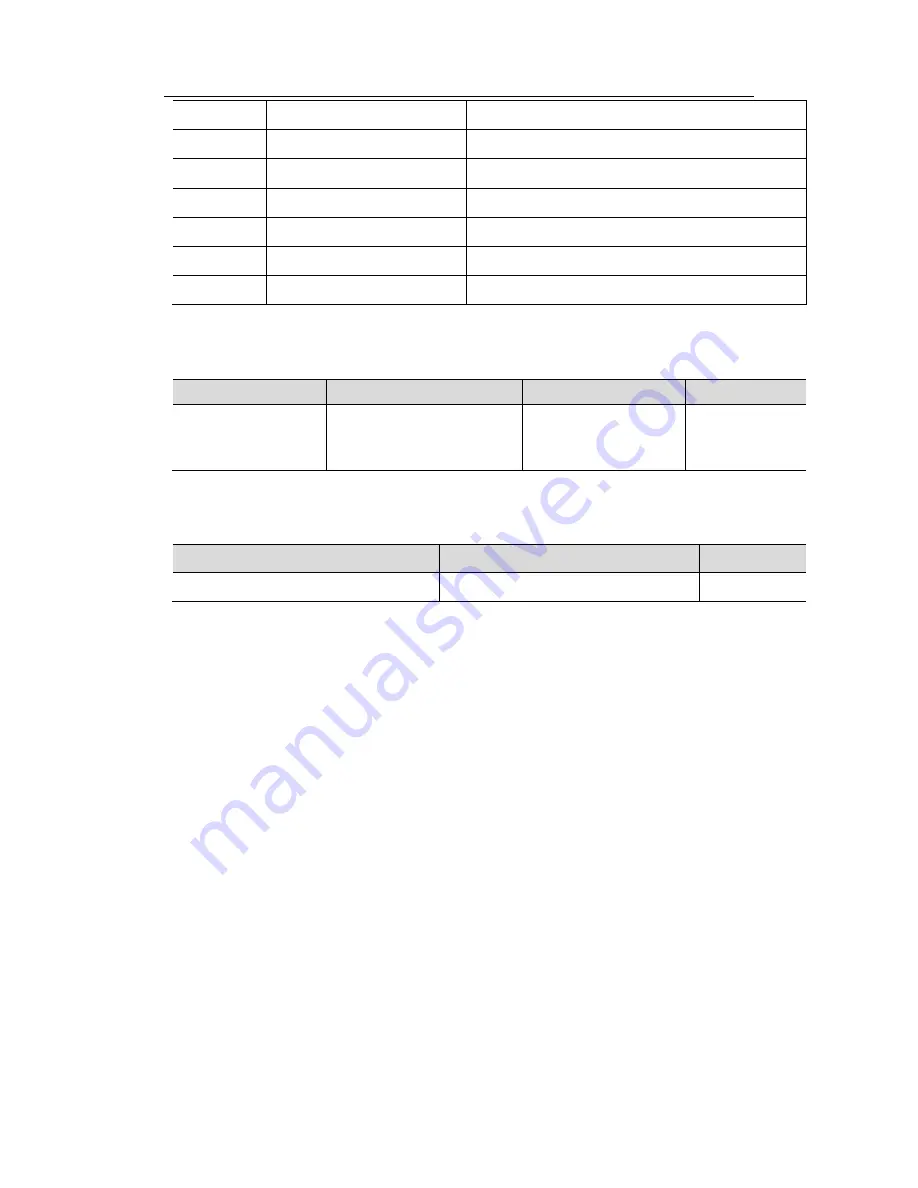
DCWL-7962OT Outdoor AP
Installation Manual Chapter 1 Device Introduction
1-2
1
5G-1
5G antenna interface 1
2
5G-2
5G antenna interface 2
3
2.4G-1
2.4G antenna interface 1
4
2.4G-2
2.4G antenna interface 2
5
PoE
PoE interface, PoE power and Ethernet interface
6
GND
Ground point
7
Reset
AP reset hole
The basic configuration of DCWL-7962OT outdoor AP is as below:
Table 1-2 basic configuration
Product Model
Applicable Protocols
Antenna
Maximum Power
DCWL-7962OT(R5)
• IEEE802.11a/b/g/n
• Double Radiofrequency
Provide external
antenna
24W
The shape size and weight of DCWL-7962OT outdoor AP is as below:
Table 1-3 the shape size and weight
Product Model
Shape Size
Weight
DCWL-7962OT(R5)
(
W×D×H
)
220×220×100mm
3.80kg





































