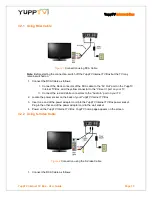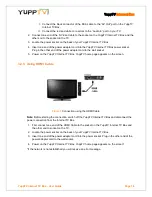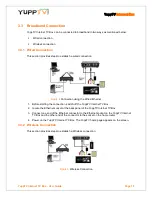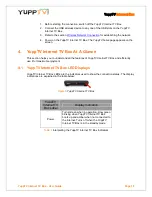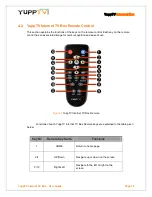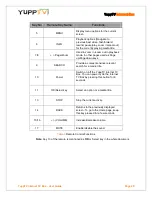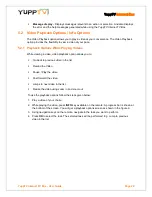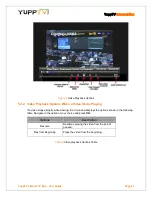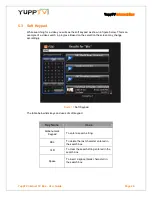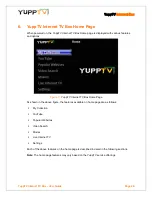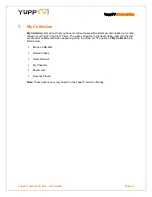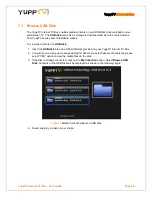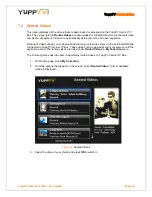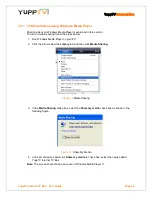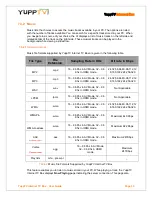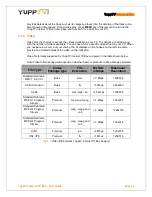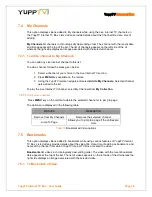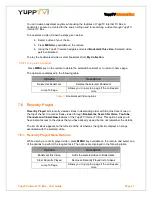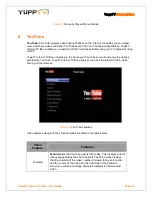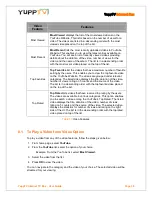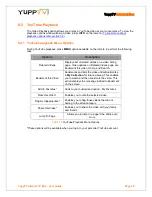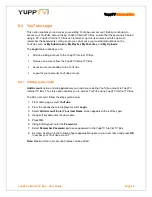Reviews:
No comments
Related manuals for Internet TV Box

MD04TV
Brand: Billow Pages: 44

NEO X7mini
Brand: Minix Pages: 20

XC6010
Brand: CONCORD Pages: 15

CE-AV1012-S1
Brand: SIIG Pages: 8

XG1-P
Brand: Pace Pages: 14

VM1510
Brand: Digicel Pages: 2

PTCLSmart EC1309V2
Brand: ptcl Pages: 22

XTV2.0
Brand: VideoHome Pages: 20

TiVo Premiere
Brand: Grande Pages: 2

EyeTV 250
Brand: Elgato Pages: 2

EyeTV Netstream Sat
Brand: Elgato Pages: 6