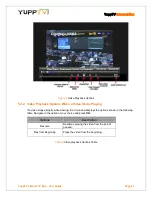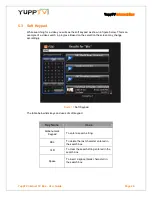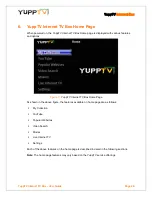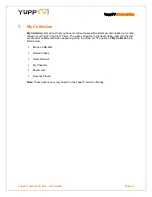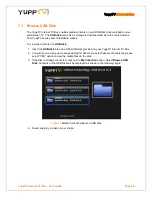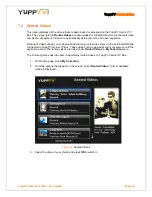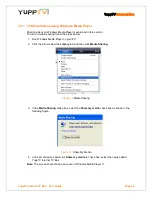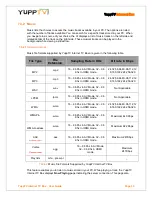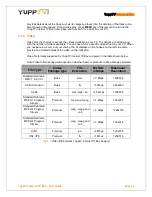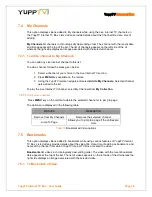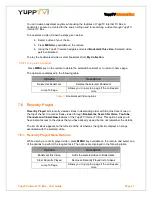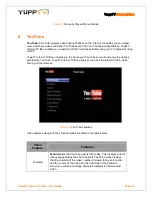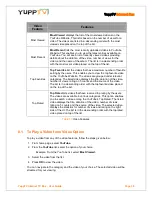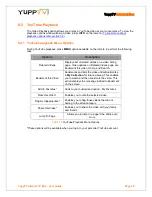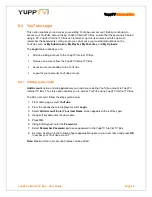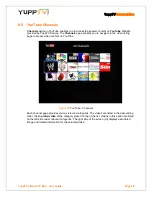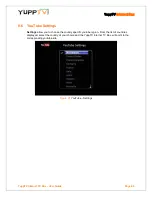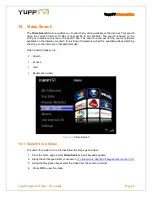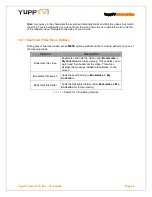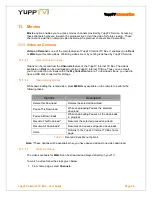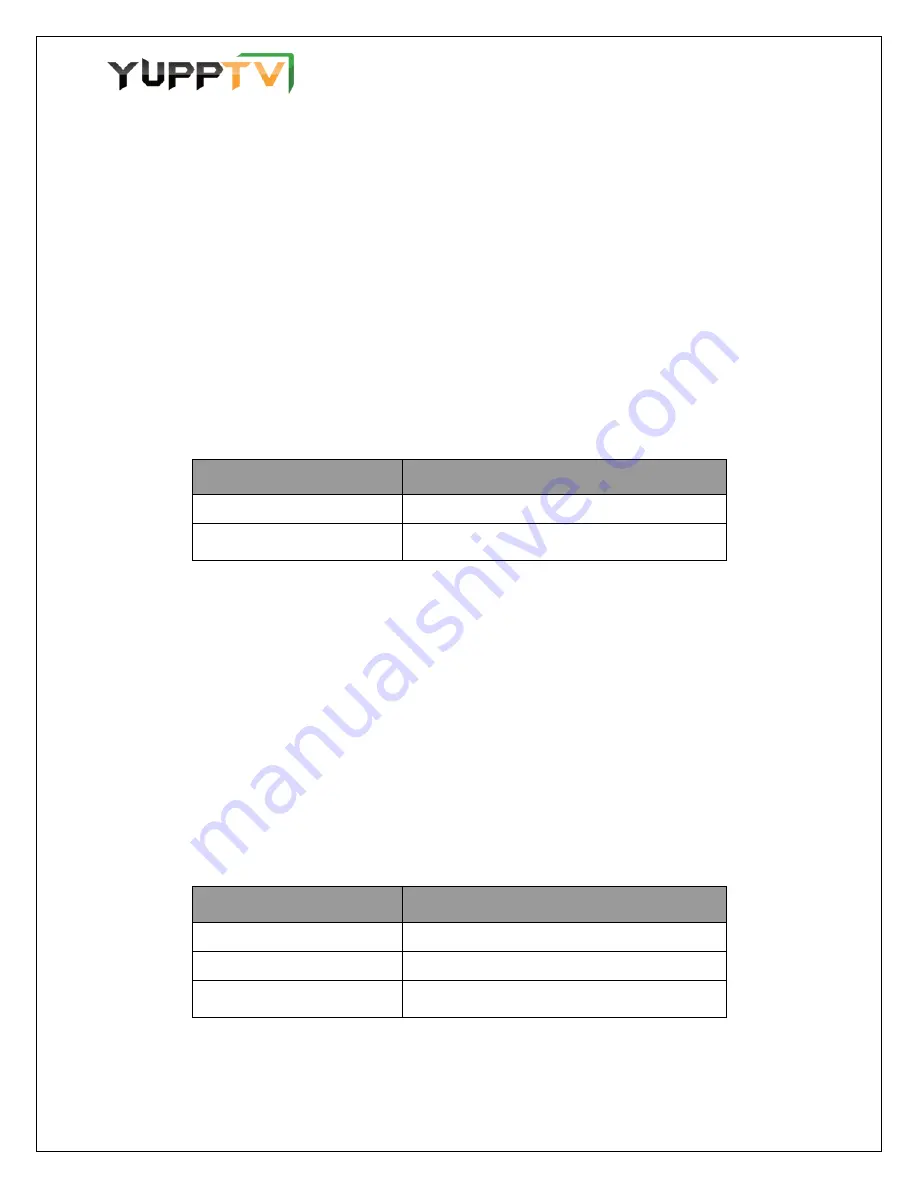
YuppTV
Internet Box
YuppTV Internet TV Box - User Guide
Page
37
You can create bookmarks anytime while using the features of YuppTV Internet TV Box. A
bookmark can also be created for the search string used for searching a video through YuppTV
Internet TV Box.
To bookmark a video, follow the steps given below:
4. Select a video of your choice.
5. Press
MENU
key available on the remote.
6. Using the YuppTV remote navigate and select
Bookmark this video.
Selected video
gets bookmarked.
To play the bookmarked video, select bookmarks from
My Collection.
7.5.1.1
To Delete a Bookmark
Press
MENU
key on the remote to delete the selected bookmark or to return to home page.
The options are displayed in the following table.
Options
Description
Delete this Bookmark
Deletes the selected Bookmark
Jump To Page
Allows you to jump to a page if the entries are
more
Table 11
Bookmarked Video options
7.6 Recently Played
Recently Played
lists recently viewed videos in descending order with the most recent one on
the top of the list. It records videos viewed through
Bookmarks
,
Search for Video
,
YouTube
,
Channels and CinemaNow
features of the YuppTV Internet TV Box. This option helps you to
have instant access to the videos that you have already viewed but do not remember the details.
The list of videos appears on the left side of the UI whereas the right side displays an image
associated with the selected video.
7.6.1 Recently Played Menu Options
While viewing a recently played video, press
MENU
key available on the remote and select one
of the options to perform the required task. The options are displayed in the following table.
Options
Description
Bookmark this Video
Adds the selected video to Bookmarks
Clear Recently Played
Removes Recently Played list of videos
Jump To Page
Allows you to jump to a page if the entries are
more