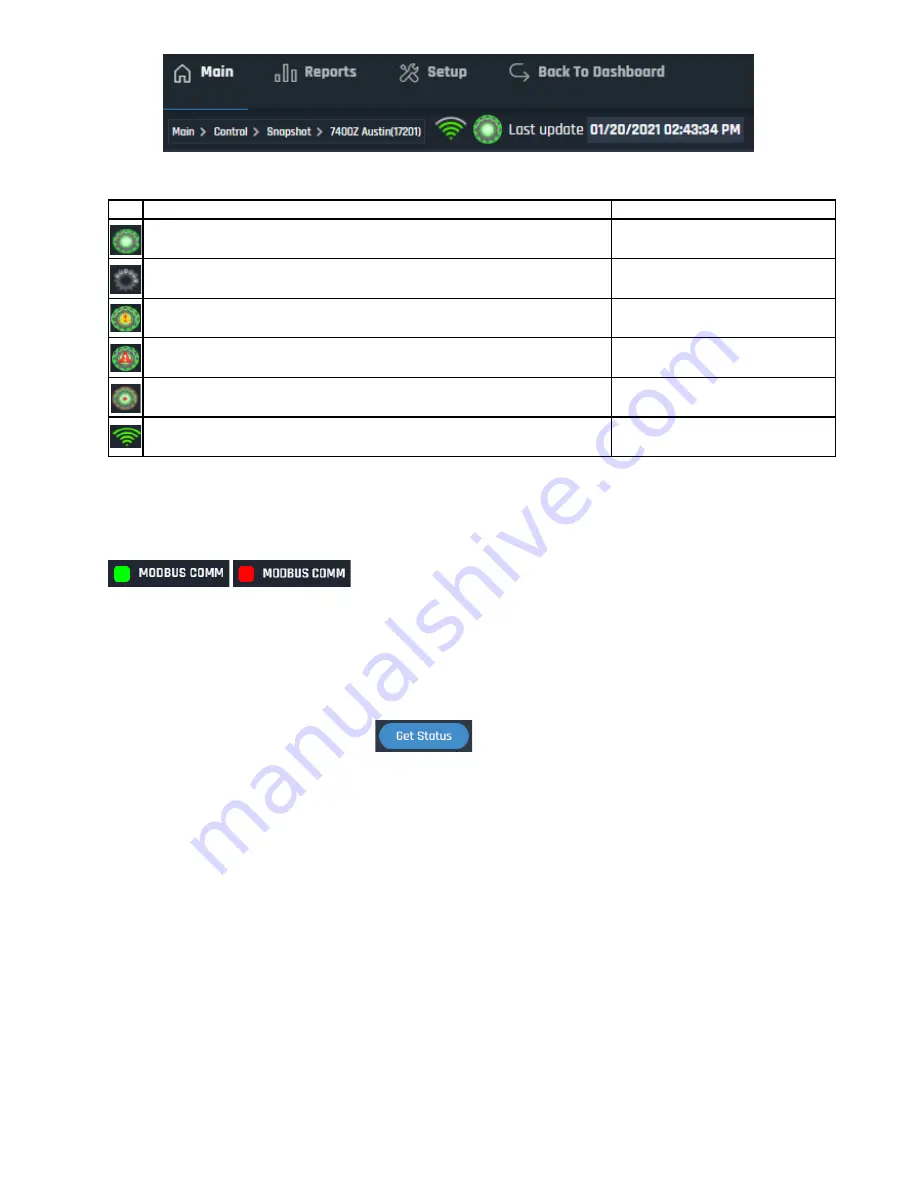
Icon Color and Signal Strength
Check Modbus Communication
On the Snapshot page for each odorizer is an LED indicator for Modbus communication. If Modbus
communication is functioning it will be GREEN, if it isn’t then it will be RED.
If the Modbus Comm LED is RED, do the following:
-
Check the Modbus wiring is correct at the controller and the YZ Connect Box.
-
Check the Modbus settings on the controller match those listed at the beginning of this manual
-
Ensure the correct Modbus port (COM1 or COM2) is enabled for the controller being used.
Reference the NJEX or ZEO manual if necessary.
-
After making any changes, click
to see if the indicator changes color
Icon
Meaning
Action
Indicates the device is online and communicating with the servers
-
Indicates the device is offline and NOT communicating with the servers
Check power, call tech support for
assistance if issue persists
Modbus Communication Error
Check Modbus wiring and settings on
controller
Unit has a Global Alarm
Select this unit and view the "Alarms"
tab or the "Alarm Log"
Indicates there is a pending communication message with the device.
The red outline may be there temporarily or constantly.
Check message in Download tab
Cellular service strength indicator
If you don't see any green bars call
tech support for assistance
Summary of Contents for YZ Connect
Page 1: ...User Manual V1 0...
Page 2: ......
Page 8: ......
Page 25: ...www yz connect com Page 21 of 25 APPENDIX A Panel Control Drawing...




































