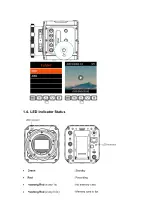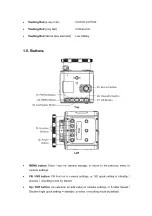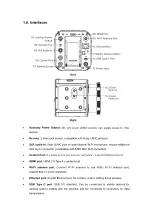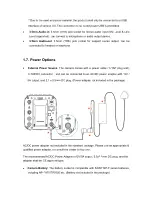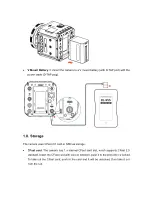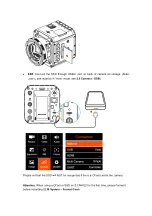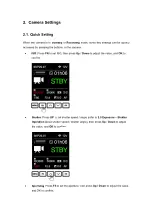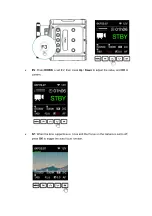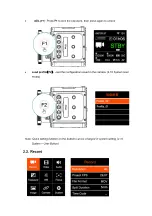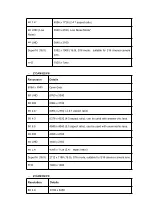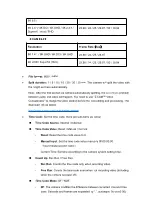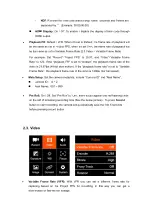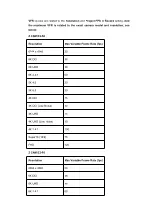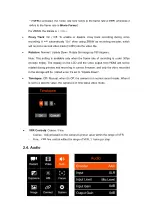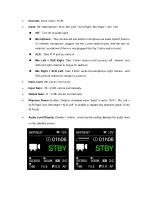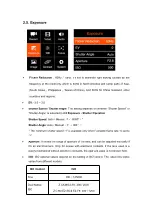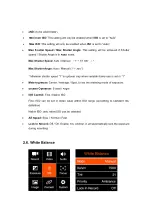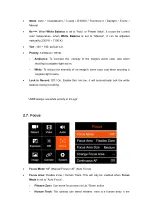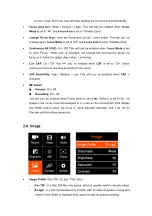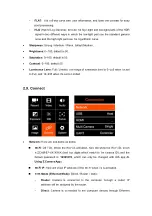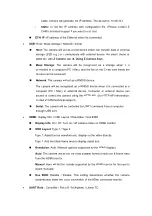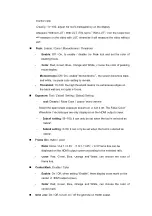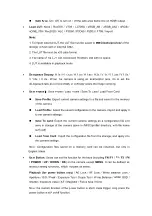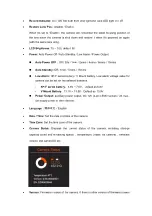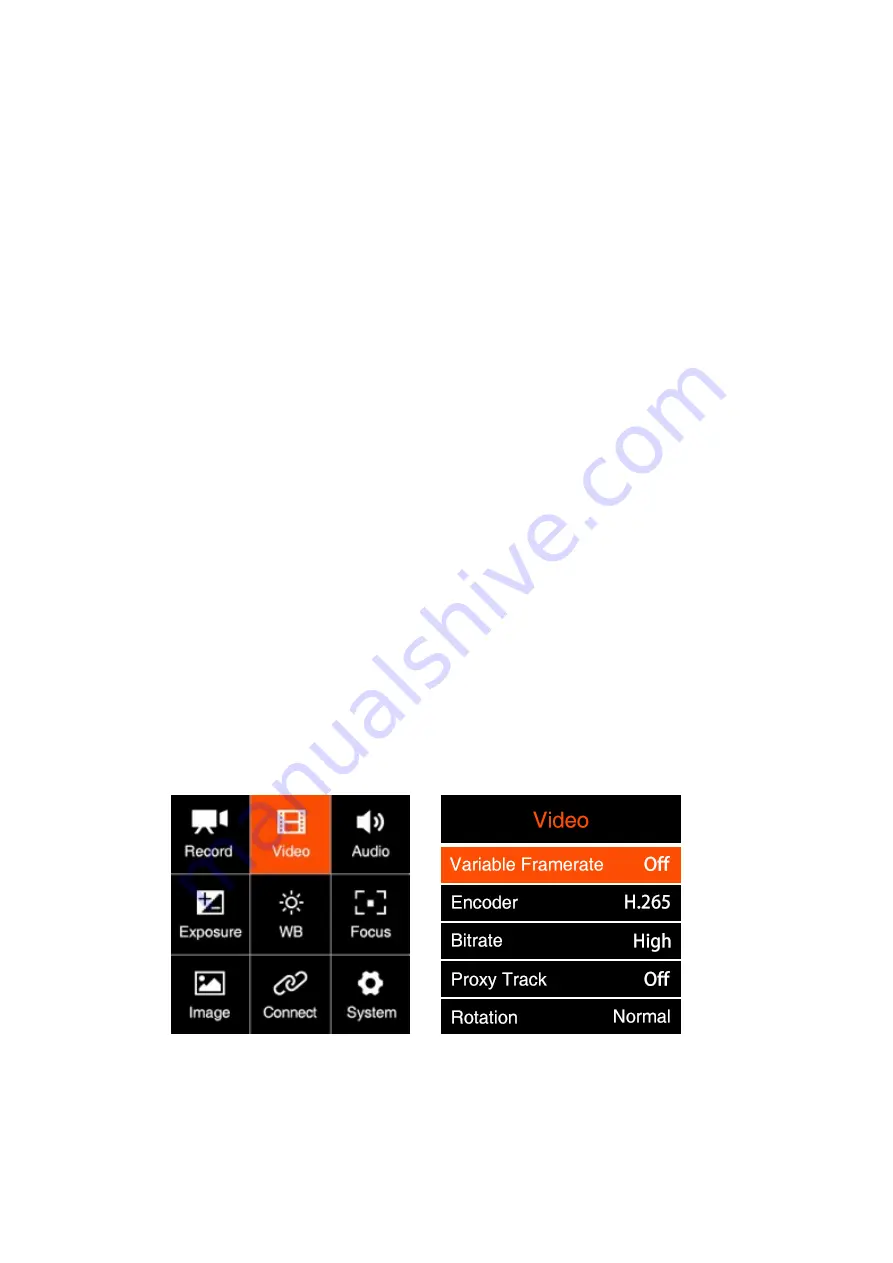
-
NDF
: Records the time code without drop frame.
Seconds and frames are
separated by “:”. (Example: 00:00:00:00)
HDMI Display
: On / Off. To enable / disable the display of time code through
HDMI output.
Playback FR
: Default / VFR. When it’s set to Default, the frame rate of playback will
be the same as set in Project FPS, when it’s set VFR, the frame rate of playback will
be the same as set in Variable Frame Rate (2.3 Video – Variable Frame Rate)
For example: Set “Record”-“Project FPS” to 29.97, and “Video”-“Variable Frame
Rate” to 120. If the "playback FR" is set to “Default”, the playback frame rate of the
video is 29.97fps (4-fold slow motion). If the "playback frame rate" is set to ‘’Variable
Frame Rate’’, the playback frame rate of the video is 120fps (normal speed).
Meta Setup
: Set the camera metadata, include “Camera ID” and “Reel Name”.
Camera ID
:
A ~ Z
Reel Name
:
001 ~ 999
Pre Roll:
On / Off. Set “Pre Roll” to “ON”, there would appear one red flashing circle
on the left of remaining recording time (See the below picture) . To press
Record
button to start recording, the camera will automatically save the first 5 seconds
before pressing record button.
2.3. Video
Variable Frame Rate (VFR)
: With VFR you can set a different frame rate for
capturing based on the Project FPS for recording, in this way you can get a
slow-motion or fast-motion footage.