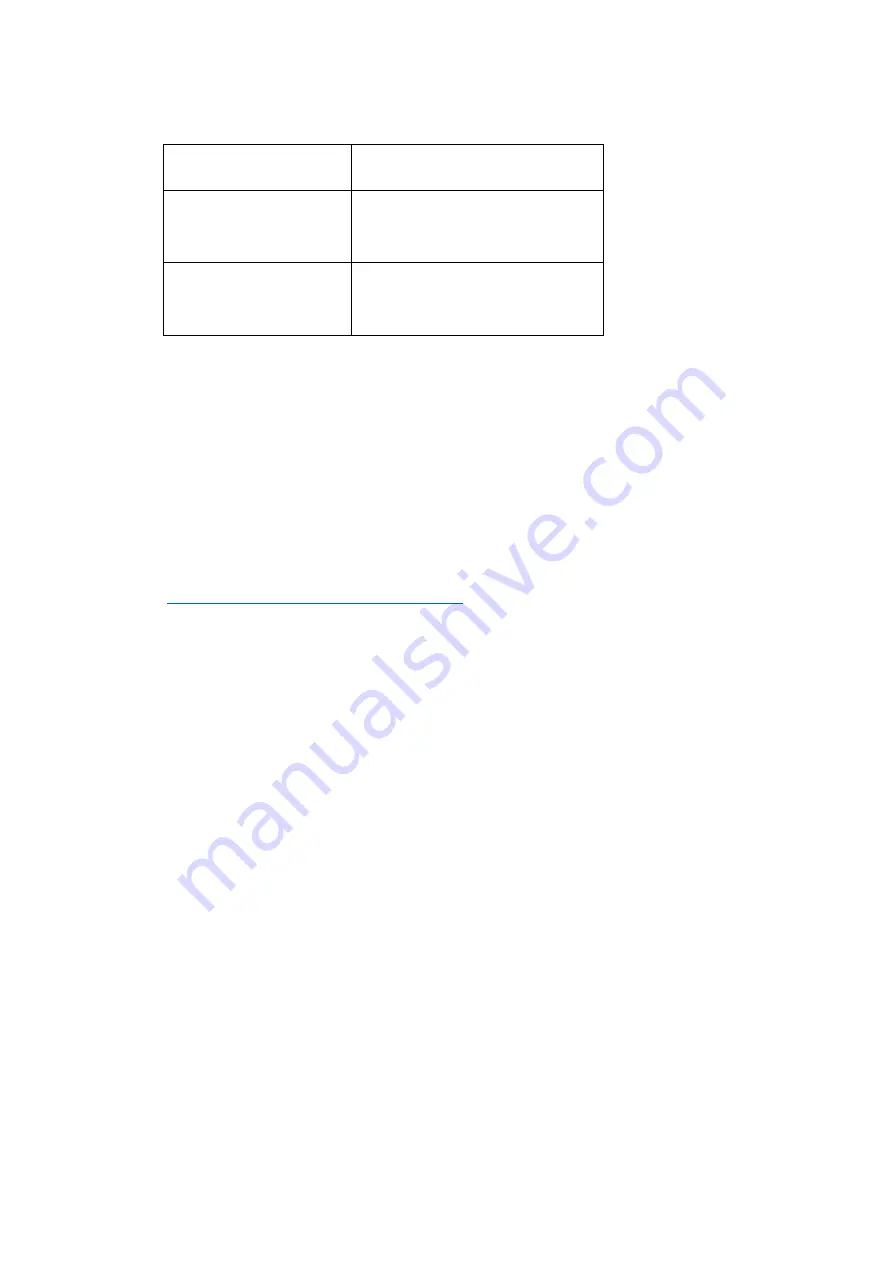
Resolution
Project FPS
4K
(
3840 x
2160
)
/
2
880
x
2880
23.98 / 24 / 25 / 29.97
2336
x
1344 /
1920
x
1080
23.98 / 24 / 25 / 29.97
/ 50 /
59.94
•
File format:
MOV / MP4
•
Split duration:
1 /
5 / 10 /
15 /
20
/ 30
min. The camera will split the video with the
length set here automatically.
Note
:
After the first section via camera
a
u
tom
at
ically
splitting, the
out of sync
problem
between audio and video will happen
. You need to use
“Z CAM™ Video
Concatenator” to merge the video section before the post editing and processing.
The download link a
s below:
http://www.z
-
cam.com/cn/software
-
update/
•
Time Code:
Set the time code, there are sub
-
items as below:
n
Time Code Source
: Internal / External
n
Time Code Value
: Reset / Manual / Current
1)
Reset:
Reset the time code
value to
0
.
2)
Manual Input: Set the time
code value manually
00:00:00:00
(
hour:minute:
s
econd:
frame
)
.
3)
Current Time
:
Set time according to the camera system setting time.
n
Count Up
: Rec Run / Free Run.
1)
Rec Run: Counts the time code only when
recording video.
2)
Free Run:
Counts the time code even when not recording video
(including when the camera is power off)
n
Time Code Mode
: DF
/ NDF.
1)
DF: The camera modifies the difference between recorded time and time
code. Seconds and frames are separated by “.”. (Example: 00:00:00.00)
2)
N
DF:
Records the time code without drop frame.
Seconds and frames
are separated by “:”. (Example: 00:00:00:00)














































