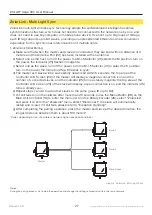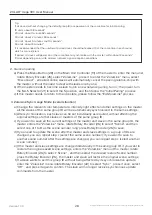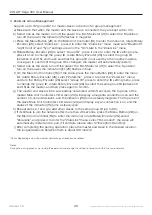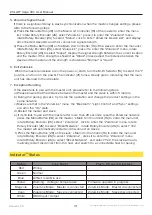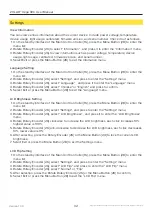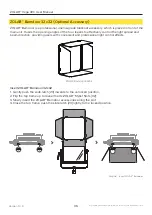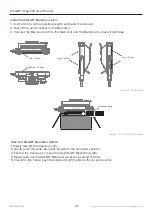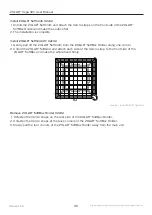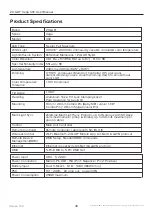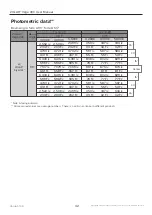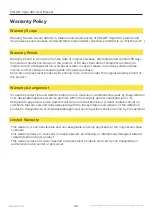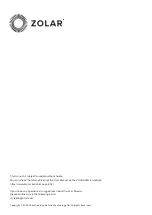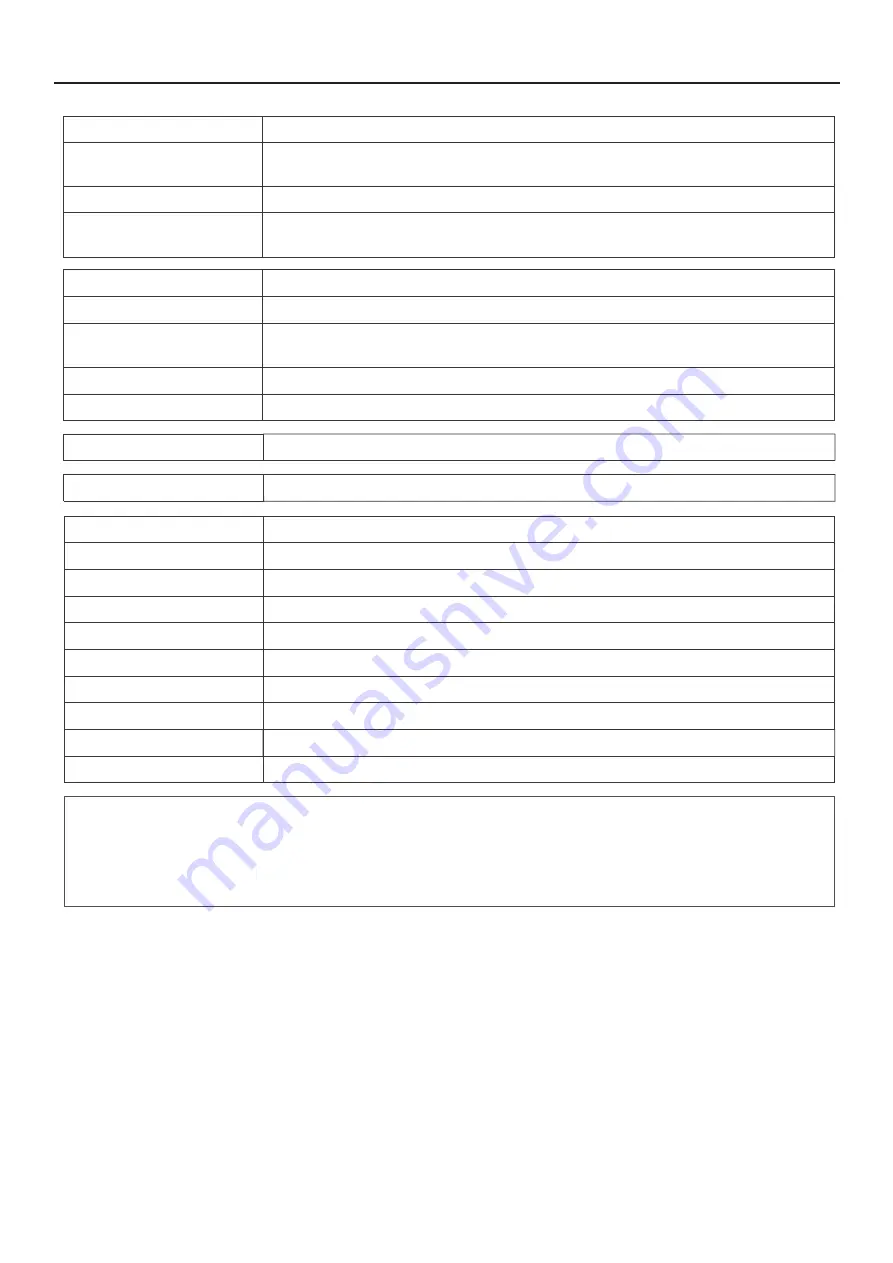
Weight (Main Unit)
Weight (Main Unit)
Weight (Full Package)
Measurements (HxWxL)
Measurements (HxWxL)
3.67 kg / 8.09 lb
(
Main Unit + ZOLAR™ Stylist W
)
4.53 kgg / 9.99 lb
(
Main Unit + ZOLAR™ Stylist W + Yoke
)
11.58 kgg / 25.53 lb
(
Main Unit + ZOLAR™ Stylist W + Yoke + PSU
+ Remote Cont Packng Materials
)
474.5 x 420 x 130 mm
(
Main Unit + Yoke
)
580 x 540 x 330 mm
(
Full Package
)
Certifications
CE, FCC, UKCA, SRRC
Main Unit Color
Gun-grey
PSU
AC Power Input Range
AC Power Loop Out
DC Power Output
Battery Power Input
Battery Power Output
Weight
Measurements (HxWxL)
Mounting
Certifications
PSU250
100
~
240V, 50/60 Hz
100
~
240V, 50/60 Hz
48V, 5.2A DC
Dual V-Mount
,
12.8
~
16.8V (180Wh min.)
26
~
33.6V
1.54 kg
105 x 100 x 295 mm
V-Mount Plate
CE, FCC, UKCA
Disclaimer:
· All measured values are average numbers.
· All product features and technical specifications stated are subject to the sole interpretation and explanation
of Shenzhen ImagineVision Technology Limited, and subject to change without notice.
41
Version 1.0.0
Cooling System
Ambient Temperature
Operation
Estimated LED Lifetime
Estimated Color Shift
Over ±5% Lifetime
(CCT)
Low Noise Fan mode (Auto, High, Mid, Low)
-20°C
~
+45°C
50,000 hours (L70)
± 5%
Copyright © 2022 Shenzhen ImagineVision Technology Ltd. All Rights Reserved
ZOLAR™ Vega 30C User Manual
Summary of Contents for ZOLAR Vega 30C
Page 1: ...TM Vega 30C User Manual...