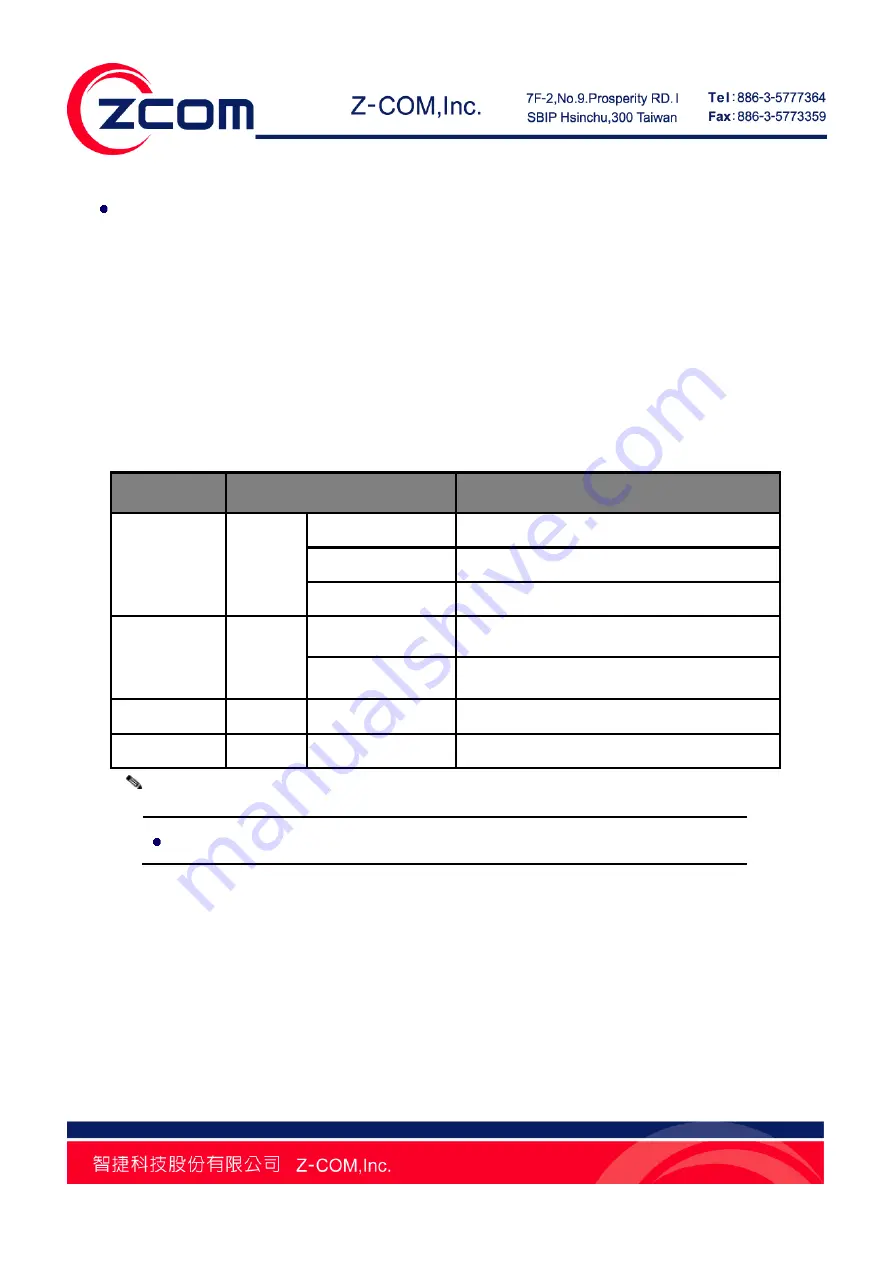
Chapter 2 Basic Installation 11
VUS-100 (Please refer to
Chapter 3
&
4
for configuration details.)
Plug VUS-100 out from your computer after configuration, and connect it to the digital photo
frame, compatible Hisense LED TV or PS3 to complete installation.
LED Definition
The following table demonstrates the definition of LED which indicates the network activity of
VUS-100.
Table 1 VUS-100 LED Definition
LED
Status
Definition
Status Red
On
Device powered on
Off
WLAN is up
Blinking Fast
Device resetting
WLAN
Green
Blinking
Find a WLAN network and ready to connect
Solid
Connect to a WLAN network – Tx/Rx Data
WPS
Blue
Blink Once
WPS enabled or disabled
Status & WPS Red/Blue Blink Concurrently Firmware
upgrading
The LED of WLAN and Status share the same LED.
Note:
Summary of Contents for VUS-100
Page 1: ...IEEE 802 11b g n Wireless Media Adapter User Manual V1 1 0...
Page 10: ...Chapter 1 Introduction 9 Figure 5 Application PS3...
Page 22: ...Chapter 4 Browse Local Shared Folders 21 Figure 14 Browse Several Shared Folders...
Page 29: ...Chapter 5 Browse Flickr Network Album 28 Figure 21 Confirmation Step 5 Click OK I LL ALLOW IT...
Page 31: ...Chapter 5 Browse Flickr Network Album 30 Figure 23 Input the Code...













































