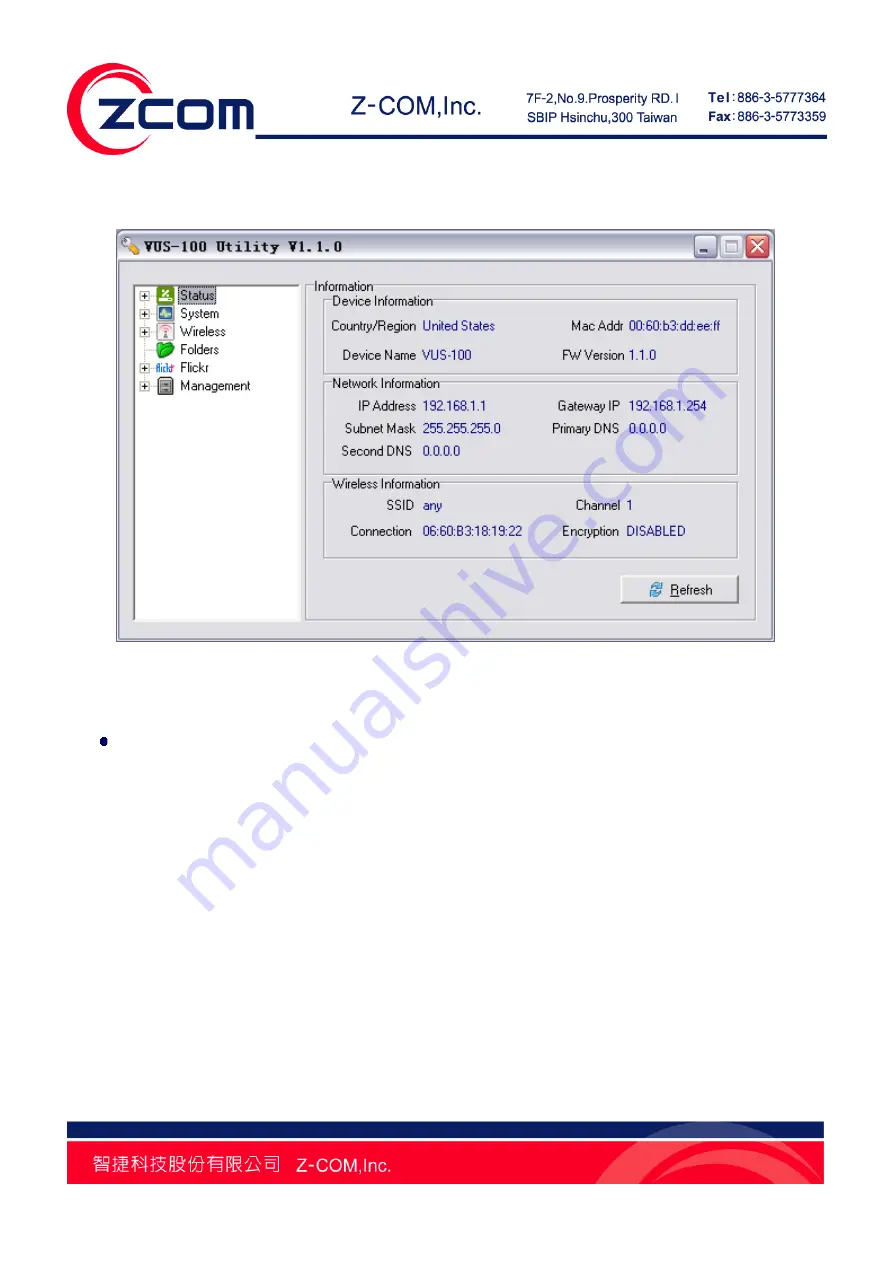
Chapter 3 Basic Settings 13
Copy the
Utility.exe
from the attached product CD into your PC, and double-click to run this utility, as
shown below:
Figure 6 Default Interface of Utility
Web-based Management Interface
Alternatively, after accessing the wireless network, you can input the IP address (By default it is set to
192.168.1.1) of VUS-100 in the IE address field to login VUS-100 Web-based management interface
or use UPnP to login VUS-100 and make configuration.
As the information and configuration options in Web-based management interface are identical to the
ones in Utility, we mainly take Utility as an example in this manual.
Basic Settings
From the Utility, click to open
System
→
General
in the left menu bar to modify basic parameters for
your VUS-100.
Summary of Contents for VUS-100
Page 1: ...IEEE 802 11b g n Wireless Media Adapter User Manual V1 1 0...
Page 10: ...Chapter 1 Introduction 9 Figure 5 Application PS3...
Page 22: ...Chapter 4 Browse Local Shared Folders 21 Figure 14 Browse Several Shared Folders...
Page 29: ...Chapter 5 Browse Flickr Network Album 28 Figure 21 Confirmation Step 5 Click OK I LL ALLOW IT...
Page 31: ...Chapter 5 Browse Flickr Network Album 30 Figure 23 Input the Code...















































