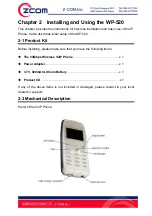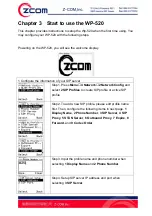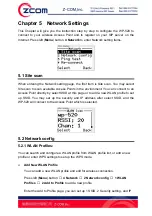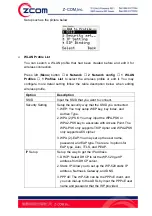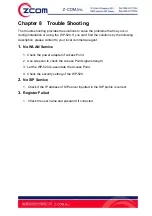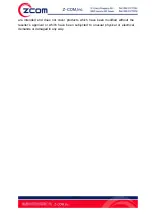16
4.2.6 Restore factory:
You may reset the Wi-Fi phone settings to factory default by selecting this item. The
settings will be reset include user profile, phone settings, wireless and SIP profiles,
but not include the phone book.
4.3 Call Setting
You may configure the basic call settings of the WP-520 here. Press left (
Menu
)
button,
3 Setup
, and
3 Call Setting
to configure the basic settings.
4.3.1 Forward:
Select “On” to enable this function, then input the forward phone number and select
the forward condition. There are 4 forward conditions provided:
Always
,
Busy
,
No
Answer
, and
Busy &
No Answer
.
Forward Type
Description
Always
Always forward the call to the forward number no matter you
are busy or not.
Busy
Forward the call to the forward number when you are busy.
No Answer
Forward the call to the forward number when you are no
answer. You can set the no answer time which by selecting
10s, 15s, 20s, or other (input the expected time by yourself).
Busy & No Answer Forward the call to the forward number when you are busy or
no answer. You can set the no answer time which by selecting
10s, 15s, 20s, or other (input the expected by yourself).
4.3.2 Send Caller ID:
Select “On” to enable this function. If the SIP server support send caller ID, your
phone number will be displayed on the screen of the receivers’ that you call out.
4.4 Information
The WP-520 provides information check function. You may check the status of
WP-520 via this item. Press left (
Menu
) button, and select
3 Setup
,
3 Information
to
select the item that you want to check.