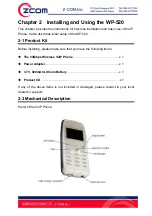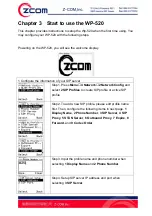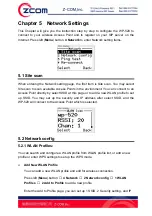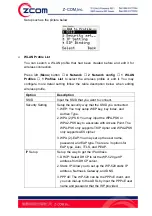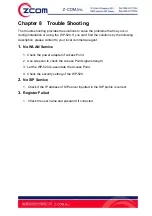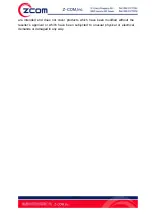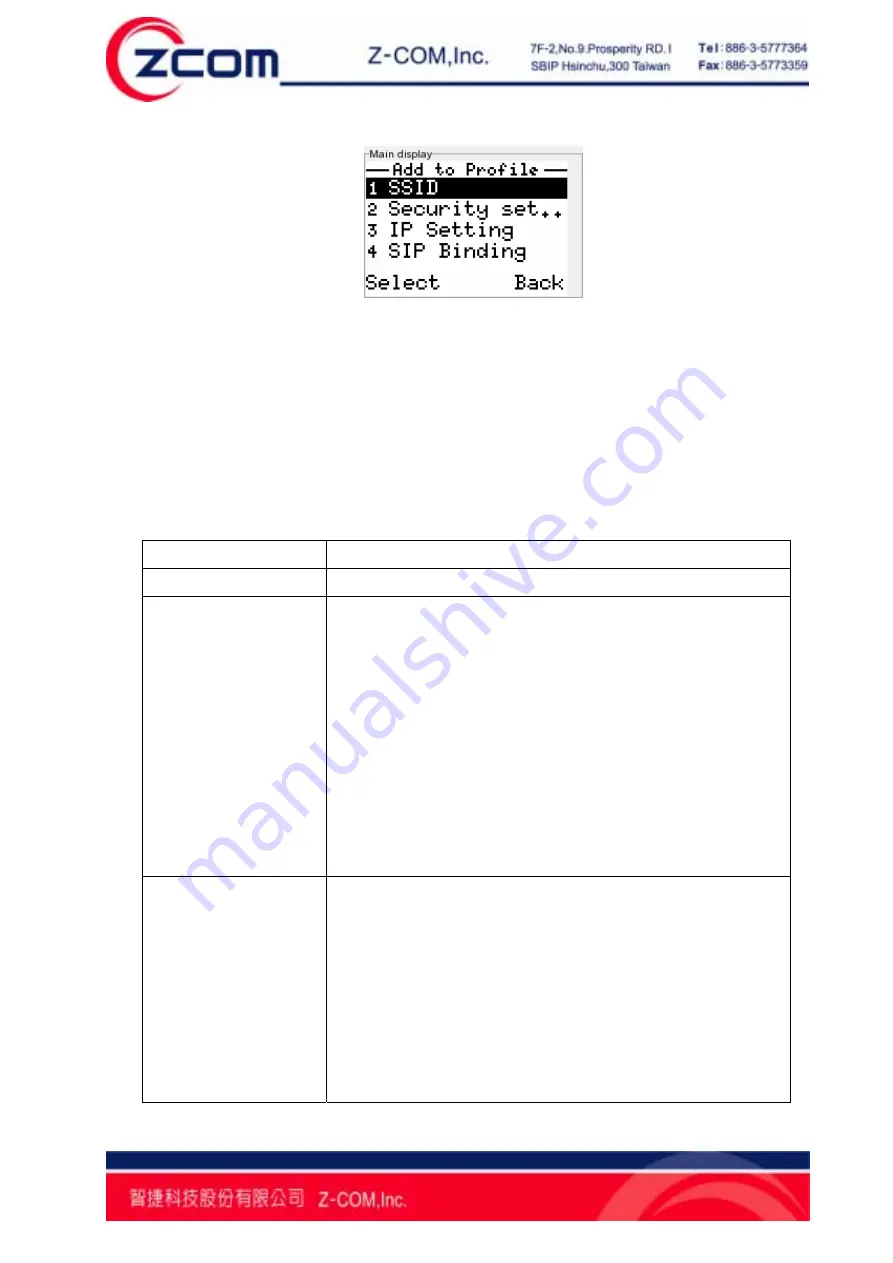
19
Setup such as the picture below.
¾
WLAN Profile List
You can search a WLAN profile that had been created before and edit it for
wireless connection.
Press left (
Menu
) button
→
4 Network
→
2 Network config
→
1 WLAN
Profiles
→
1 Profiles List
to select the wireless profile or edit it. You may
configure more detail setting follow the table description below when editing
wireless profile.
Option Description
SSID
Input the SSID that you want to connect.
Security Setting
Setup the security way that the SSID you connected.
1. WEP: You may setup WEP key, key index, and
Authen Type.
2. WPA (2) PSK: You may input the WPA-PSK or
WPA2-PSK key to associate with Access Point. The
WPA-PSK only supports TKIP cipher and WPA2-PSK
only supports AES cipher.
3. WPA (2)-EAP: You may set up the user name,
password, and EAP type. There are 3 options for
EAP type, Auto, TTLS, and PEAP.
IP Setup
Set up the way to get the IP address.
1. DHCP: Select DHCP to let the WP-520 get IP
address from DHCP server.
2. Static IP: Allow you to set up the WP-520 static IP
address, Netmask, Gateway, and DNS.
3. PPPoE: The WP-520 can be the PPPoE client, and
you can dial-up to the ADSL by input the PPPoE user
name and password that the ISP provided.