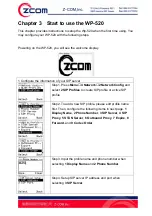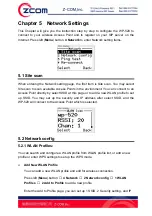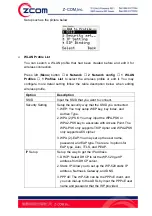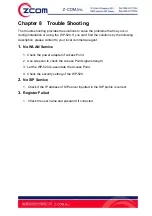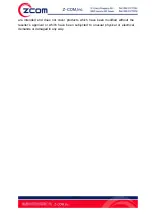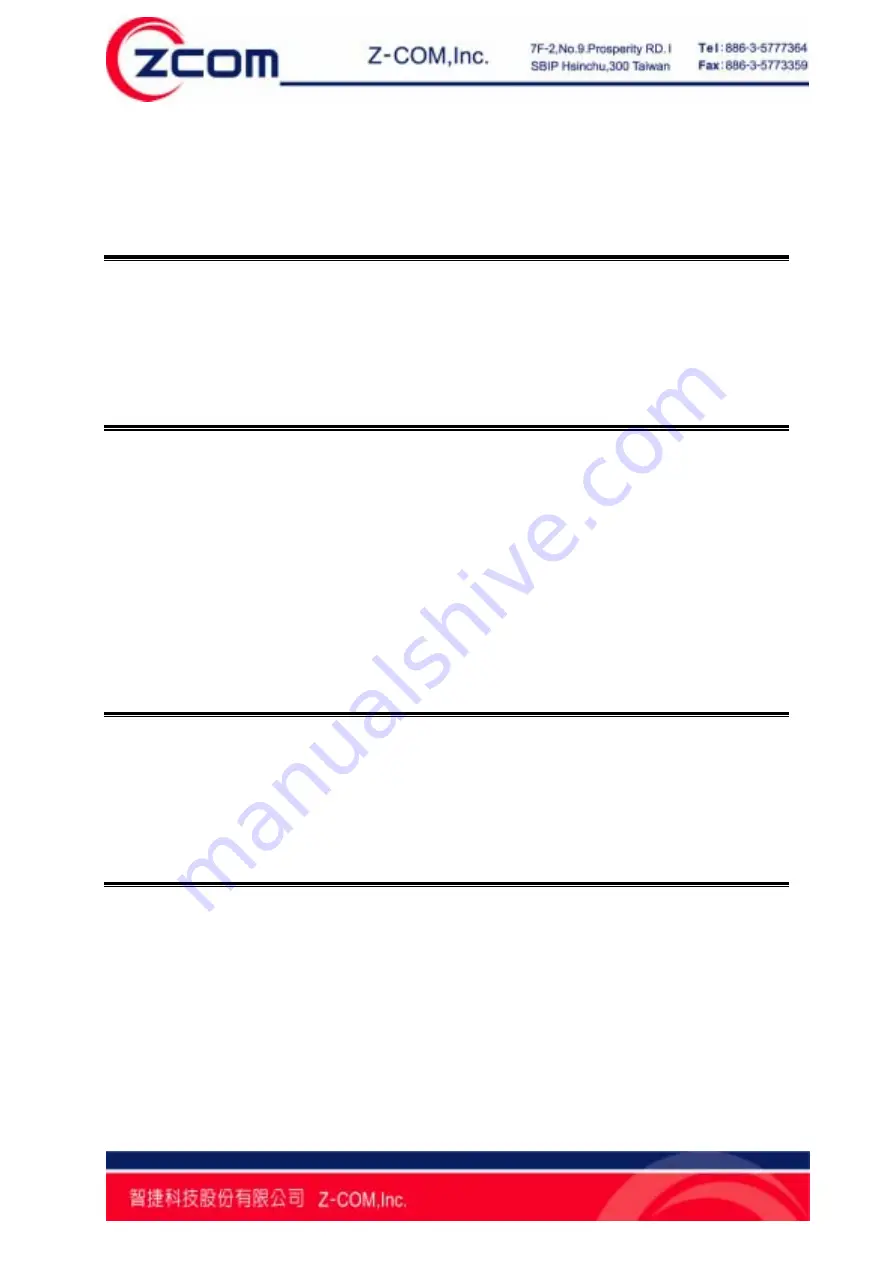
23
Chapter 6
Special Call Function
The WP-520 provides some special call functions, including call hold, call transfer,
and call conference etc.
6.1 Call Hold/Unhold
You may hold or unhold a call by selecting call options when you call out or answer a
call. Press left (
call option
) button to enter call options and select
1 Hold/Unhold
.
Usually, you can use this function if you want to make a new call to the third user or
transfer the call to the other one.
6.2 Call Transfer
The WP-520 supports blind transfer and consultative transfer. Blind transfer means
passing a call without modifying the recipient. The consultative transfer means
allowing the recipient to be the agent to consult with destination recipient before
transferring the call. Subsequently, the agent recipient can reconnect to the caller or
transfer the caller to the destination recipient.
You may transfer a call by selecting call options when you call out or answer a call.
Press left (
call option
) button to enter call options and select
3 Transfer
. You may
transfer this call to the third user.
6.3 3-Way Conference Call
You may make a conference call by selecting call options when you call out or
answer a call. Press left (
call option
) button to enter call options and select
4 New
call
. After the third user answered, press left (
call option
) button to enter call options
and select
5 conference
to establish a conference call.
6.4 P2P Call (Peer to Peer)
You can use phone number and WP-520 IP address to make a P2P call via your
wireless network without passing through SIP server.
Step1. Create a WLAN profile to connect to a wireless Access Point and set static IP
to Wi-Fi phone.
Step2. Create a SIP profile and set the phone number of your WP-520.
Step3. In the main screen, press
UP
button (
Note
) to input call out phone number, IP
address, and P2P Port (default is 5060). Then, the screen will display “Start P2P