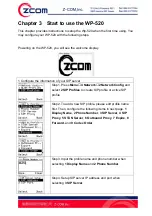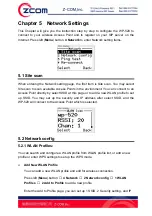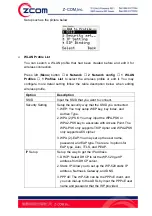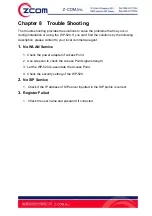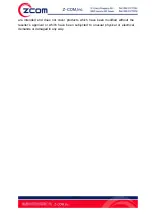25
Chapter 7
Firmware Upgrade
The WP-520 provides two ways to let user upgrade the firmware. One is download
the firmware and store it in local laptop, then, upgrade the firmware via local network.
The other is login the Internet HTTP server and upgrade firmware directory.
7.1 Web Upgrade
One laptop <or personal computer> and one Access Point are required to do the web
upgrade. Ensure the Access Point connect to the laptop by the Ethernet like the
illustration. The firmware can be upgraded by the following steps.
Step1. Download the firmware file in your laptop from the manufacturers’ websites.
Step2. Press left (
Menu
) button,
4 Network
, and
1 Site scan
to search the Access
Point which has connected to the laptop had the latest firmware.
Step3. Set up the IP address of WP-520 to the Static IP and the IP address which is
the same subnet mask with the Access Point and the laptop. Then, ping the IP
address of WP-520 from laptop to ensure if the network has connected.
Step4. Open the browser and input the IP address of WP-520. Then, it will enter the
Wi-Fi phone web access page like picture below. Input the password to login the web
page. The default value is
“password”
.