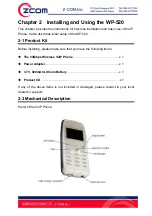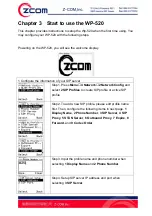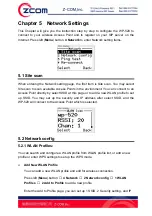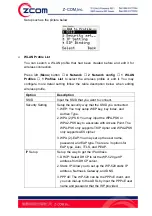7
Chapter 1
Introduction
Thanks for purchasing of WP-520, the outstanding Wireless VoIP Phone. The
WP-520 can easily connect to the wireless router or Access Point and enables to
make and receive call simply in any wireless networking environment. With the
advance wireless security solution, the WP-520 not only ensures the high voice
quality but also avoids the attacks from the hackers.
1-1 Features and Benefits
Availability and Mobility
The WP-520 design is based on SIP v2 (Session Lnitiation Protocol version 2,
RFC 3261) open standard, which is interoperable with major SIP-based call
servers, IP-PBXs, and other standard SIP-based client devices. The WP-520
enables the user to make and receive phone calls at home, the office, WiFi cafés,
airports, hotels, at a school campus or anywhere with the IEEE 802.11 b/g
wireless networking access. Its seamless roaming capacity between the access
points also certifies for uninterrupted calls and secures the data connections
while roaming in the wireless networking environment. This small handset design
is easy to transport and makes it simple to talk to family, friends and colleagues
all over the world.
High Voice Quality with Low Communication Cost
With the growing number of hotspots and metropolitan areas that provide low- or
no-cost high-speed WiFi environments, the WP-520 user can use the device
easily without paying bills to standard telephone services. Moreover, the WP-520
supports QoS (Quality of Service) which ensures the priority of voice and data
traffic for high voice quality.
Easy Security Setup and high Security Protection
With the WPS (WiFi Protected Setup) function, the highest security level will be
established automatically between the Access Point and the WP-520 to protect
the voice traffic from hackers or unauthorized users. The WP-520 supports WEP,
WPA (2) Personal and Enterprise encryption as well.
Ultra Low power consumption
Through exclusive power saving design with WMM-UAPSD (Unscheduled
Automatic Power Save Delivery) supported, the WP-520 enables to reduce
power consumption to extremely low levels.