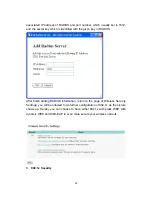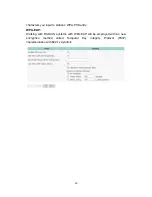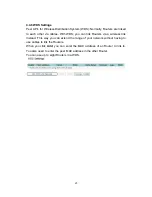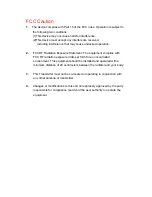15
Shows the status of the SSID, security setting and access control of the Router.
Printer Status.
The possible values of printer status include “Ready”, “Not ready”, “Printing…”,
and “Device error”.
4.3 Wizard
The Wizard section will guide you through the main settings of your Router. You
will be prompted to select your ISP (Internet Service Provider).
If you would like to use your device strictly as an Router only (no connection to
ISP) please select “No ISP”. You will then be able to use your AP to share your
printer as well as to access all networking equipment connected to the device.
4.3.1 How to connect to your Internet Service Provider (ISP)
1. Static
IP
Address
WAN IP Address, Subnet Mask, Gateway, Primary and Secondary DNS:
enter the settings provided by your ISP.
2. Dynamic
IP
Address
a) Host Name: optional. Required by some ISPs, for example, @Home.
b)
Renew IP Forever: this feature enables the AP to renew your IP
Address automatically when the lease time expires -- even when the
system is idle.
3. PPP over Ethernet
a) PPPoE Account and Password: the account and password that your
ISP assigned to you. For security, this field appears blank. If you don't
want to change the password, leave it empty.
b) PPPoE Service Name: optional. Input the service name if your ISP
requires it. Otherwise, leave it blank.
c)
Maximum Idle Time: the amount of time of inactivity before
disconnecting your PPPoE session. Set it to zero or enable Auto-
reconnect to disable this feature.