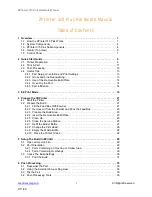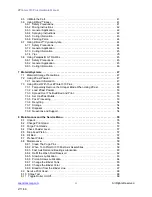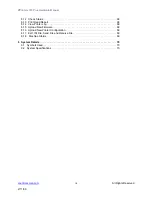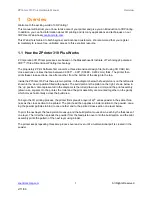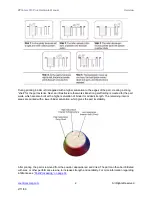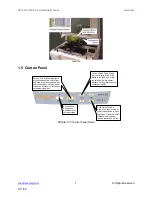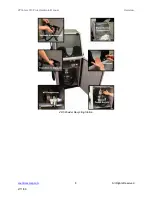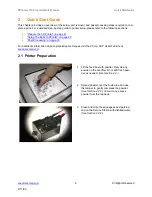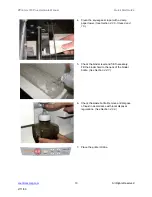ZPrinter
®
310 Plus Hardware Manual
i
All Rights Reserved
2/11/09
Notices
Copyright and Trademarks
Copyright © Z Corporation 1995-2009. All rights reserved. The information in this document may not be
duplicated or transmitted in any way without the express written consent of Z Corporation. The information
contained herein is for the use of Z Corporation customers, who are permitted to create brief excerpts for
the purposes of training and review. This information may not be incorporated in any commercial pro-
grams, books, databases, or in any kind of software without the consent of Z Corporation.
Z, Z Corporation, zp, zb, ZMap, ZPhoto, Z-Cure, Z Prints, ZPrinter, ZCast, ZScanner, ZScan and the Z
Corp. logo and design are pending/registered trademarks of Z Corporation.
ZPrint® 7.8 System Software Copyright (c) 1996-2008 Z Corporation.This software is based in part on the
work of the Independent JPEG Group.
PNG library libpng version 1.2.2 Copyright (c) 1998-2002 Glenn Randers-Pehrson, (Version 0.96 Copy-
right (c) 1996, 1997 Andreas Dilger), (Version 0.88 Copyright (c) 1995, 1996 Guy Eric Schalnat, Group 42,
Inc.)
ZLIB general purpose compression library version 1.1.4, Copyright (C) 1995-2002 Jean-loup Gailly and
Mark Adler.
Microsoft Windows is a trademark of Microsoft Corporation.
Z Corporation acknowledges the trademarks of other organizations for their respective products or ser-
vices mentioned in this documentation.
Proprietary Information
Information contained in this document is the confidential property of Z Corporation. Recipient shall not dis-
close such Information to any third party, and shall not use it for any purpose whatsoever other than what is
required to install and use the ZPrinter® 310.
Use of Equipment
Z Corporation's Equipment, and use of the Equipment, may be subject to limitations imposed under
patents licensed to or owned by Z Corp., and is to be used solely for the fabrication of appearance models
and prototypes using new Z Corporation-supplied consumable from Z Corporation or its authorized
distributors in the original packaging. Other uses may be restricted; contact Z Corporation for further
information. Consult the User's Manual before operation of any Z Corporation Equipment. The Equipment
may be covered by the following U.S. Patents and/or U.S. Patent Applications:
5,204,055
5,340,656
5,387,380
6,007,318
6,375,874
5,902,441
6,416,850
6,610,429
6,403,002
5,660,621
5,851,465
6,397,922
6,036,777
6,989,115
7,037,382
7,291,002
7,387,359
7,087,109
7,332,537
11/335,282
11/860,087
60/558,940
12/118,899
11/000,100
11/606,960
60/808,721
11/807,325
11/807,329
11/807,175
11/807,237
09/706,350
09/835,292
11/453,695
60/472,221
60/499,220
11/732,490
60/879,703
11/952,727
12/035,743.
The Equipment is designed to be used by design engineers and other professionals in the production of
early-stage 3D appearance models and prototypes. The Equipment is not to be used to produce, either
directly or indirectly, medical or other products that may require precise dimensions or tolerances to ensure
the safe and effective operation of such products. You agree to indemnify, defend and hold Z Corporation
and its officers, directors and employees harmless from and against any and all claims, losses, damages,