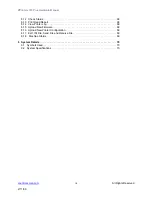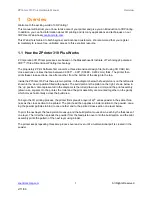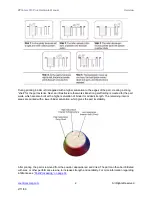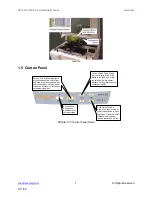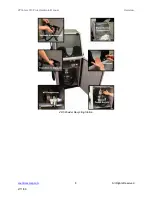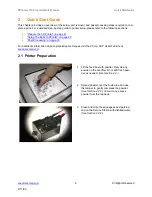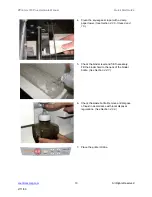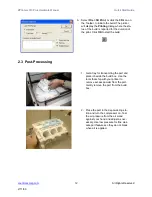ZPrinter
®
310 Plus Hardware Manual
Quick Start Guide
14
All Rights Reserved
2/11/09
of vacuum nozzle approximately 0.25" (6.4 mm) to .375" (9.5 mm) away from the powder and
allow the vacuum to pull the powder up. Slanting the vacuum nozzle will enable you to control the
suction. This will decrease the chance of breaking a part during removal.
•
When fine depowdering, always start with low air pressure to minimize the chance of breaking fine
details on the part. When the top and sides of the part are completely depowdered, tilt the part
onto one of its sides. Handle the part carefully as it may be fragile and brittle before infiltration. If
none of the sides of the part can support the weight of the part, you can apply a small amount of
resin or epoxy to those areas to strengthen it. When doing this, be careful not to let any of the infil-
trant come into contact with any powder that may still be on the part. Let the infiltrant dry before
continuing to depowder process.
2.4.3
Use of the Removable Build Plate
The removable build plate is an excellent tool. It allows you to quickly remove the part from the build
bed, clean up the printer, and start printing again. The removable build plate also helps the user easily
transport the part to an oven or a depowdering station without ever having to handle the part.
2.4.4
Oven Dry the Part
Although a part printed with one of the High Performance Composite materials can be handled when it
is not completely dried, the part reaches full strength when it is completely dried. Placing the part in an
oven at temperatures less than 200
o
F (93
o
C) for 2-4 hours will greatly increase the strength of the
part. This is only recommended for parts printed with the High Performance Composite materials.
Remove the part from the removable build plate before placing it in an oven.
2.4.5
Part Infiltration
Go to our ZCentral Web site at
for complete information on materials and applica-
tions.
When using Z-Bond™:
•
Always infiltrate the most delicate features of the part first. Z-Bond immediately strengthens the
part areas it is applied to. Let the detailed areas cure for a couple of minutes and then continue
applying Z-Bond to the remainder of the part. Do not apply Z-Bond to the same area twice.
•
Try to avoid infiltrating the part by applying Z-Bond from spot to spot. When drizzling Z-Bond onto
a part, pick a good starting place and hold that area upward relative to the rest of the part. With
your free hand, place the tip of the Z-Bond bottle against the part and allow the cyanoacrylate (CA)
to flow from the bottle. It is important that the CA flows at a uniform rate and to see how quickly Z-
Bond wicks into the part. By seeing how quickly Z-Bond wicks into the part, it will be easier to
judge where and how quickly to apply it.
•
Keep the part moving in your hand when you apply Z-Bond. Doing this will prevent Z-Bond from
sticking to your gloves.
When Using Z-Max™ Epoxy: