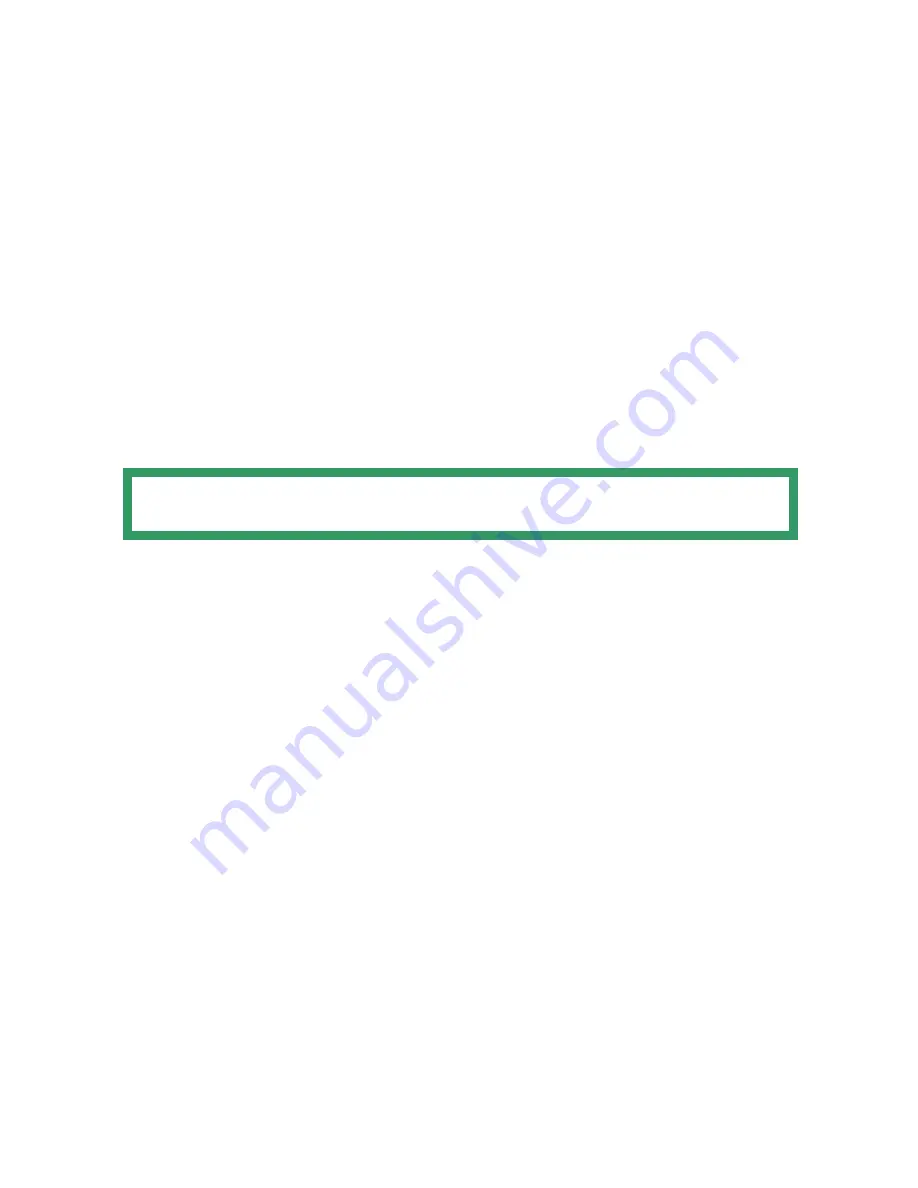
38
Surface Details
Displays a summary of the current settings: dimensions of the volume
bounding box and the current resolution.
Surface Parameters
Adjusts the volume of the digitizing box according to the object size.
The resolution setting depends on the volume of the Bounding Box set
previously. However, it is possible to choose from 3 levels of resolutions:
High, Medium and Low.
Click on Apply to confirm the setting.
More information on the Fit and Center Volume is available in the section on
Volume Functionalities on page 24 of this User Guide.
TIP: It is possible to change the settings following the completion of
the scanning. Click Apply to confirm.









































