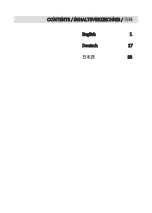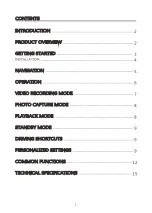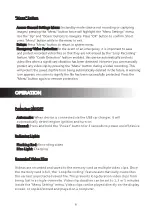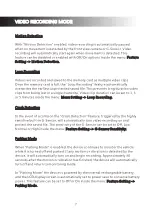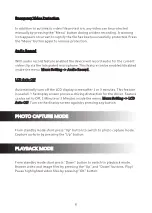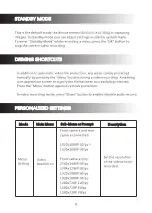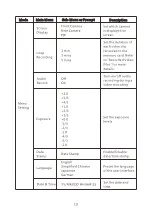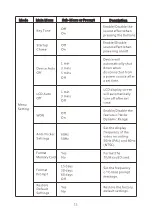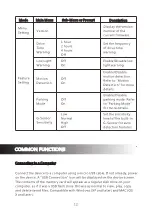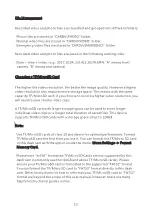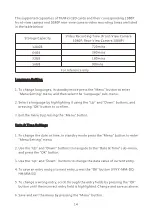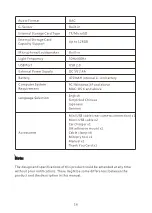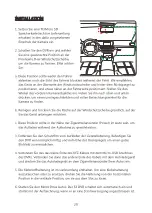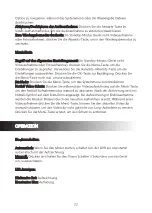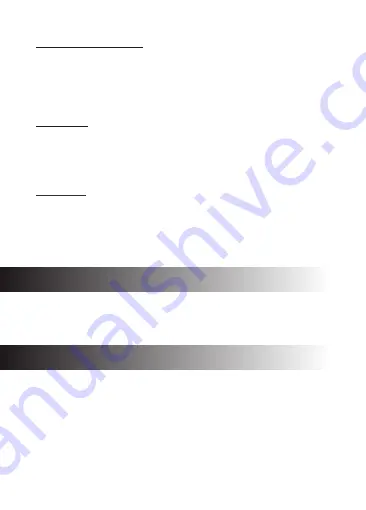
Emergency Video Protection
In addition to automatic video file protection, any video can be protected
manually by pressing the “Menu” button during a video recording. A warning
icon appears on screen to signify the file has been successfully protected. Press
the “Menu” button again to remove protection.
From standby mode short press “Up” button to switch to photo capture mode.
Capture a photo by pressing the “Up” button.
Audio Record
With audio record feature enabled the device will record audio for the current
video clip via the integrated microphone. This feature can be enabled/disabled
inside the menu:
Menu Setting ->
.
Audio Record
Automatically turn off the LCD display screen after 1 or 3 minutes. This feature
is useful if the display screen proves a driving distraction for the driver. Feature
can be set to Off, 1 Minute or 3 Minutes inside the menu: Menu Setting -> LCD
Auto Off. Turn on the display screen again by pressing any button.
PHOTO CAPTURE MODE
From standby mode short press “Down” button to switch to playback mode.
Browse video and image files by pressing the “Up” and “Down” buttons. Play/
Pause highlighted video files by pressing “OK” button.
PLAYBACK MODE
LCD Auto Off
8
Summary of Contents for S3
Page 1: ...OK USER GUIDE BEDIENUNGSANLEITUNG S3...
Page 2: ...English 1 Deutsch 17 33 CONTENTS INHALTSVERZEICHNIS...
Page 35: ...33 34 34 35 36 37 38 38 39 39 40 40 40 42 44...
Page 36: ...PRODUCT OVERVIEW 1080P 150 1200 LCD 16GB 34...
Page 38: ...1 2 3 4 5 6 7 1 36...
Page 39: ...Power Up up Ok OK OK OK Down Down Down Down Menu UP Down OK 37...
Page 40: ...USB 1 3 5 1 3 5 38...
Page 41: ...30 LCD LCD LCD 3 LCD Up Up Down Up Down OK 39...
Page 44: ...OK 15 30 60 OK 1 2 4 G USB windows XP mac osx 42...
Page 48: ...S3Z17UM 01...