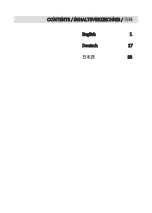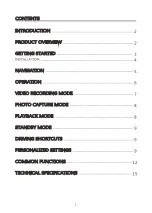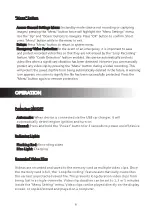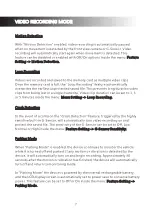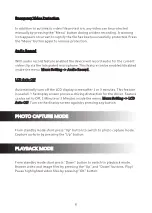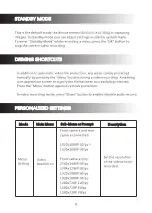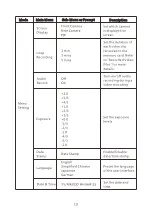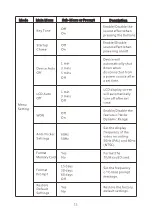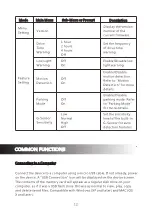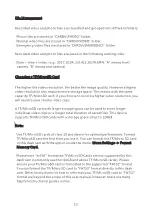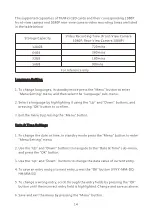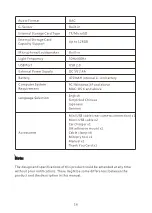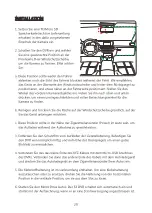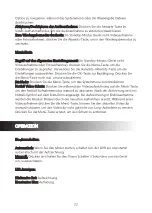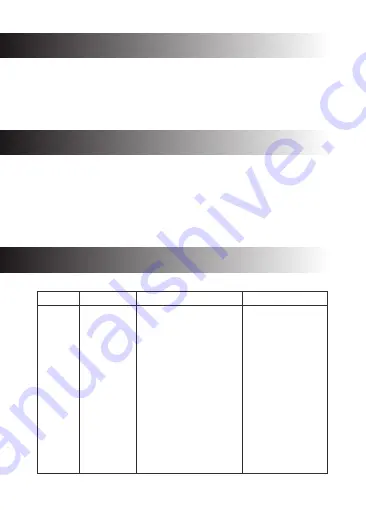
This is the default mode the device enters when not recording or capturing
images. In standby mode you can adjust settings inside the system menu.
To enter “Standby Mode” while recording a video, press the “OK” button to
stop the current video recording.
STANDBY MODE
DRIVING SHORTCUTS
· In addition to automatic video file protection, any video can be protected
manually by pressing the “Menu” button during a video recording. A warning
icon appears on screen to signify the file has been successfully protected.
Press the “Menu” button again to remove protection.
· In video recording mode, press “Down” button to enable/disable audio record.
PERSONALIZED SETTINGS
Mode
Main Menu
Description
Front camera and rear
camera connected:
1920x1080P 30fps +
1920x1080P 30fps
Front camera only:
2560x1440P 30fps
2304x1296P 30fps
1920x1080P 60fps
1920x1080P 30fps
1280x720P 120fps
1280x720P 60fps
1280x720P 30fps
Sub-Menu or Prompt
Menu
Setting
Set the resolution
of the videos to be
recorded.
Video
Resolution
9
Summary of Contents for S3
Page 1: ...OK USER GUIDE BEDIENUNGSANLEITUNG S3...
Page 2: ...English 1 Deutsch 17 33 CONTENTS INHALTSVERZEICHNIS...
Page 35: ...33 34 34 35 36 37 38 38 39 39 40 40 40 42 44...
Page 36: ...PRODUCT OVERVIEW 1080P 150 1200 LCD 16GB 34...
Page 38: ...1 2 3 4 5 6 7 1 36...
Page 39: ...Power Up up Ok OK OK OK Down Down Down Down Menu UP Down OK 37...
Page 40: ...USB 1 3 5 1 3 5 38...
Page 41: ...30 LCD LCD LCD 3 LCD Up Up Down Up Down OK 39...
Page 44: ...OK 15 30 60 OK 1 2 4 G USB windows XP mac osx 42...
Page 48: ...S3Z17UM 01...