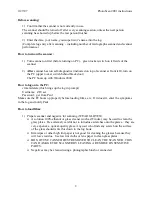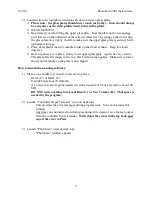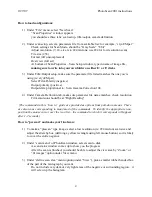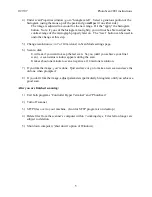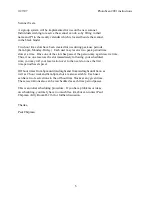2/27/07
PhotoScan 2001 instructions
1
Z/I Imaging PhotoScan 2001 scanner instructions (5 pages total)
Last Updated February 27, 2007
Original Document By Amy McGough
Updates by Paul Chipman
All first-time users should arrange for training from a qualified user from their working group to
receive training prior to scanning. AFTER users have been trained and are competent using the
scanner, they will be given access to Lilly B-216.
Bulbs that come with scanner are different than older scanner!
Philips DDL 20V150W-3 (Made in Japan)
When a bulb fails, enter in the logbook and ask Paul to change the bulb.
Do’s:
Clean up after yourself.
Use gloves at all times when working inside the scanner/handling negatives.
Enter your session into the log book.
Sign up for no more than 1 session at a time.
Cancel your reservations promptly if you can’t use your reservation.
Report any problems you find with the scanner to Paul and enter them into the logbook.
Don’ts:
No eating/drinking near scanner.
Never turn off the upper (tan) computer that drives the scanner.
Do not improvise – if you can’t figure it out, get help.
Do not install any software or download files onto the PC.
Do not add things to the “desktop” of the computer.
Do not write into the system disk (C:) or the scratch disk (D:). Your files should be
written in E: and F: instead (see scanning instructions).
Do not read e-mail, play games, listen to CDs with the PC, etc.
The scanner is extremely sensitive to the configuration of the PC driving it. WE HAVE
BEEN WARNED BY THE COMPANY NOT TO MODIFY THE CONFIGURATION
OF THE PC. THEY WILL NOT SERVICE THE INSTRUMENT IF IT HAS BEEN
MODIFIED IN A MANNER INCONSISTENT WITH THE SCANNER
REQUIREMENTS. Ask an experienced scanner user before exploring all the new
features of the software. DO NOT change the configuration without notice.
Violation of these rules may result in loss of scanner privileges.