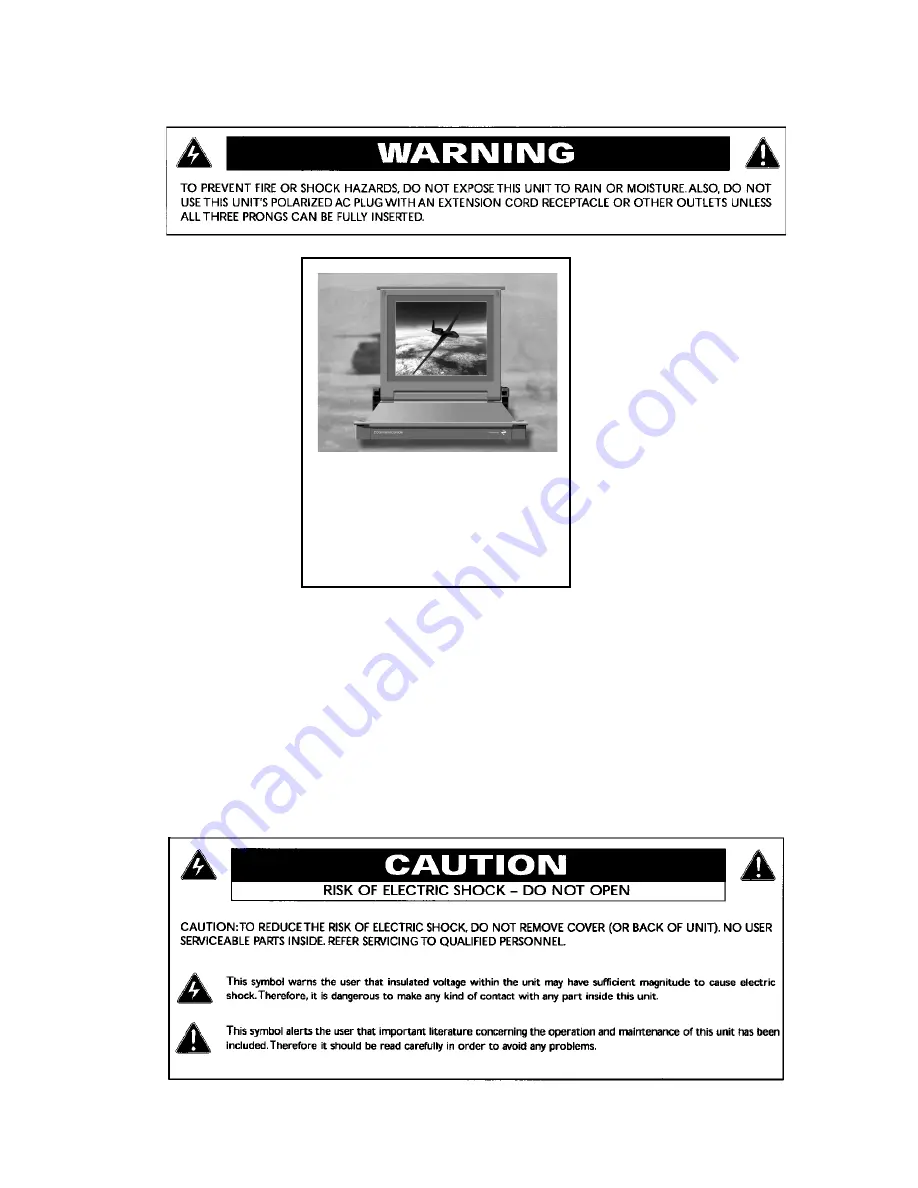
Doc# 27-0002UM Issued 7/99 Rev. 1.2
1. Use the power
and video
cables supplied
with the
Command
Console to help
prevent
interference
with radio and
television
reception. The
use of cables
and adapters
may cause
interference
with electronic
equipment in
the vicinity of
this unit.
2. This equipment
is pending
approval for a
Class A digital device,
pursuant to certain limits
imposed by Part 15 of the
FCC rules. These limits are
designed to provide
reasonable protection
against harmful interference
in a residential installation.
This equipment generates,
uses and can radiate radio
frequency energy, and, if not
installed and used in
accordance with the
instructions, may cause
harmful interference to radio
communications. However
there is no guarantee that
interference will not occur in
a particular installation. If
this equipment does cause
harmful interference, to
radio or television reception,
which can be determined by
turning the equipment off
and on, the user is
encouraged to try to correct
the interference by one or
more of the following
measures:
Reorient or relocate the
receiving antenna.
Increase the separation
between the equipment and
receiver.
Connect the equipment into
an outlet on a circuit
different from that to which
the receiver is connected.
Consult your dealer or an
experienced radio/TV
technician for help.
3. If necessary, the user should
contact the dealer or an
experienced radio/television
technician for additional
suggestions. The user may
find the following booklet,
prepared to be the FCC,
helpful: How to Identify
and Resolve Radio-TV
Interference Problems. This
booklet is available from the
U.S. Government Printing
Office, Washington, DC,
20402, Stock No. 004-
00345-4.
FCC INFORMATION
Regulatory
COMMAND
CO NSO L E
15
2
Summary of Contents for 15
Page 21: ...Doc 27 0002UM Issued 7 99 Rev 1 2 OSD Functions Monitor Adjustments 21...
Page 22: ...Doc 27 0002UM Issued 7 99 Rev 1 2 OSD Functions Monitor Adjustments 22...
Page 25: ...Doc 27 0002UM Issued 7 99 Rev 1 2 25 Troubleshooting...
Page 33: ...Doc 27 0002UM Issued 7 99 Rev 1 2 33 Drawings...
Page 34: ...Doc 27 0002UM Issued 7 99 Rev 1 2 Drawings 34...



















