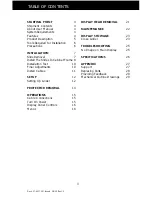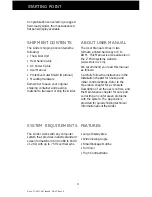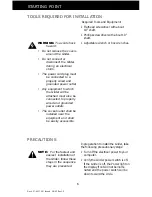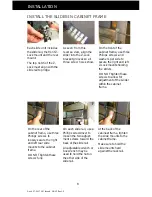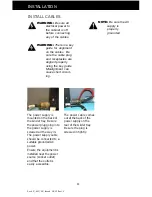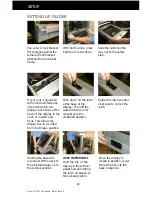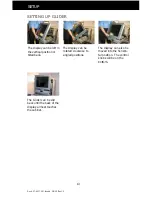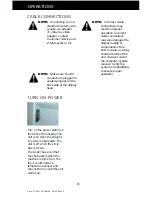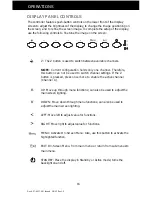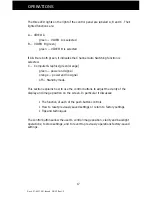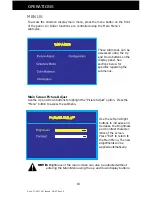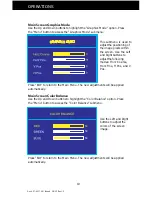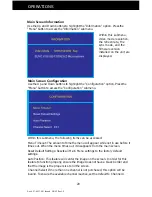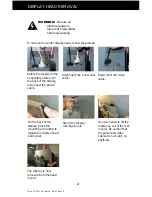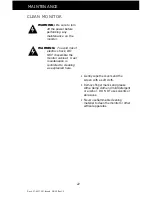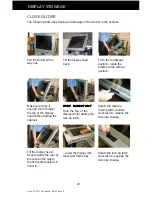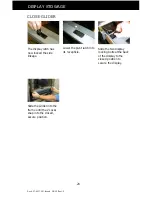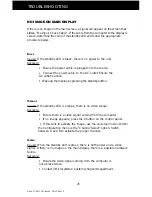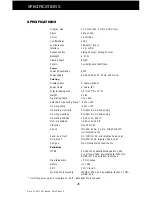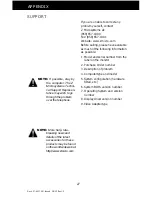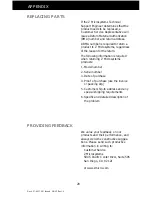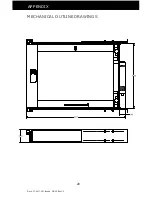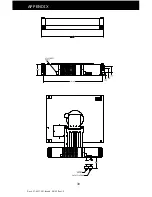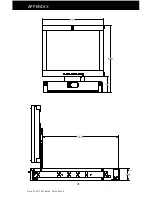Doc# 27-0017UM Issued 08/03 Rev 1.0
16
OPERATIONS
DISPLAY PANEL CONTROLS
The controller features push-button controls on the lower front of the display
screen to adjust the brightness of the display, to change the image positioning on
the screen, and to refine the screen image. To complete the setup of the display,
use the following controls to fine tune the image on the screen:
Z : The Z button is used to switch between available channels.
NOTE
: Current configuration holds only one channel. Therefore,
this button can not be used to switch channel settings. If the Z
button is pressed, press once more to enable the active channel
(Channel A).
UP: Move up through menu functions; can also be used to adjust the
main screen lighting.
DOWN: Move down through menu functions; can also be used to
adjust the main screen lighting.
LEFT: Move left to adjust value for functions.
RIGHT: Move right to adjust value for functions.
MENU: Activate On-Screen Menu. Also, use this button to activate the
highlighted function.
EXIT: On-Screen Menu. from main menu or return from sub-menus to
main menu.
STANDBY: Place the display in Standby or Active mode; turns the
backlight on and off.
Summary of Contents for Glider 21
Page 1: ...Glider 21 FIELD READY User Manual Z Microsystems ...
Page 29: ...Doc 27 0017UM Issued 08 03 Rev 1 0 29 APPENDIX MECHANICAL OUTLINE DRAWINGS ...
Page 30: ...Doc 27 0017UM Issued 08 03 Rev 1 0 30 APPENDIX ...
Page 31: ...Doc 27 0017UM Issued 08 03 Rev 1 0 31 APPENDIX ...
Page 32: ...Doc 27 0017UM Issued 08 03 Rev 1 0 32 APPENDIX ...
Page 33: ...Doc 27 0017UM Issued 08 03 Rev 1 0 33 APPENDIX ...