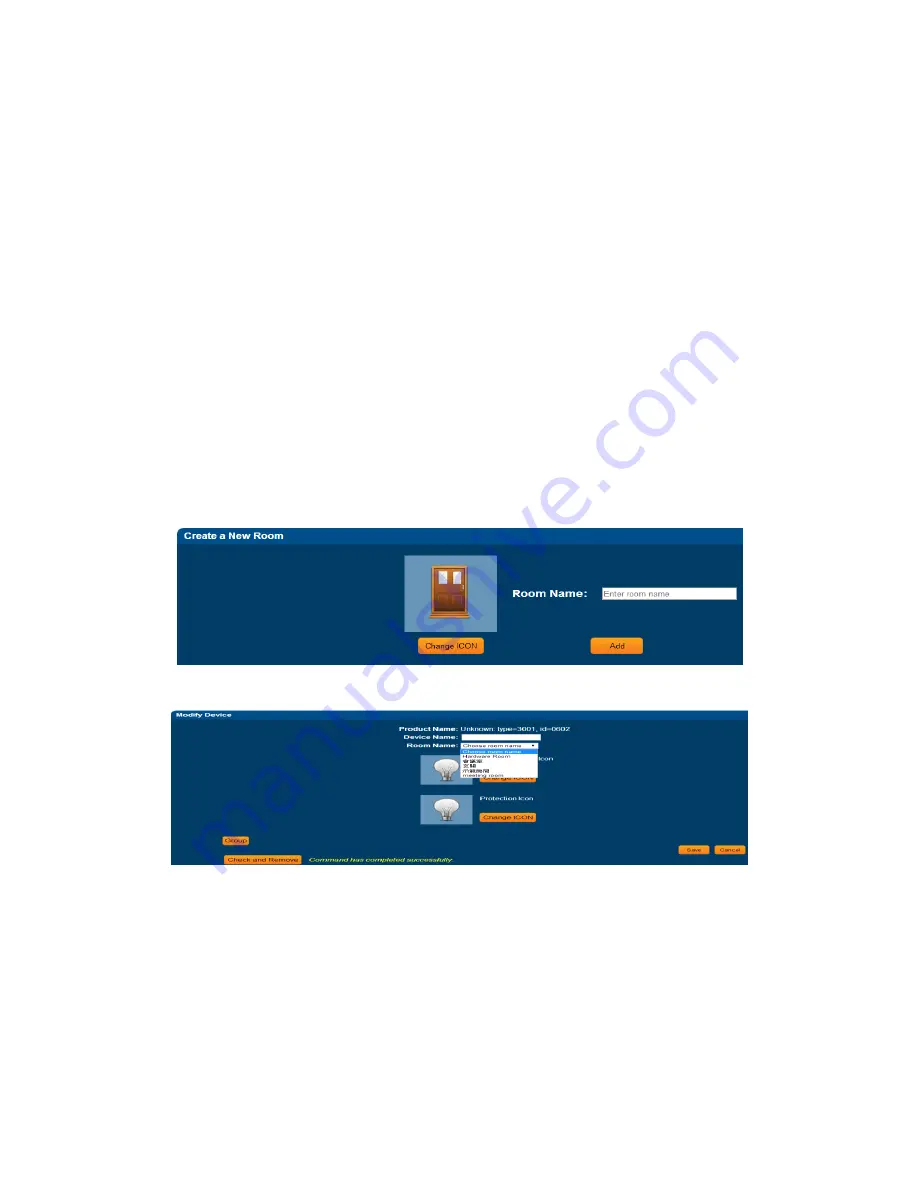
Page.9 of 17
7/24/2014
C.
AvaContorl-100 Explain the functionality
This part of illustrates how to use the function AvaContorl-100's because of the new
Z-Wave device can only operate a single object, and the function AvaContorl-100
Z-Wave devices can be classified and integrated use of its features include room,
situational triggers, scheduling and reporting, the following will be introduced one by
one.
1.
Create room - To distinguish Z-Wave devices
Distinguishable position where the Z-Wave device according to the family room, and
quickly know which room is invaded or control appliances.
step 1.
Create a new room
step 2.
related to the Z-Wave devices into the relative position of the room
Step 1 Create
Step 2 Device settings to the corresponding roomv



































