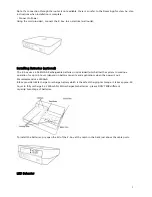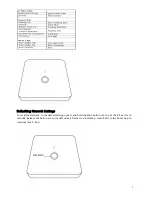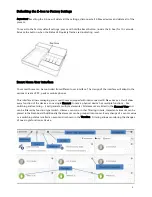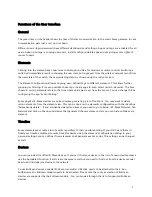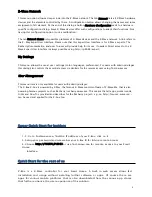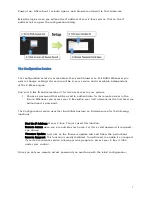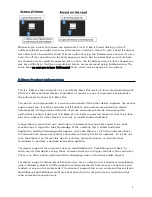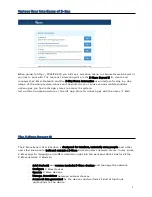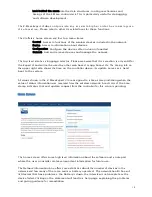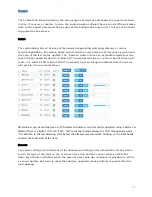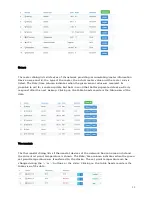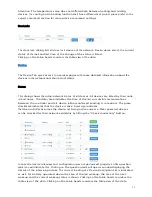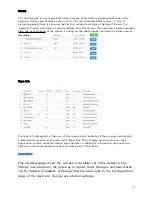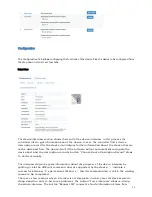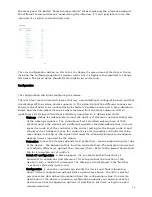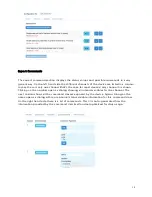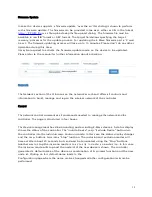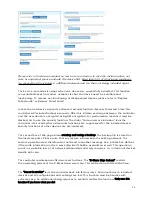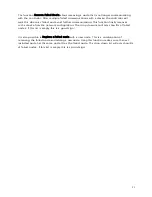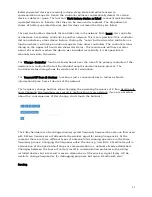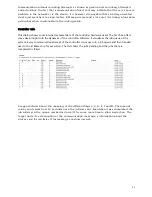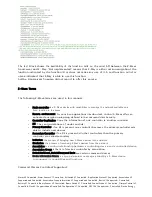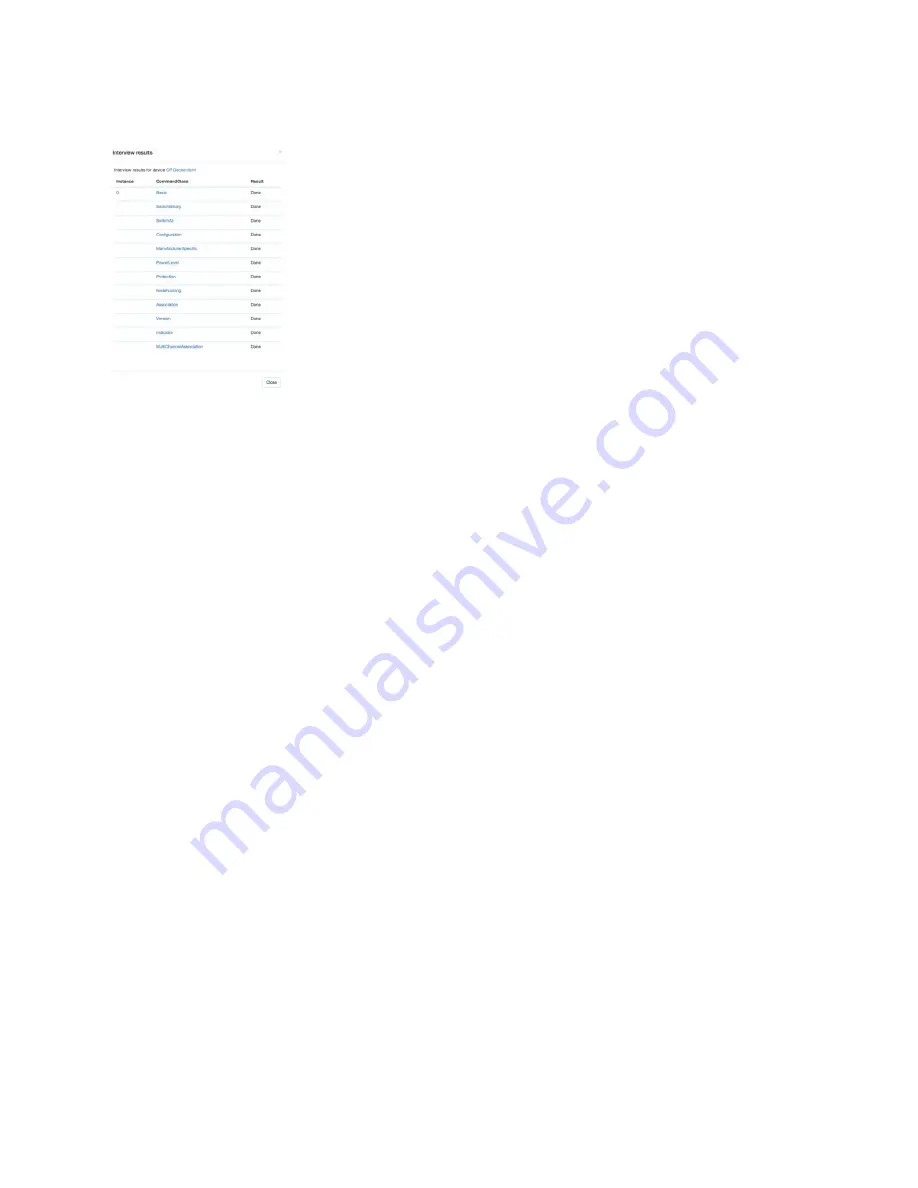
16
the device and the Button “Show interview results” allows displaying the information about
the different command classes found during the interview. It is also possible to force the
interview of a certain command class only.
The only configuration option on this tab is to change the given name of the device. During
inclusion the software generated a generic name but it is highly recommended to change
this name. The given name should be descriptive bit not too long.
Configuration
The configuration tab allows configuring the device.
There are four more command classes that may need additional configuration work and that
are displayed if the certain device supports it. The actual data of the different sections are
shown in the UI and can be updated using the button “Update from device” A time indication
shows when the time where the values where received from the device (Beware, that an
update may be delayed if the device if battery operated an in deep sleep state)
• Wakeup : Define the wakeup interval and the node is of the main controller taking care
of the wakeup sequence. The controller will set a standard wakeup time of 1800
seconds unless the devices sets a different minimal or maximal wakeup time. In most
cases the node id of the controller is the correct setting for the target node id and
should not be changed. In case this controller is only
secon
da
r
y
con
t
r
o
ll
e
r this value
may change. A tool tip on the input field shows the allowed minimum and maximum
wakeup time as reported by the device.
• Protection: In case the device supports local protection – means suppressing local use
of the device – the behavior of this function can be defined. The protection command
class actually offers more options than displayed here, Refer to the ‘Expert Commands’
tab for a complete set of controls.
• Switch Al l configuration: Z-Wave supports the so called switch all function as a
broadcast to all switches and dimmers. This setup defines the reaction of the
device to such a “Switch All” command. The setting is also displayed in the “Switches
“ section as little gray/green icon.
• Configuration : In case the controller can identify the device and finds information
about further configuration options these options are shown. The little (i) symbol
may give more descriptive information about the configuration value. If no device
description of the device is found no configuration options are shown. In case the
device does have configuration options its possible to set them using the expert
command section.
Summary of Contents for Z-Box
Page 23: ...23...