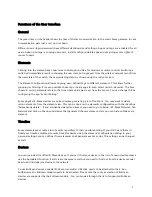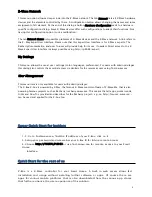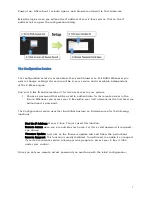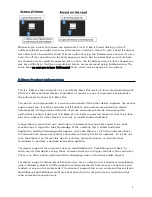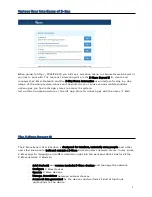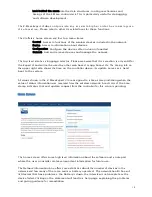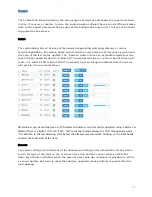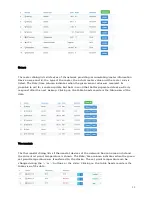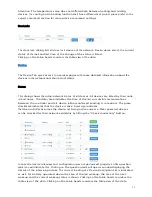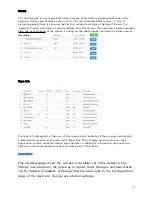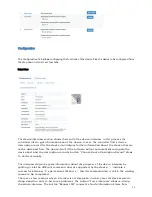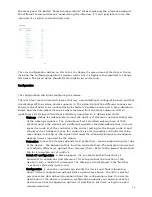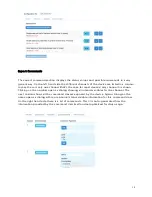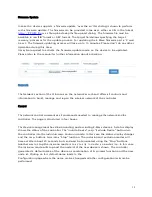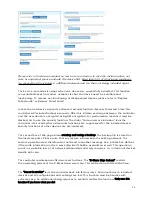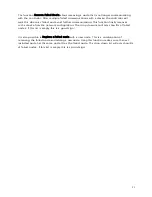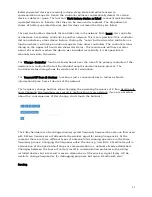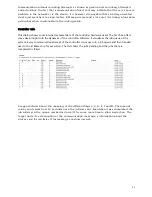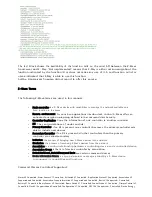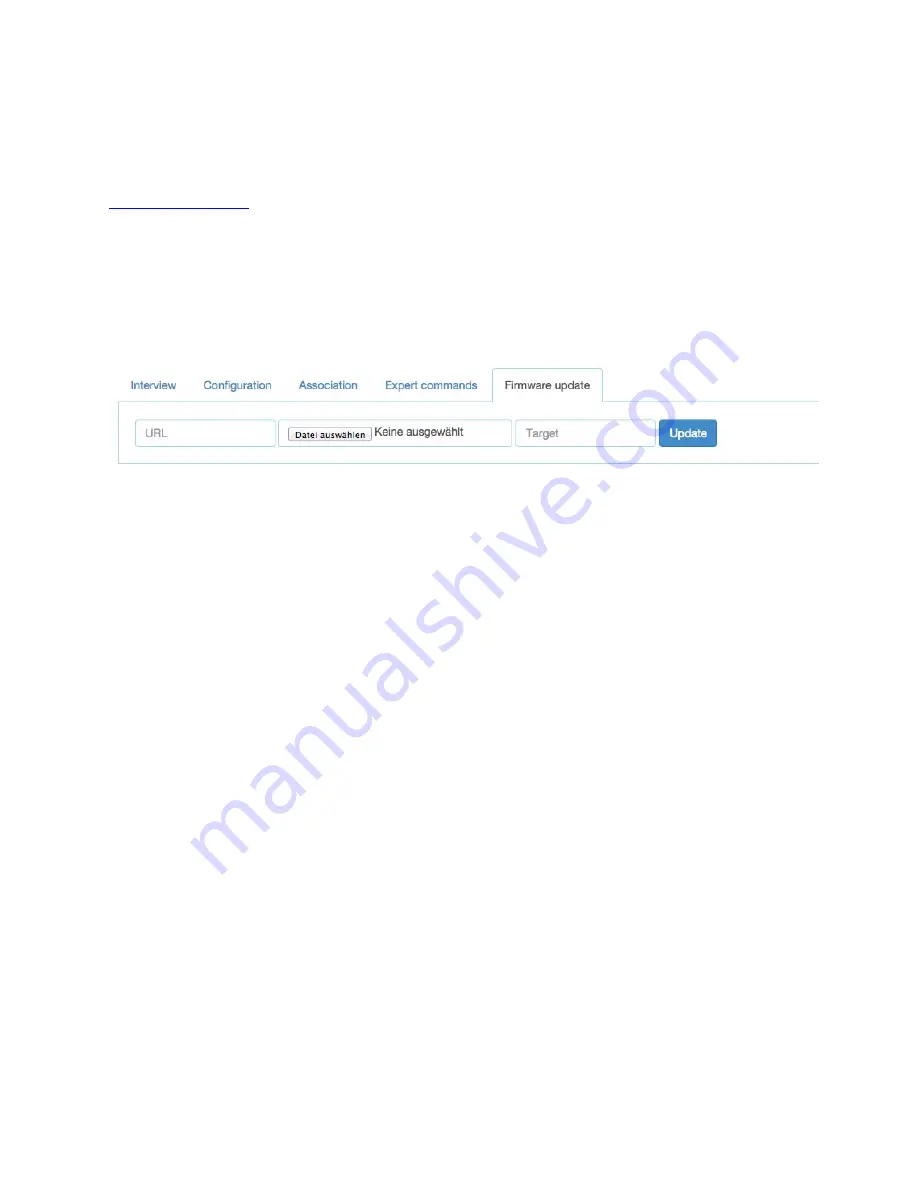
19
Firmware Update
In case the device supports a firmware update ‘over the air’ this dialog is shown to perform
such a firmware update. The firmware can be provided in two ways: either as URL in the format
http://IP:PORT/file
or as file upload using the file upload dialog. The firmware file must be
available in raw ‘BIN’ format or ‘HEX’ format. The target field allows specifying the target
memory/processor for the update process. For updating the Z-Wave firmware part a ‘0’ must
be set. The firmware updating process will take up to 10 minutes. Please don’t do any other
operation during this time.
It may be required to activate the firmware update mode on the device to be updated.
Please refer to the manual for further information about activation.
Network
The Network section of the UI focuses on the network as such and offers all controls and
information to build, manage and repair the wireless network of the controller.
Control
The network control summarizes all commands needed to manage the network and the
controller. The page is structured in four boxes.
The device management box allows including and excluding Z-Wave devices. A status display
shows the status of the controller. The “Include Device” resp. “Exclude Device” button turn
the controller into the
I
nc
l
us
i
on
resp.
Ex
c
l
us
i
on
mode. In this case the status display changes
and the resp. buttons turns into a “Stop” function. The inclusion and exclusion modes will
time out after about 20 seconds but can always be terminated using the “Stop” buttons.
Another way to stop the inclusion mode is t o a c t u a l l y i n c l u de a n e w d e v i c e . In this case
the inclusion mode will stop and the node id of the new device is shown. The controller
generated a default name of the device as combination of its primary function and the new
node id. Clicking on this default name leads to the
Configuration page where the name can be changed and other configuration tasks can be
performed.
Summary of Contents for Z-Box
Page 23: ...23...