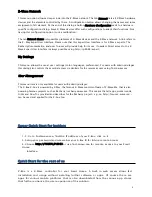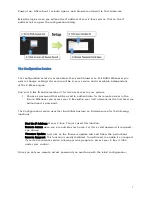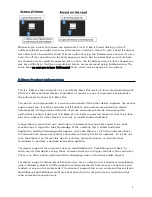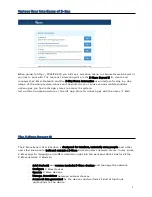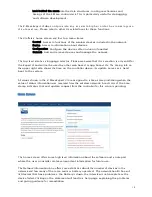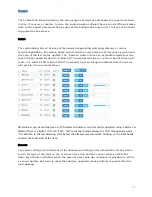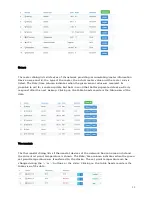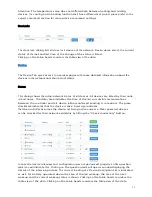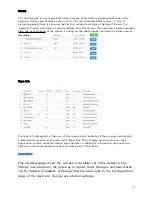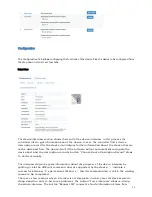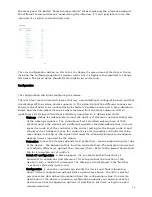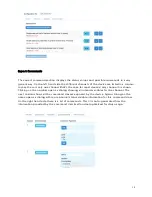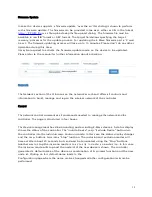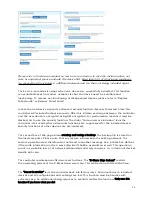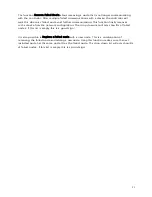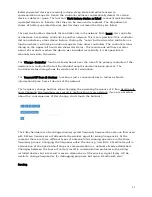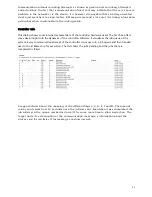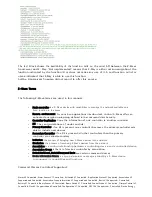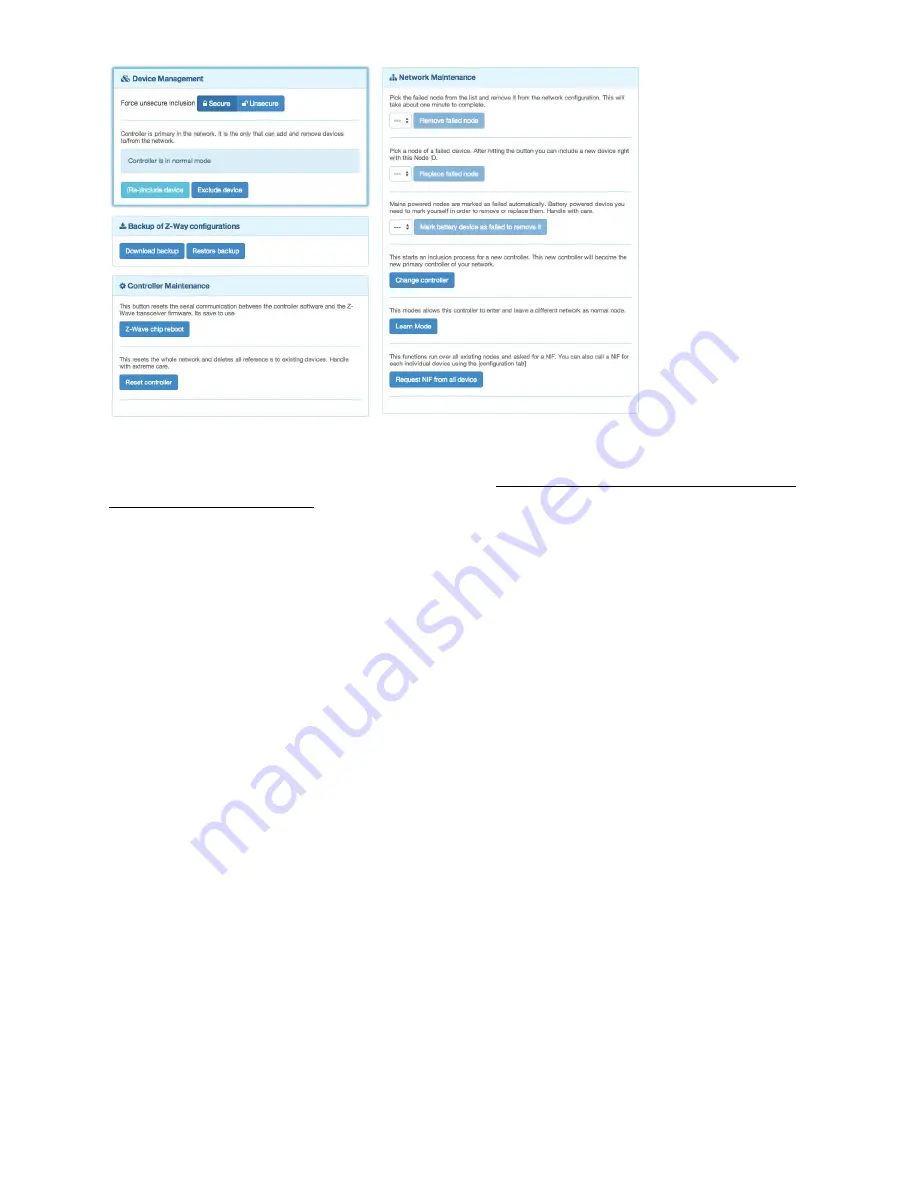
20
Please refer to the
dev
i
c
es manua
l
on how to do an
inclusion. In
case the inclusion does not
work as
expected, please exc
l
u
de the dev
i
c
e first. Mo
r
e than 90 % of all
i
nc
l
us
i
on
p
r
o
b
l
ems
a
r
e caused by still
i
nc
l
u
d
ed in a diffe
r
ent network and can then not be
i
n
g
i
nc
l
u
ded aga
i
n.
The Ex c l u s i on mode also stops when one device was successfully excluded. This function
can exclude devices from other networks too but the device need be available and
functioning. To remove non functioning or disappeared devices please refer to “Replace
Failed node” or Remove Failed node”.
In case the new device supports enhanced security function (Security Command Class) this
controller will include the device securely. After this all data exchange between the controller
and the new device is encrypted using AES encryption. For performance reasons it mays be
desired not to use the security function. The slider “Force unsecure inclusion” turns the
controller into a mode where all security functions are suppressed for the included device.
Security functions of other devices are not impacted.
The second box of the page allows creating and using a backup. The backup file is stored on
the local computer. Please note that any restore will overwrite the existing network. The
restore operation must therefore be confirmed in another message box. A checkbox defines
if the node information in the z-wave chip itself shall be overwritten as well. This operation
result in a possible loss of all network relationships and may require a re- inclusion of devices.
Handle with care.
The controller maintenance offers two reset buttons. The “Z-Wave Chip Reboot” restarts
the operating system of the Z-Wave transceiver chip. This can be done safely all the time.
The “Reset Controller” turns the controller back into factory reset. All connections to included
devices and all configurations and settings are lost. This function must be handles with
extreme case. An additional dialog requires to explicitly confirm the function. Only use this
function if you know what you do!
Summary of Contents for Z-Box
Page 23: ...23...