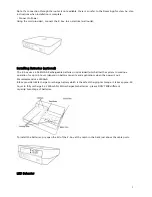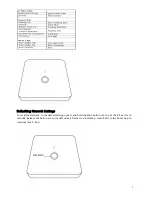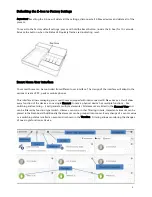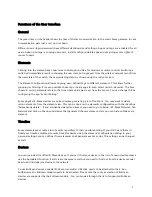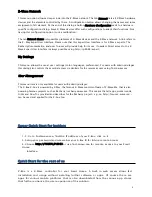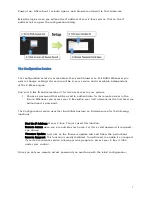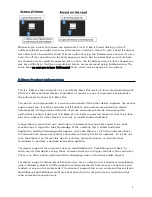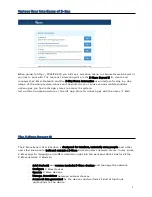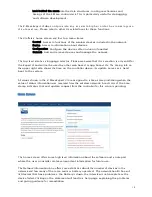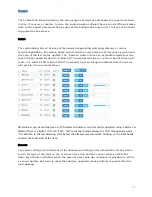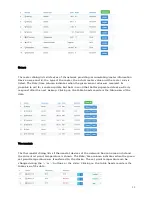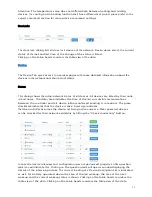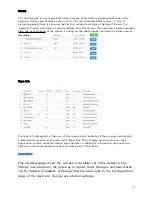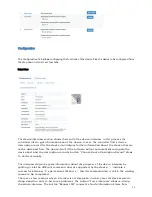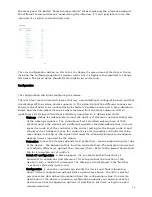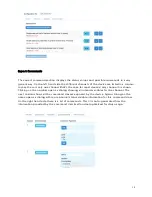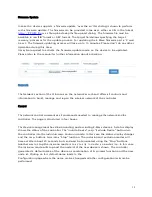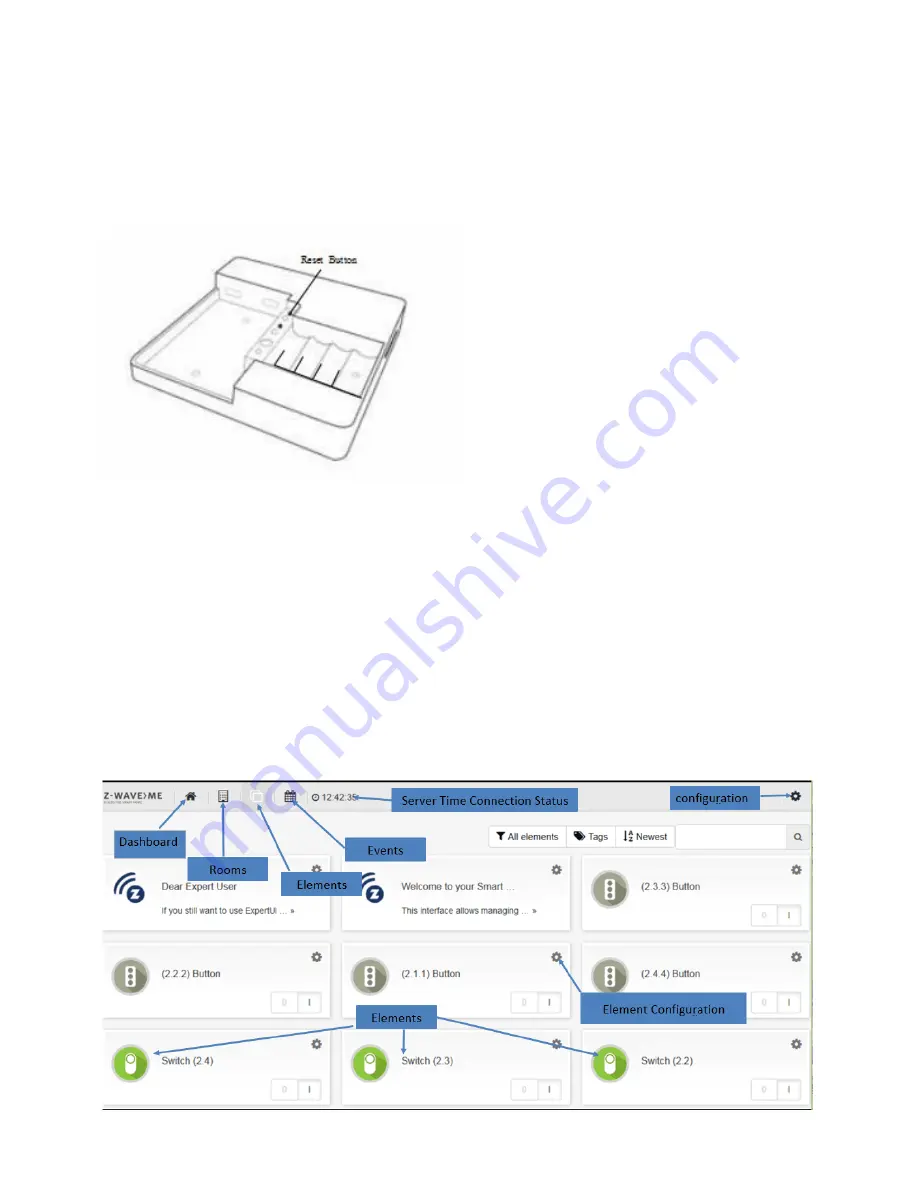
4
Defaulting the Z-box to Factory Settings
Important:
Resetting the Z-box will delete all the settings, disconnect all Z-Wave devices and delete all of the
presets.
To revert to the Factory default settings, press and hold the Reset button (inside the Z-box) for 10 seconds.
Release the button when the Status LED quickly flashes red indicating reset.
Smart Home User Interface
Your smart home can be controlled from different user interface. The design of the interface will adapt to the
various screens of PC, pads or mobile phones.
This interface allows managing your smart home equipped with interconnected Z-Wave devices. It will show
every function of the device as one single Element (In case a physical device has multiple functions – like
switching and metering – it will generate multiple elements). All elements are listed in the Element View and
can be filtered by function type (switch, dimmer, sensor) or other filtering criteria. Important elements can be
placed in the Dashboard. Additionally the elements can be grouped into rooms. Every change of a sensor value
or a switching status is called an event and is shown in the Timeline. Filtering allows monitoring the changes
of one single function or device.
Summary of Contents for Z-Box
Page 23: ...23...