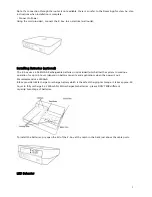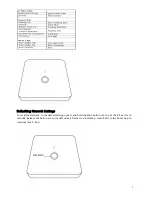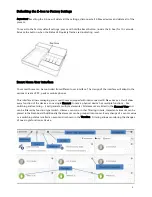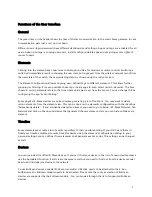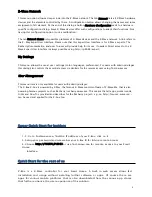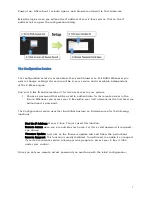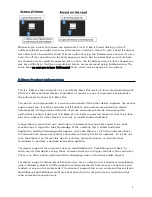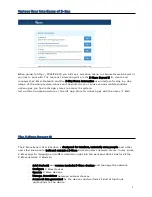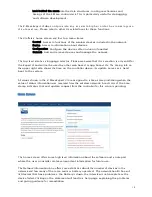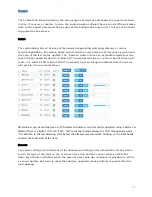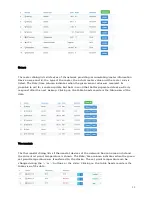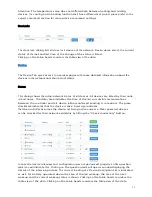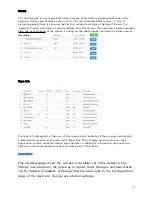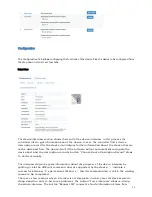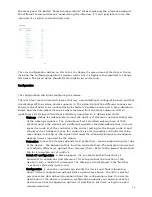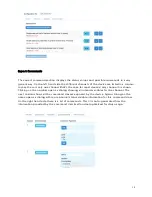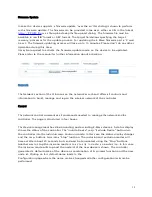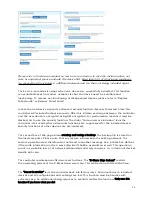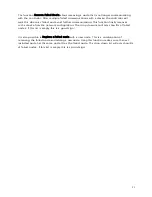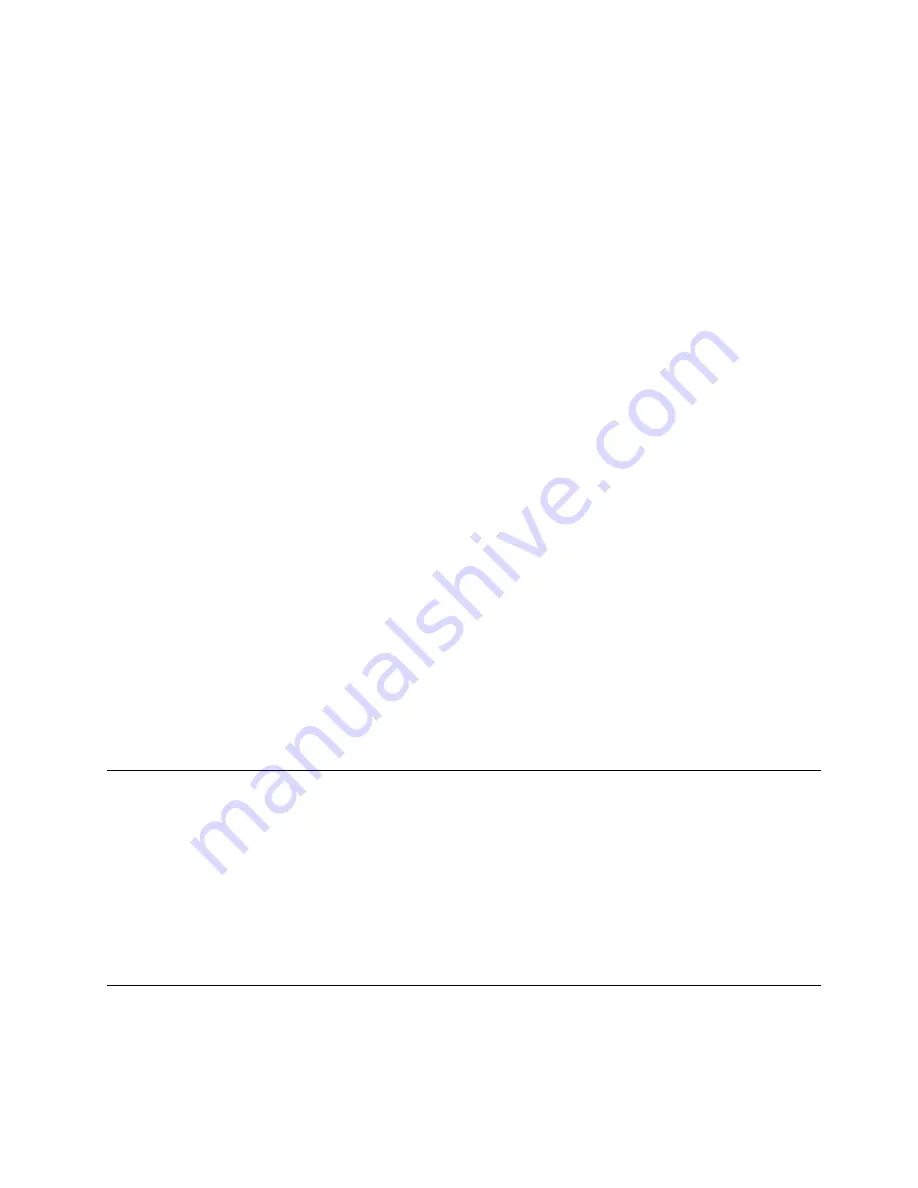
6
Z-Wave Network
This menu option allows a deeper look into the Z-Wave network. The tab
Network
lists all Z-Wave hardware
devices and the elements controlled by them. A configuration button allows changing the names and room
assignment of all element. At the end of this dialog a button
Hardware Configuration
leads to a hardware
specific configuration dialog. Some Z-Wave devices offer such configurations to adapt their functions. Not
having this configuration option is not a malfunction!
The tab
Network Status
lists possible problems of Z-Wave devices and the Z-Wave network. A link refers to
the Z- Way Expert User Interface. Please note that this Expert User Interface is for Z-Wave experts. The
Razberry documentation and user forums will provide help for its use if needed. Direct access to the Z-
Wave Expert User Interface is always possible using http://ip:8083/expert/
My Settings
This menu allows the usual user settings (color, languages, preferences). For users with admin privileges
this dialog also controls the essential access credentials for the remote access using find.z-wave.me.
User Management
This menu item is only available for users with admin privileges.
The Z-Box Z-box is powered by Z-Way, the famous Z-Wave control software of Z-Wave.Me that is also
powering famous projects such as Razberry (razberry.zwave.me: This means that all apps, workarounds,
tricks and How Tos provided and describes for the Razberry project – e.g. on http://forum.z-wave.me/ –
can be used and applied for the Z-box too.
Super Quick Start for Insiders
1. 2. Go to find.zwave.me, find the IP address of your Z-Box, click on it
3. Setup your password and remember your Z-Box ID for future remote access
4. Choose http://YOURPI_IP:8083 or use find.zwave.me for remote access to your Smart
Home
Interface.
Quick Start for the rest of us
Z-Box is a Z-Wave controller for your Smart Home. A built-in web server allows fast
installation and usage without installing further software or apps. Of course there are
apps for various mobile platforms that can be downloaded from the various app stores
that further enhance the user experience of the solution.
Summary of Contents for Z-Box
Page 23: ...23...